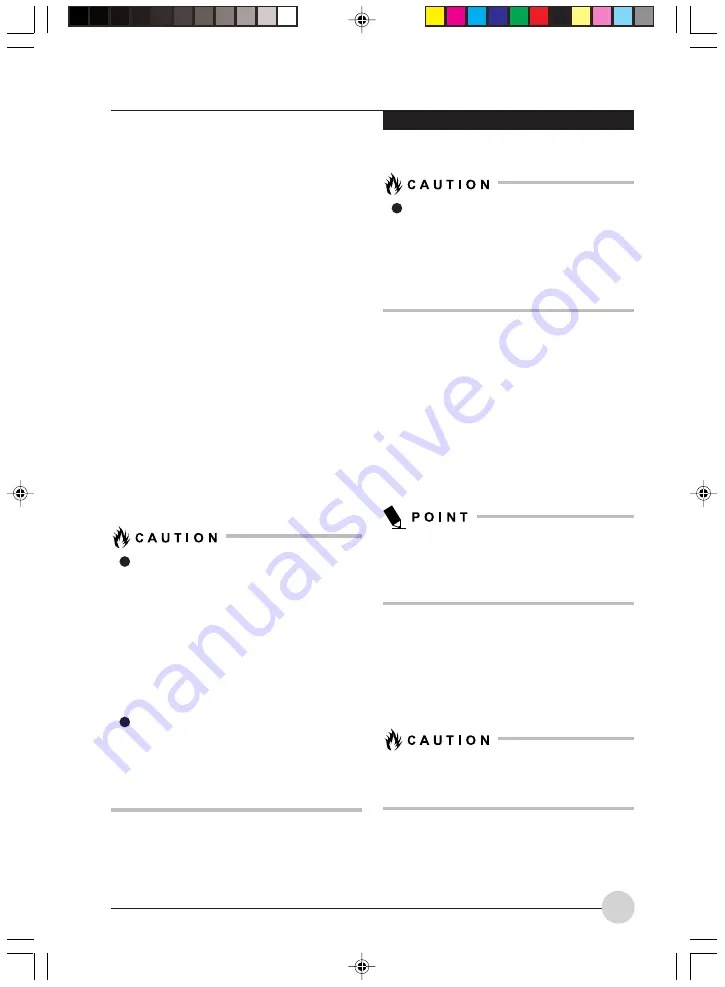
U s e r - I n s t a l l a b l e D ev i c e s a n d M e d i a
57
LITHIUM ION BATTERY
Your LifeBook notebook has a Lithium ion battery
that provides power for operating your notebook
when no external power source is available. The
battery is durable and long lasting, but should
not be exposed to extreme temperatures, high
voltages, chemicals or other hazards.
The Lithium ion battery operating time may
become shorter if it is used under the following
conditions:
•
The operating temperature range of the
Lithium ion battery is 5°C to 30°C. If the battery
is used outside these temperature ranges,
charging efficiency will be greatly reduced and
the likelihood of battery deterioration will
greatly increase. The Battery Charging
indicator on the Status Indicator Panel will flash
orange when you try to charge a battery that
is outside its operating temperature range.
•
When using a high current device such as a
modem, DVD, or hard drive, using the AC
adapter will conserve your battery life.
Actual battery life will vary based on
screen brightness, applications, features,
power management settings, battery
condition and other customer
preferences. Media player drive or hard
drive usage may also have a significant
impact on batter y life. The batter y
charging capacity is reduced as the
battery ages. If your battery is running low
quickly, you should replace it with a new
one.
Do not leave a faulty battery in your
LifeBook notebook. It may damage your
AC adapter, or your LifeBook notebook
itself. It may also prevent operation of your
notebook by draining all available current
into the bad battery.
Under federal, state, or local law, it may
be illegal to dispose of batteries by putting
them in the trash. Please take care of our
environment and dispose of batteries
properly. Check with your local
government authority for details regarding
recycling or disposing of old batteries.
Recharging the Batteries
If you want to know the charge condition of the
primary Lithium ion battery, check the Battery
Level indicator located on the Status Indicator
panel. The indicator changes as the battery level
changes.
The Lithium ion battery is recharged internally
using the AC adapter. To recharge the battery,
make sure the batter y is installed in your
notebook and connect the AC adapter.
Make sure that the Battery Charging indicator
and the percentage charge is indicated by
the Battery Level icon on the Status Indicator
Panel.
It is not necessary to discharge the battery
completely before recharging. Charge times will
be much longer if your notebook is in use while
the battery is charging. If you want to charge the
battery more quickly, put your notebook into
Suspend mode, or turn it off while the adapter is
charging the battery.
Using heavy current devices such as a
modem or frequent media player accesses
may prevent charging completely.
LB_Topaz 05 (55-66)
11/10/05, 8:34 AM
57
Summary of Contents for LifeBook N Series
Page 9: ...1 Preface 1 LB_Topaz 01 01 04 11 10 05 8 30 AM 1 ...
Page 10: ...2 LB_Topaz 01 01 04 11 10 05 8 30 AM 2 ...
Page 12: ...4 LB_Topaz 01 01 04 11 10 05 8 30 AM 4 ...
Page 13: ...5 Getting to Know Your Computer 2 LB_Topaz 02 05 18 11 10 05 8 31 AM 5 ...
Page 14: ...6 LB_Topaz 02 05 18 11 10 05 8 31 AM 6 ...
Page 26: ...18 LB_Topaz 02 05 18 11 10 05 8 31 AM 18 ...
Page 27: ...19 Getting Started 3 LB_Topaz 03 19 22 11 10 05 8 31 AM 19 ...
Page 28: ...20 LB_Topaz 03 19 22 11 10 05 8 31 AM 20 ...
Page 30: ...22 LB_Topaz 03 19 22 11 10 05 8 31 AM 22 ...
Page 31: ...23 TV Tuner User s Guide 4 LB_Topaz 04 23 54 11 10 05 8 33 AM 23 ...
Page 32: ...24 LB_Topaz 04 23 54 11 10 05 8 33 AM 24 ...
Page 63: ...55 User Installable Devices and Media 5 LB_Topaz 05 55 66 11 10 05 8 34 AM 55 ...
Page 64: ...56 LB_Topaz 05 55 66 11 10 05 8 34 AM 56 ...
Page 74: ...66 LB_Topaz 05 55 66 11 10 05 8 34 AM 66 ...
Page 75: ...67 Troubleshooting 6 LB_Topaz 06 67 80 11 10 05 8 34 AM 67 ...
Page 76: ...68 LB_Topaz 06 67 80 11 10 05 8 34 AM 68 ...
Page 89: ...81 Care and Maintenance 7 LB_Topaz 07 81 86 11 10 05 8 35 AM 81 ...
Page 90: ...82 LB_Topaz 07 81 86 11 10 05 8 35 AM 82 ...
Page 100: ...vi ...
Page 101: ...1 前言 1 ...
Page 102: ...2 ...
Page 104: ...4 ...
Page 105: ...5 筆記本電腦概述 2 ...
Page 106: ...6 ...
Page 118: ...18 ...
Page 119: ...19 準備工作 3 ...
Page 120: ...20 ...
Page 122: ...22 ...
Page 123: ...23 電視調諧器 使用者指南 4 ...
Page 124: ...24 ...
Page 155: ...55 用戶自行安裝設備和 媒體 5 ...
Page 156: ...56 ...
Page 166: ...66 ...
Page 167: ...67 故障排除 6 ...
Page 168: ...68 ...
Page 181: ...81 保養與維修 7 ...
Page 182: ...82 ...
Page 192: ...vi ...
Page 193: ...1 前言 1 ...
Page 194: ...2 ...
Page 196: ...4 ...
Page 197: ...5 筆記本電腦概述 2 ...
Page 198: ...6 ...
Page 210: ...18 ...
Page 211: ...19 準備工作 3 ...
Page 212: ...20 ...
Page 214: ...22 ...
Page 215: ...23 電視調諧器 使用者指南 4 ...
Page 216: ...24 ...
Page 247: ...55 用戶自行安裝設備和 媒體 5 ...
Page 248: ...56 ...
Page 258: ...66 ...
Page 259: ...67 故障排除 6 ...
Page 260: ...68 ...
Page 273: ...81 保養與維修 7 ...
Page 274: ...82 ...
















































