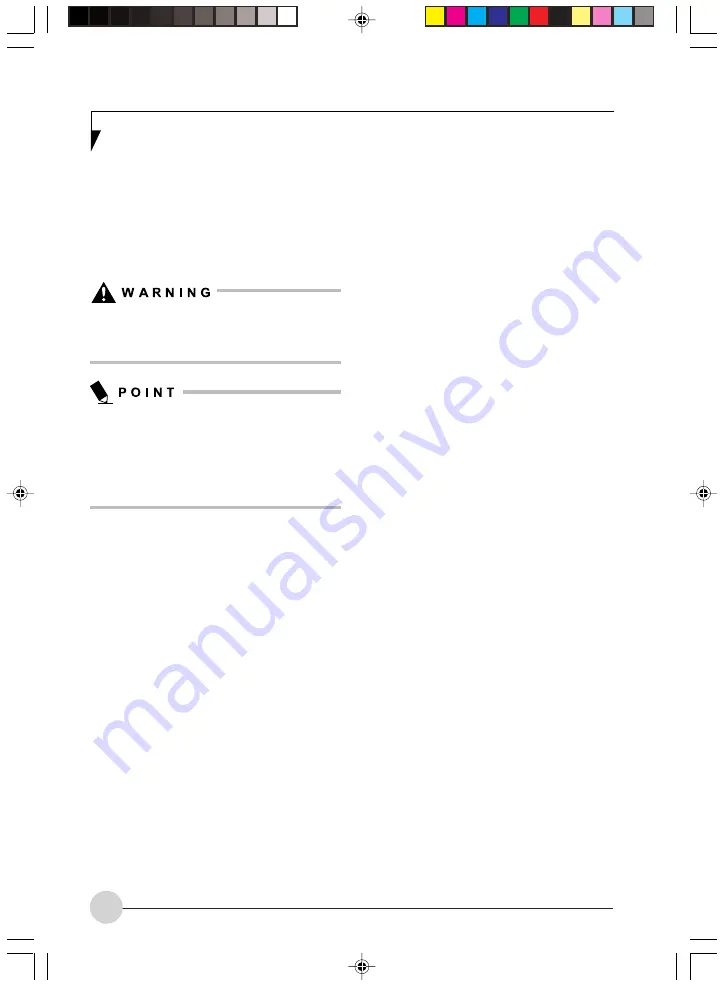
36
SETTING UP INSTANT
MYMEDIA
When using Instant MyMedia for the first time,
setup will begin automatically after Instant
MyMedia is activated. Follow the steps below to
complete installation.
When performing the installation, do not wear
headphones initially; the volume may be
greater than expected.
Be sure to follow the steps indicated below.
Attempting to install Instant MyMedia using
different steps could result in failure to start.
If Instant MyMedia fails to start after following
these steps, refer to the Troubleshooting
section of this manual.
1. Verify that the system is not powered on, then
press the MyMedia button on the remote
control. During the first por tion of the
installation, the notebook will cycle through
several screens as different portions of the
installation take place. At the end of this
portion, the notebook will turn off.
2. Verify that the power indicator is not lit.
3. Press the MyMedia button on the remote
control again. The Instant MyMedia main
menu will appear. Instant MyMedia is now
ready to use.
SETTING UP/SKIPPING
CHANNELS
Setting Up Channels
1. Press the MyMedia button on the remote
control to display the main menu.
2. If it’s not already selected, select TV with the
cursor buttons, then press the [Enter] button
on the remote control. Instant MyMedia enters
TV mode.
3. Press the [Menu] button to display the menu.
4. Select Antenna or Cable, depending upon
how your tuner is connected. Press [Enter].
5. In the left hand panel, select Favorite Channel
List. To automatically assign a broadcast
station to unassigned channels, set the
selection to On.
6. Select Auto Scan with the cursor buttons,
select Run, then press [Enter].
7. A channel search will begin. During the
channel search, channels are switched one
after another; this could take some time. Each
time a channel search is performed, different
channels may be detected due to changing
reception conditions.
Skipping Channels
You can determine which detected channels are
displayed and which are skipped using the
remote control or the channel button on the
notebook.
1. Press the Menu button to display the menu
and select TV Channel using the Cursor Move
buttons.
2. Press the right-cursor move button to enter
the list of channels. Select a channel and
press the [Enter] button. Channels with a circle
to the left are the channels that are set; they
will not be skipped.
3. If you want to skip a detected channel, select
the channel you want to skip and press the
[Enter] button. The circle will disappear,
indicating that the channel will be skipped.
LB_Topaz 04 (23-54)
11/10/05, 8:33 AM
36
Summary of Contents for LifeBook N Series
Page 9: ...1 Preface 1 LB_Topaz 01 01 04 11 10 05 8 30 AM 1 ...
Page 10: ...2 LB_Topaz 01 01 04 11 10 05 8 30 AM 2 ...
Page 12: ...4 LB_Topaz 01 01 04 11 10 05 8 30 AM 4 ...
Page 13: ...5 Getting to Know Your Computer 2 LB_Topaz 02 05 18 11 10 05 8 31 AM 5 ...
Page 14: ...6 LB_Topaz 02 05 18 11 10 05 8 31 AM 6 ...
Page 26: ...18 LB_Topaz 02 05 18 11 10 05 8 31 AM 18 ...
Page 27: ...19 Getting Started 3 LB_Topaz 03 19 22 11 10 05 8 31 AM 19 ...
Page 28: ...20 LB_Topaz 03 19 22 11 10 05 8 31 AM 20 ...
Page 30: ...22 LB_Topaz 03 19 22 11 10 05 8 31 AM 22 ...
Page 31: ...23 TV Tuner User s Guide 4 LB_Topaz 04 23 54 11 10 05 8 33 AM 23 ...
Page 32: ...24 LB_Topaz 04 23 54 11 10 05 8 33 AM 24 ...
Page 63: ...55 User Installable Devices and Media 5 LB_Topaz 05 55 66 11 10 05 8 34 AM 55 ...
Page 64: ...56 LB_Topaz 05 55 66 11 10 05 8 34 AM 56 ...
Page 74: ...66 LB_Topaz 05 55 66 11 10 05 8 34 AM 66 ...
Page 75: ...67 Troubleshooting 6 LB_Topaz 06 67 80 11 10 05 8 34 AM 67 ...
Page 76: ...68 LB_Topaz 06 67 80 11 10 05 8 34 AM 68 ...
Page 89: ...81 Care and Maintenance 7 LB_Topaz 07 81 86 11 10 05 8 35 AM 81 ...
Page 90: ...82 LB_Topaz 07 81 86 11 10 05 8 35 AM 82 ...
Page 100: ...vi ...
Page 101: ...1 前言 1 ...
Page 102: ...2 ...
Page 104: ...4 ...
Page 105: ...5 筆記本電腦概述 2 ...
Page 106: ...6 ...
Page 118: ...18 ...
Page 119: ...19 準備工作 3 ...
Page 120: ...20 ...
Page 122: ...22 ...
Page 123: ...23 電視調諧器 使用者指南 4 ...
Page 124: ...24 ...
Page 155: ...55 用戶自行安裝設備和 媒體 5 ...
Page 156: ...56 ...
Page 166: ...66 ...
Page 167: ...67 故障排除 6 ...
Page 168: ...68 ...
Page 181: ...81 保養與維修 7 ...
Page 182: ...82 ...
Page 192: ...vi ...
Page 193: ...1 前言 1 ...
Page 194: ...2 ...
Page 196: ...4 ...
Page 197: ...5 筆記本電腦概述 2 ...
Page 198: ...6 ...
Page 210: ...18 ...
Page 211: ...19 準備工作 3 ...
Page 212: ...20 ...
Page 214: ...22 ...
Page 215: ...23 電視調諧器 使用者指南 4 ...
Page 216: ...24 ...
Page 247: ...55 用戶自行安裝設備和 媒體 5 ...
Page 248: ...56 ...
Page 258: ...66 ...
Page 259: ...67 故障排除 6 ...
Page 260: ...68 ...
Page 273: ...81 保養與維修 7 ...
Page 274: ...82 ...






























