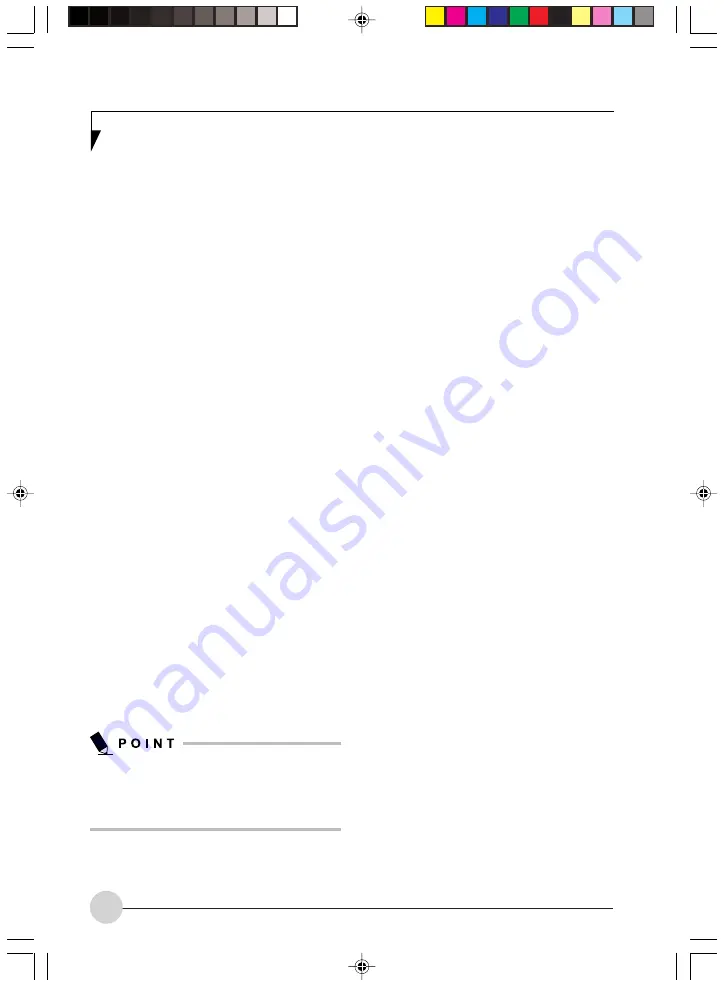
16
When you press the Mode button, the indicator
light will change. If Application mode is selected,
the “app” indicator will be lit; if Media mode is
selected, the “player” button will be lit.
Application Launch/Media Player
Buttons
When Application mode is active, pressing any
of the four application buttons (A, B, Internet, or
Mail) will launch a user-defined application. When
Media mode is selected, the buttons operate the
media player.
Configuring the Application Panel
When you start your system, the LifeBook
Application Panel is automatically activated. As
an application launcher, the LifeBook Application
Panel is very flexible, giving you a variety of
options. To set up the panel to best suit your
needs, the Application Panel Setup utility will
quickly and easily help you make the most of this
valuable feature.
To configure your LifeBook Application Panel
with the Application Panel Setup utility:
1.
Click on [
Start
] ->
Control Panel
. (Note that
depending upon the View you are using, you
may need to click
Settings
before clicking
Control Panel
).
2.
Double-click on
Application Panel
. The
Application Panel Setup utility will appear.
The utility window has tabs that correspond to
the application buttons on the application panel.
When you receive your notebook, these buttons
are pre-configured to launch specific programs.
The tabs in Application Panel Setup may not
be in the same order as the buttons on your
LifeBook notebook. Please select the tab you
wish to change carefully.
To change an application associated with one of
the buttons, click on the tab for the button you
would like to reconfigure. Click on the
Browse
button. Scroll down to the application you want
to associate with the buttons, click on the
application you wish to launch with this button,
and then click
Open
. Click
OK
, and the button
will now launch the new application.
One of the buttons (labelled “www”) may be
preconfigured to launch your default Internet
browser. In order to reconfigure it to launch a
different program, follow these easy steps:
1.
Click on the Internet tab of the application
panel utility. Click on the down-arrow in the
Specify the button action:
field. Select
Start
Other Program
from the dropdown list.
2.
Click on the
Browse
button.
3.
Scroll down the list of applications, and click
on the application you wish to launch with
this button. Click on
Open
.
4.
Click
OK
.
The button will now launch the new application.
If you want to return to launching your default
Internet browser with this button, you need only
click on “Default Internet Browser” from the
dropdown list. Be aware that you will erase the
settings for the other application. If you wish to
go back to launching the other application from
this button, you will need to reconfigure it as
described above.
The E-mail tab can be modified in the same
manner as the Internet tab.
At the bottom of each application setup page are
two selectable options. The first will enable/
disable the button when your LifeBook notebook
is in Standby mode, and the second will enable/
disable the button when your LifeBook notebook
is in the pseudo-off state. You can enable/disable
either or both of these functions simply by clicking
on the option.
LB_Topaz 02 (05-18)
11/10/05, 8:31 AM
16
Summary of Contents for LifeBook N Series
Page 9: ...1 Preface 1 LB_Topaz 01 01 04 11 10 05 8 30 AM 1 ...
Page 10: ...2 LB_Topaz 01 01 04 11 10 05 8 30 AM 2 ...
Page 12: ...4 LB_Topaz 01 01 04 11 10 05 8 30 AM 4 ...
Page 13: ...5 Getting to Know Your Computer 2 LB_Topaz 02 05 18 11 10 05 8 31 AM 5 ...
Page 14: ...6 LB_Topaz 02 05 18 11 10 05 8 31 AM 6 ...
Page 26: ...18 LB_Topaz 02 05 18 11 10 05 8 31 AM 18 ...
Page 27: ...19 Getting Started 3 LB_Topaz 03 19 22 11 10 05 8 31 AM 19 ...
Page 28: ...20 LB_Topaz 03 19 22 11 10 05 8 31 AM 20 ...
Page 30: ...22 LB_Topaz 03 19 22 11 10 05 8 31 AM 22 ...
Page 31: ...23 TV Tuner User s Guide 4 LB_Topaz 04 23 54 11 10 05 8 33 AM 23 ...
Page 32: ...24 LB_Topaz 04 23 54 11 10 05 8 33 AM 24 ...
Page 63: ...55 User Installable Devices and Media 5 LB_Topaz 05 55 66 11 10 05 8 34 AM 55 ...
Page 64: ...56 LB_Topaz 05 55 66 11 10 05 8 34 AM 56 ...
Page 74: ...66 LB_Topaz 05 55 66 11 10 05 8 34 AM 66 ...
Page 75: ...67 Troubleshooting 6 LB_Topaz 06 67 80 11 10 05 8 34 AM 67 ...
Page 76: ...68 LB_Topaz 06 67 80 11 10 05 8 34 AM 68 ...
Page 89: ...81 Care and Maintenance 7 LB_Topaz 07 81 86 11 10 05 8 35 AM 81 ...
Page 90: ...82 LB_Topaz 07 81 86 11 10 05 8 35 AM 82 ...
Page 100: ...vi ...
Page 101: ...1 前言 1 ...
Page 102: ...2 ...
Page 104: ...4 ...
Page 105: ...5 筆記本電腦概述 2 ...
Page 106: ...6 ...
Page 118: ...18 ...
Page 119: ...19 準備工作 3 ...
Page 120: ...20 ...
Page 122: ...22 ...
Page 123: ...23 電視調諧器 使用者指南 4 ...
Page 124: ...24 ...
Page 155: ...55 用戶自行安裝設備和 媒體 5 ...
Page 156: ...56 ...
Page 166: ...66 ...
Page 167: ...67 故障排除 6 ...
Page 168: ...68 ...
Page 181: ...81 保養與維修 7 ...
Page 182: ...82 ...
Page 192: ...vi ...
Page 193: ...1 前言 1 ...
Page 194: ...2 ...
Page 196: ...4 ...
Page 197: ...5 筆記本電腦概述 2 ...
Page 198: ...6 ...
Page 210: ...18 ...
Page 211: ...19 準備工作 3 ...
Page 212: ...20 ...
Page 214: ...22 ...
Page 215: ...23 電視調諧器 使用者指南 4 ...
Page 216: ...24 ...
Page 247: ...55 用戶自行安裝設備和 媒體 5 ...
Page 248: ...56 ...
Page 258: ...66 ...
Page 259: ...67 故障排除 6 ...
Page 260: ...68 ...
Page 273: ...81 保養與維修 7 ...
Page 274: ...82 ...






























