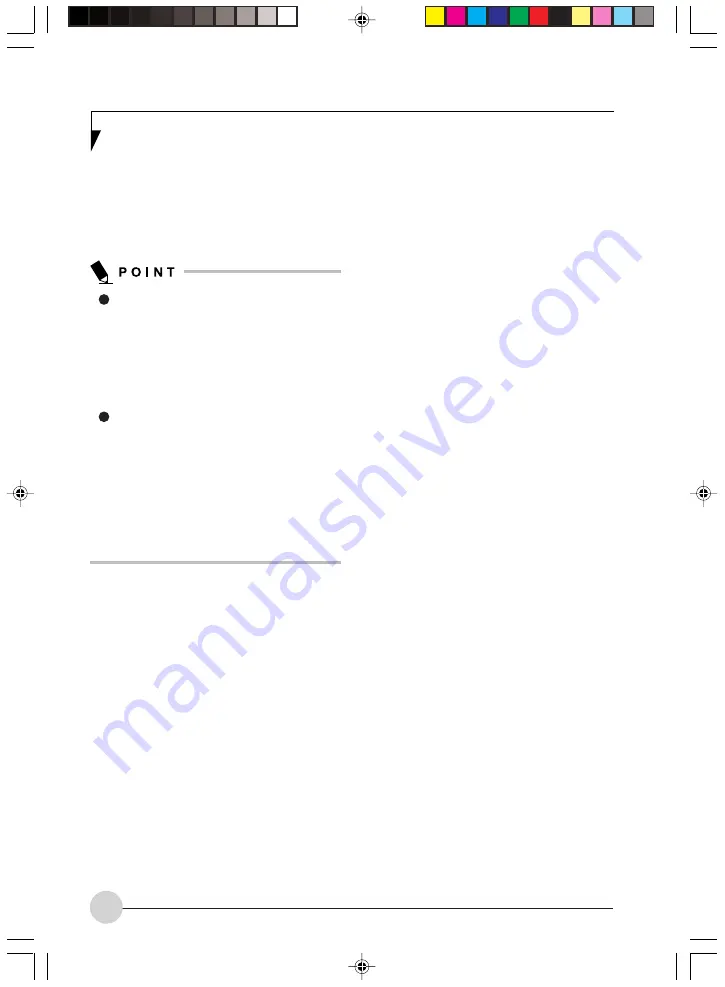
44
When “Start from beginning” is set, the disc will
always restart at the beginning. When “Start from
last position” is set, the disc will start playing at
the location where it previously stopped. See
“Changing the play settings for DVDs” on page
45.
Each region code is recorded on a DVD,
so discs having region codes different
from the codes set by Instant MyMedia
cannot be played. If you want to play discs
having different region codes, change the
setting of region codes of Instant
MyMedia. See “Changing the region
code” on page 45.
If you want to play a DVD having a region
codes different from the present one, a
message is displayed showing that play
is not performed, or a warning screen
appears. If you want to play this DVD, eject
the disc and change the setting of region
codes. When a message is displayed,
press [Enter] to get rid of the message,
and perform the above operation for
changing a region code.
Operations during play
• Pause
When you press the [Play/Pause] button during
the play, play is temporarily stopped. When you
press the button again, play resumes.
The [Play/Pause] button on the notebook can be
used instead of the Play/Pause button on the
remote control.
Fast-Forward and Rewind speeds are double
speed, x 4 speed, x 8 speed, x 20 speed.
At double speed, audio is played along with
pictures; however, in some cases the sound may
jump.
• Fast-forward/Rewind
Forward can be performed if you press the
[F.FWD] button, and rewind can be performed if
you press the [F.REW] button during play. Each
time the button is pressed, the speed switches
at four stages. When you press the [Play/Pause]
button, normal play is resumed.
• Transfer of Chapter
If multiple chapters are set to a DVD, the chapter
being played is skipped and the head of the next
chapter is started to play when you press the
[Next] button during the play.
If you press the [Back] button immediately after
that Chapter has started to play, the play position
is returned to the first chapter before that track
to play. If you press the [Back] button 10 seconds
or more after the play is started, the track before
that track starts to play.
The [Back] button on the notebook can be used
instead of the [Back] button on the remote control.
The [Next] button on the main unit on the
notebook can be used instead of the [Next] button
on the remote control.
• Stop/Eject
When you press the [Stop/Eject] button during
the play, play is temporarily stopped. Pressing
[Stop/Eject] again causes the tray to eject slightly
from the optical drive to eject the disc.
The [Stop/Eject] button on the notebook can be
used instead of the [Stop/Eject] button on the
remote control.
• Changing angles
Pressing the [Angle] button if multiple angles are
set to a DVD, the next angle switched is displayed.
If only one kind of angles is set to the DVD being
played, the angle is not switched.
• Changing audio
When pressing the [Audio] button if multiple audio
types are set to a DVD, the next audio type is
displayed. If only one kind of audio is set to the
DVD being played, the audio is not switched.
• Changing captions
If you press the [Subt] button and if multiple
caption types are set to a DVD, the next caption
type is displayed. If only one kind of caption is
set to the DVD being played, caption is not
switched.
LB_Topaz 04 (23-54)
11/10/05, 8:33 AM
44
Summary of Contents for LifeBook N Series
Page 9: ...1 Preface 1 LB_Topaz 01 01 04 11 10 05 8 30 AM 1 ...
Page 10: ...2 LB_Topaz 01 01 04 11 10 05 8 30 AM 2 ...
Page 12: ...4 LB_Topaz 01 01 04 11 10 05 8 30 AM 4 ...
Page 13: ...5 Getting to Know Your Computer 2 LB_Topaz 02 05 18 11 10 05 8 31 AM 5 ...
Page 14: ...6 LB_Topaz 02 05 18 11 10 05 8 31 AM 6 ...
Page 26: ...18 LB_Topaz 02 05 18 11 10 05 8 31 AM 18 ...
Page 27: ...19 Getting Started 3 LB_Topaz 03 19 22 11 10 05 8 31 AM 19 ...
Page 28: ...20 LB_Topaz 03 19 22 11 10 05 8 31 AM 20 ...
Page 30: ...22 LB_Topaz 03 19 22 11 10 05 8 31 AM 22 ...
Page 31: ...23 TV Tuner User s Guide 4 LB_Topaz 04 23 54 11 10 05 8 33 AM 23 ...
Page 32: ...24 LB_Topaz 04 23 54 11 10 05 8 33 AM 24 ...
Page 63: ...55 User Installable Devices and Media 5 LB_Topaz 05 55 66 11 10 05 8 34 AM 55 ...
Page 64: ...56 LB_Topaz 05 55 66 11 10 05 8 34 AM 56 ...
Page 74: ...66 LB_Topaz 05 55 66 11 10 05 8 34 AM 66 ...
Page 75: ...67 Troubleshooting 6 LB_Topaz 06 67 80 11 10 05 8 34 AM 67 ...
Page 76: ...68 LB_Topaz 06 67 80 11 10 05 8 34 AM 68 ...
Page 89: ...81 Care and Maintenance 7 LB_Topaz 07 81 86 11 10 05 8 35 AM 81 ...
Page 90: ...82 LB_Topaz 07 81 86 11 10 05 8 35 AM 82 ...
Page 100: ...vi ...
Page 101: ...1 前言 1 ...
Page 102: ...2 ...
Page 104: ...4 ...
Page 105: ...5 筆記本電腦概述 2 ...
Page 106: ...6 ...
Page 118: ...18 ...
Page 119: ...19 準備工作 3 ...
Page 120: ...20 ...
Page 122: ...22 ...
Page 123: ...23 電視調諧器 使用者指南 4 ...
Page 124: ...24 ...
Page 155: ...55 用戶自行安裝設備和 媒體 5 ...
Page 156: ...56 ...
Page 166: ...66 ...
Page 167: ...67 故障排除 6 ...
Page 168: ...68 ...
Page 181: ...81 保養與維修 7 ...
Page 182: ...82 ...
Page 192: ...vi ...
Page 193: ...1 前言 1 ...
Page 194: ...2 ...
Page 196: ...4 ...
Page 197: ...5 筆記本電腦概述 2 ...
Page 198: ...6 ...
Page 210: ...18 ...
Page 211: ...19 準備工作 3 ...
Page 212: ...20 ...
Page 214: ...22 ...
Page 215: ...23 電視調諧器 使用者指南 4 ...
Page 216: ...24 ...
Page 247: ...55 用戶自行安裝設備和 媒體 5 ...
Page 248: ...56 ...
Page 258: ...66 ...
Page 259: ...67 故障排除 6 ...
Page 260: ...68 ...
Page 273: ...81 保養與維修 7 ...
Page 274: ...82 ...
















































