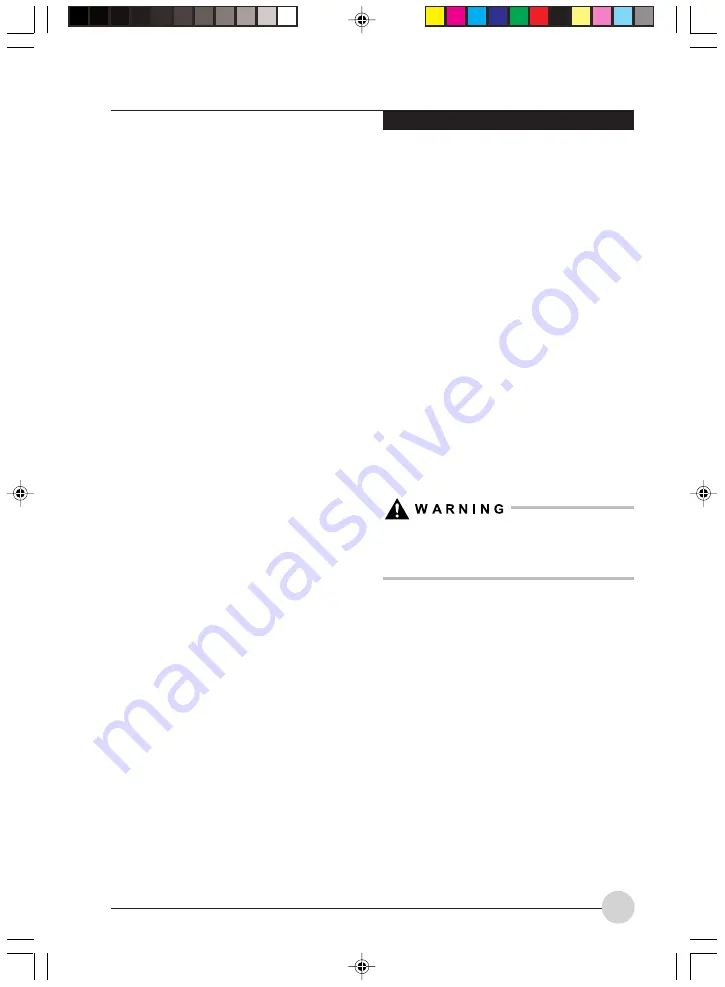
TV Tuner User’s Guide
43
PLAYING CD/DVDS
This section describes how to play an audio CD
and a DVD video, and how to play TV programs
recorded on a DVD in the TV mode.
Playing CDs
To play a CD, perform the following steps:
1. Press the [MyMedia] button to display the
main menu.
2. Insert a CD disc you want to play into the
optical drive of the notebook.
3. Select “DVD/CD” and press the [Enter] button.
4. The CD play screen appears and the first track
automatically starts to play.
Operations during play
• Pause
When you press the [Play/Pause] button while a
CD is playing, play is temporarily stopped. When
you press the button again, play is resumed.
The [Play/Pause] button on the notebook can be
used instead of the Play/Pause button on the
remote control.
• Fast-Forward/Rewind
Forward can be performed if you press [F.FWD],
and rewind can be performed if you press
[F.REW] during the play. Each time the button is
pressed, the speed cycles through four stages.
When you press the [Play/Pause] button, normal
play speed is resumed.
Fast-Forward and rewind speeds are double
speed, x 4 speed, x 8 speed, x 20 speed.
• Track skip
When you press the [Next] button during the play,
the track being played is skipped and the head
of the next track is started to play. If you press
the [Back] button immediately after a track is
started to play, the play position is returned to a
track one before that track to play. If you press
the [Back] button 10 seconds or more after the
play is started, a track one before that track is
started to play.
The [Back] button of the notebook can be used
instead of the [Back] button on the remote control.
The [Next] button on the notebook can be used
instead of the [Next] button on the remote control.
• Stop/Eject
When you press the [Stop/Eject] button during
the play of a CD, play is temporarily stopped.
When pressing the [Stop/Eject] button again in
this condition, the tray slightly comes up out of
the super multi-drive to eject the CD.
The [Stop/Eject] button on the notebook can be
used instead of the [Stop/Eject] button on the
remote control.
• Adjusting the volume
When the (+) button is pressed, the volume
increases, while the (-) button is pressed, it
decreases.
Pressing the [Mute] button temporarily turns off
audio. Pressing it again turns audio back on.
The volume adjusting button on the notebook can
be used instead of the (+)/(-) button. When the
upper button is pressed, the volume increases,
while the lower button is pressed, it decreases.
Adjust the volume so that the sound from
the speaker is not distorted. Failure to do so
could result in damage to the speaker.
Playing DVDs
1. Press the [MyMedia] button to display the
main menu.
2. Insert the DVD you want to play into the optical
drive of the notebook. Refer to the notebook
user’s guide for additional information on
using the optical drive and caring for discs.
3. Select “DVD/CD” from the menu and press
the [Enter] button. The DVD will start playing
automatically.
When playing a DVD that you were watching
earlier, it will start to play from the position
determined by the Auto Resume setting. See
“Changing the play settings for DVDs” on page
45.
LB_Topaz 04 (23-54)
11/10/05, 8:33 AM
43
Summary of Contents for LifeBook N Series
Page 9: ...1 Preface 1 LB_Topaz 01 01 04 11 10 05 8 30 AM 1 ...
Page 10: ...2 LB_Topaz 01 01 04 11 10 05 8 30 AM 2 ...
Page 12: ...4 LB_Topaz 01 01 04 11 10 05 8 30 AM 4 ...
Page 13: ...5 Getting to Know Your Computer 2 LB_Topaz 02 05 18 11 10 05 8 31 AM 5 ...
Page 14: ...6 LB_Topaz 02 05 18 11 10 05 8 31 AM 6 ...
Page 26: ...18 LB_Topaz 02 05 18 11 10 05 8 31 AM 18 ...
Page 27: ...19 Getting Started 3 LB_Topaz 03 19 22 11 10 05 8 31 AM 19 ...
Page 28: ...20 LB_Topaz 03 19 22 11 10 05 8 31 AM 20 ...
Page 30: ...22 LB_Topaz 03 19 22 11 10 05 8 31 AM 22 ...
Page 31: ...23 TV Tuner User s Guide 4 LB_Topaz 04 23 54 11 10 05 8 33 AM 23 ...
Page 32: ...24 LB_Topaz 04 23 54 11 10 05 8 33 AM 24 ...
Page 63: ...55 User Installable Devices and Media 5 LB_Topaz 05 55 66 11 10 05 8 34 AM 55 ...
Page 64: ...56 LB_Topaz 05 55 66 11 10 05 8 34 AM 56 ...
Page 74: ...66 LB_Topaz 05 55 66 11 10 05 8 34 AM 66 ...
Page 75: ...67 Troubleshooting 6 LB_Topaz 06 67 80 11 10 05 8 34 AM 67 ...
Page 76: ...68 LB_Topaz 06 67 80 11 10 05 8 34 AM 68 ...
Page 89: ...81 Care and Maintenance 7 LB_Topaz 07 81 86 11 10 05 8 35 AM 81 ...
Page 90: ...82 LB_Topaz 07 81 86 11 10 05 8 35 AM 82 ...
Page 100: ...vi ...
Page 101: ...1 前言 1 ...
Page 102: ...2 ...
Page 104: ...4 ...
Page 105: ...5 筆記本電腦概述 2 ...
Page 106: ...6 ...
Page 118: ...18 ...
Page 119: ...19 準備工作 3 ...
Page 120: ...20 ...
Page 122: ...22 ...
Page 123: ...23 電視調諧器 使用者指南 4 ...
Page 124: ...24 ...
Page 155: ...55 用戶自行安裝設備和 媒體 5 ...
Page 156: ...56 ...
Page 166: ...66 ...
Page 167: ...67 故障排除 6 ...
Page 168: ...68 ...
Page 181: ...81 保養與維修 7 ...
Page 182: ...82 ...
Page 192: ...vi ...
Page 193: ...1 前言 1 ...
Page 194: ...2 ...
Page 196: ...4 ...
Page 197: ...5 筆記本電腦概述 2 ...
Page 198: ...6 ...
Page 210: ...18 ...
Page 211: ...19 準備工作 3 ...
Page 212: ...20 ...
Page 214: ...22 ...
Page 215: ...23 電視調諧器 使用者指南 4 ...
Page 216: ...24 ...
Page 247: ...55 用戶自行安裝設備和 媒體 5 ...
Page 248: ...56 ...
Page 258: ...66 ...
Page 259: ...67 故障排除 6 ...
Page 260: ...68 ...
Page 273: ...81 保養與維修 7 ...
Page 274: ...82 ...






























