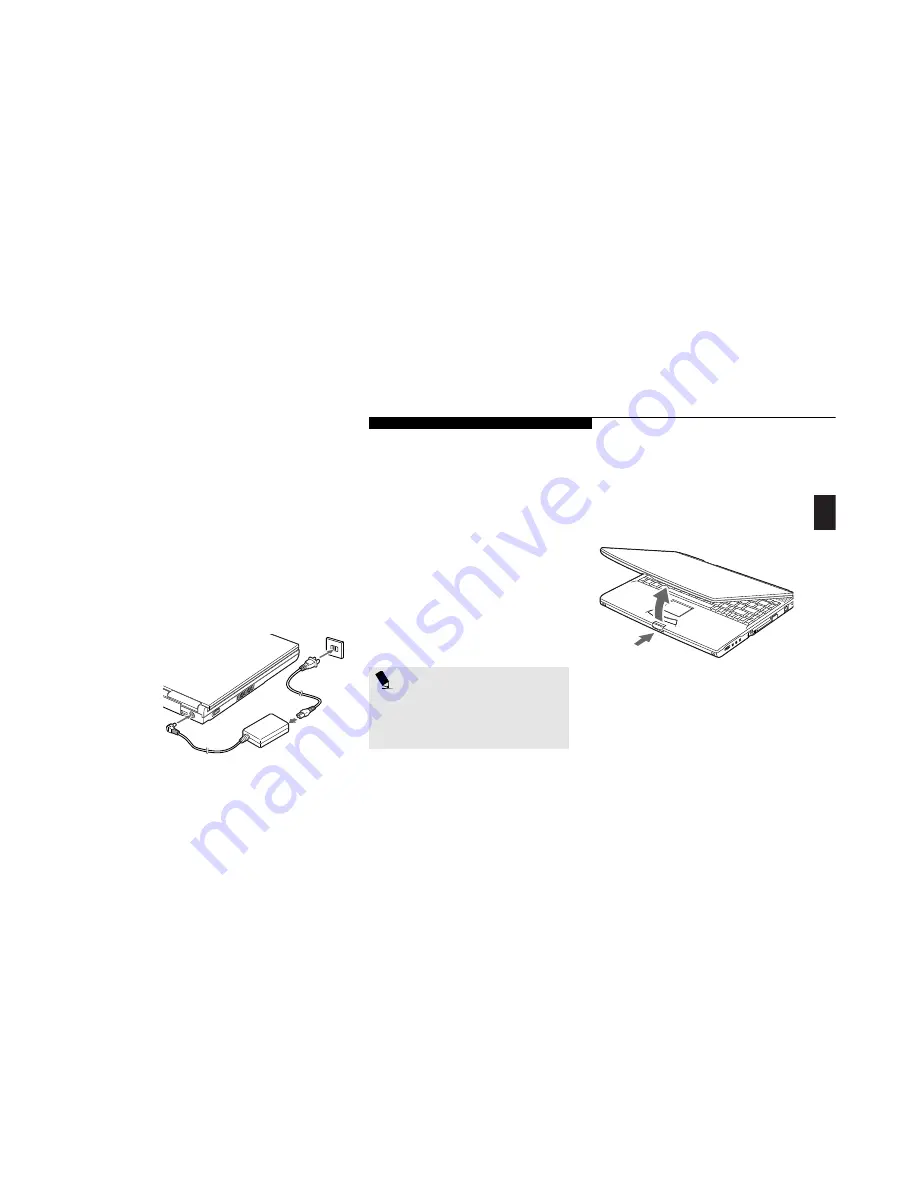
Two
S t a r t i n g Y o u r L i f e B o o k L S e r i e s
L i f e B o o k L S e r i e s f r o m F u j i t s u
15
Connecting the Power Adapters
The AC adapter or an optional auto/airline
adapter provides power for operating your
notebook and charging the batteries.
(Figure 2-2.)
To Connect the AC Adapter
1.
Plug the DC Output cable of the AC
adapter into the DC Power jack on the
rear left of your notebook or optional
Mobile LAN Dock.
2.
Plug the AC adapter into an AC
electrical outlet.
To Connect the Optional Auto/airline Adapter
1.
Plug the DC Output cable into the
DC Power jack on the rear left of
your notebook.
2.
Plug the auto/airline adapter plug into
the cigarette lighter of a car or other
vehicle with the ignition key in the On
or the Accessories position or into the
DC Power jack on an airplane seat.
To Switch From AC Adapter Power
To Battery Power
1. Be sure that you have at least one charged
battery installed.
2. Remove the AC or auto/airline adapter.
DISPLAY PANEL
Opening the Display Panel
Pressing the latch releases the top of the display
panel from the front of the notebook body. Tilt
the display panel backward until the screen is at
a comfortable viewing angle. (Figure 2-3.)
Figure 2-3 Opening the Display Panel
Adjusting the Display Panel
Before you turn on your notebook, you may
want to adjust the brightness level of the screen.
Start with the brightness control slider (located
directly under the display screen) in the middle
position. (Figure 2-4.)
Figure 2-2 Connecting the AC Adapter
P O I N T
The Auot/airline Adapter is meant for
use with the notebook only. Not for use
with the optional Mobile LAN Dock or
the optional Detachable Bay.
Summary of Contents for Lifebook L470
Page 6: ...Black White of Cover to come ...
Page 7: ...T a b l e o f C o n t e n t s ...
Page 10: ...T a b l e o f C o n t e n t s iv ...
Page 11: ...LifeBook L Series from Fujitsu P r e f a c e ...
Page 14: ...P r e f a c e viii ...
Page 26: ...S e c t i o n O n e 12 ...
Page 70: ...S e c t i o n T h r e e 56 ...
Page 130: ...S e c t i o n F o u r 116 ...
Page 150: ...S e c t i o n F i v e 136 ...
Page 182: ...S e c t i o n S e v e n 168 ...
Page 196: ...A p p e n d i c e s 182 ...
Page 197: ...I n d e x ...






























