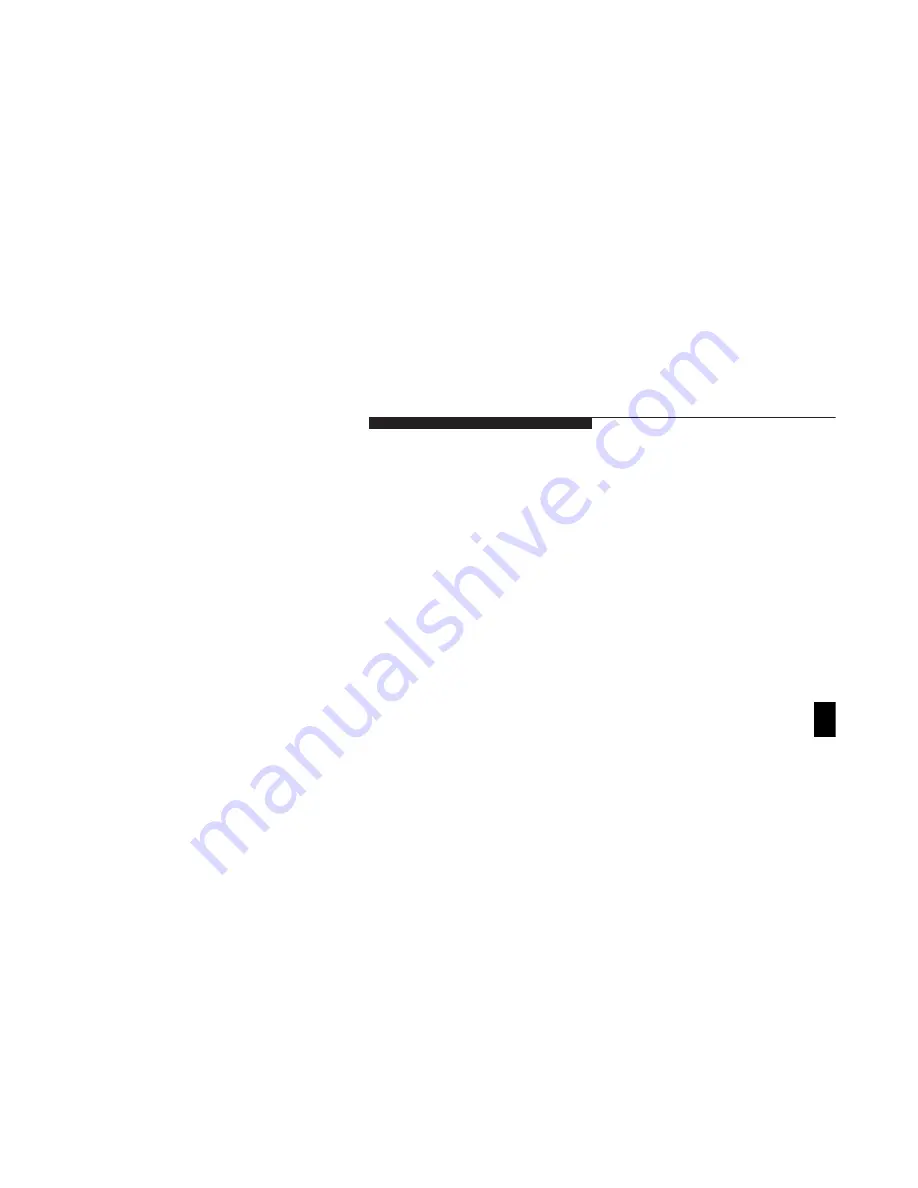
T r o u b l e s h o o t i n g
L i f e B o o k L S e r i e s f r o m F u j i t s u
141
5. Setup utility is set to something other
5. Revise BIOS settings to set the Secondary
than auto or CD-ROM for the Secondary
Master correctly. (See Main menu and
Master Controller.
Secondary Master submenu on pages 62-70
for more information.)
6. Wrong drive designator was used for
6. Verify the drive designator used by the
CD-ROM in the application.
application is the same as the one used by
the operating system. When the operating
system is booted from a CD-ROM drive
designations are automatically adjusted.
(See page 65.)
7. Windows CD auto insertion function
7. Start the CD from the desktop or
is disabled.
application software or re-enable the
Windows CD auto insertion function.
(See page 28.)
8. Notebook is not properly installed in
8. Remove and re-install your notebook in
an optional Mobile LAN Dock or
the Mobile LAN Dock or optioanl
Optional Detachable Bay.
Detachable Bay.
The CD-ROM Access indicator on the Status
1. The Windows CD auto insertion function
1. This is normal.
Indicator panel blinks at regular intervals when
is active and is checking to see if a CD
You can disable this function if you wish.
no CD is in the tray or the CD-ROM drive is
is ready to run.
(See CD-ROM Access Indicator on pages
not installed.
28-29 for more information.)
Six
Symptom
Possible Cause
Possible Solution
Summary of Contents for Lifebook L470
Page 6: ...Black White of Cover to come ...
Page 7: ...T a b l e o f C o n t e n t s ...
Page 10: ...T a b l e o f C o n t e n t s iv ...
Page 11: ...LifeBook L Series from Fujitsu P r e f a c e ...
Page 14: ...P r e f a c e viii ...
Page 26: ...S e c t i o n O n e 12 ...
Page 70: ...S e c t i o n T h r e e 56 ...
Page 130: ...S e c t i o n F o u r 116 ...
Page 150: ...S e c t i o n F i v e 136 ...
Page 182: ...S e c t i o n S e v e n 168 ...
Page 196: ...A p p e n d i c e s 182 ...
Page 197: ...I n d e x ...
















































