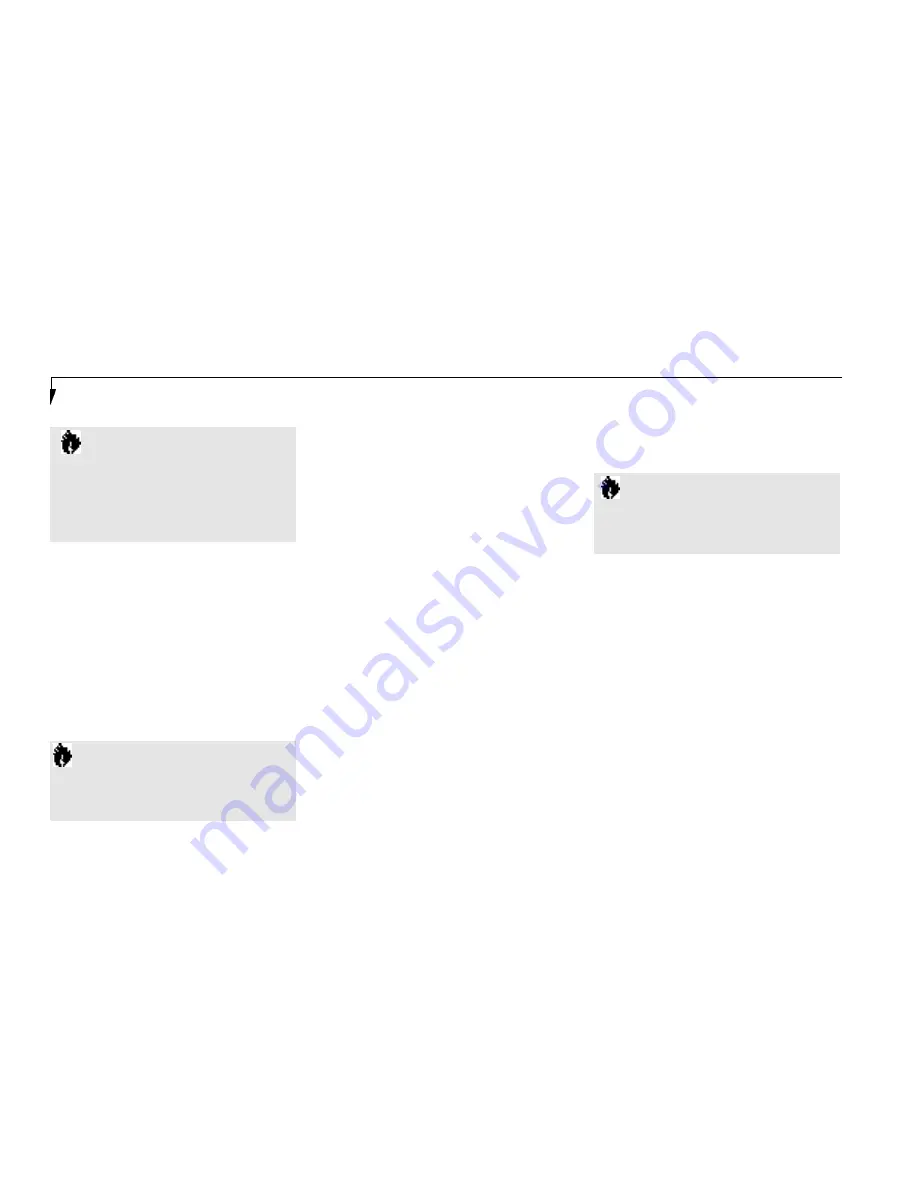
S e c t i o n F i v e
132
C A U T I O N
Installing or removing a card while your
notebook is in the process of going
through the power on or power off
sequence may damage the card and/or
your notebook.
Removing PC Cards – Windows 95 or
Windows 98 only
If you wish to remove or replace the PC Card,
use the following procedure:
1.Shutdown operation of the card.
2. Click on the PC Card indicator on the
Windows taskbar.
From the PC Card Properties Window:
3. Select the card to be removed and click
on the Stop button.
4. Verify that the
You can safely remove
your card
message appears.
5. If the
device cannot be removed
message appears, save all files, close all
applications,and exit Windows 95 and
then shutoff the power with the power
switch. (See Power Off on page 21.)
6. Slide the lock toward the rear of your
notebook to release the card(s).
7.Flip the eject button(s) toward the rear of
your notebook until it is fully extended.
8. Press the eject button in until it is flush with
the side of your notebook.
9. Grab the card and pull it clear of
your notebook. (See Figure 5-19.)
3. Insert the PC Card in the card slot, with the
product name label facing up. (See Figure 5-
19.)
4. The PC Card is fully inserted when the eject
button pops out.
5. Flip this button toward the front of your
notebook to fold it out of the way.
6. When the card is installed,lock it in place
by sliding the lock button to the right.
(See Figure 5-19.)
C A U T I O N
Windows 95 has a shutdown procedure
for PC Cards that must be followed
before beginning to remove a card.
C A U T I O N
If the PC Card has an external connector
and cable, do not pull on this cable when
removing the card.
PARALLEL PORT DEVICES
To connect a parallel interface device to the par-
allel port, be sure that the connector is the right
size and aligned,then push in until it is fully
seated. When it is seated tighten the hold-down
screws, one on each end of the connector.
(See Figure 1-9 on page 8.)
SERIAL PORT DEVICES
To connect an RS-232C device to the serial
port, be sure that the connector is the right siz e
and aligned, then push in until it is ful ly seated.
When it is seated tighten the hold-down screws,
one on each end of the connector.
(See Figure 1-9 on page 8.)
Summary of Contents for Lifebook L440
Page 6: ...T a b l e o f C o n t e n t s ...
Page 9: ...Lif eB oo k L S er ies fr om Fu jit su P r e f a c e ...
Page 191: ...I n d e x ...






























