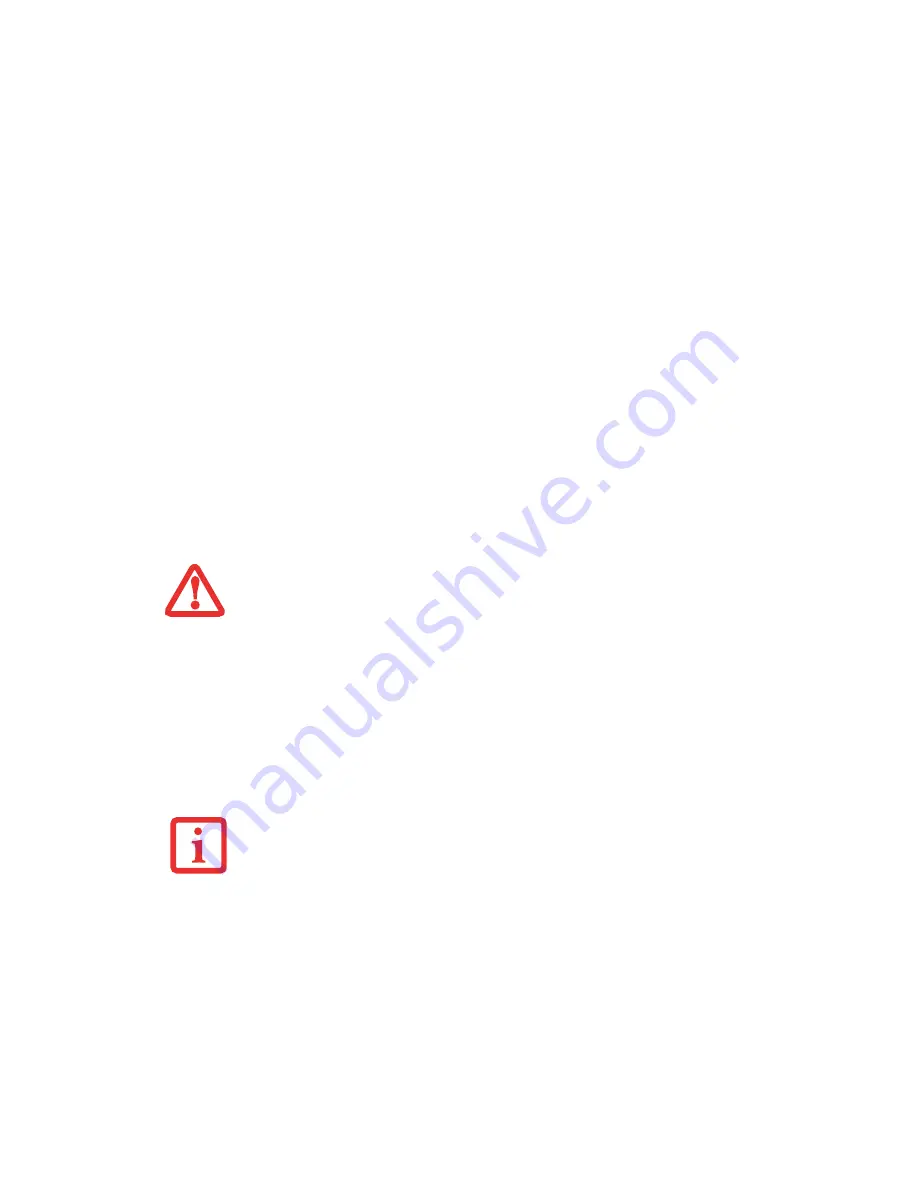
119
- Care and Maintenance
Disinfecting LifeBook computers
•
Wipe the surface with a soft cloth wipe and a 50% ethanol solution or use another ethanol-based
germicide which has been registered as a hospital disinfectant by the EPA.
Cleaning the dust filter cover
Your LifeBook is equipped with fans to make air flow inside by pulling in outside air to cool the inside of
the system. Depending on the environment in which the system is used, dust and dirt may be pulled in
along with the air. Accumulated dust and dirt could impair the function of the system.
1
Turn off your computer and disconnect the AC adapter.
2
Close the display panel and turn the system upside down.
3
Remove the dust filter cover by pressing the latch towards the filter cover and lifting it out (Figure 32).
4
Carefully clean the dust filter and the air-cooling duct.
•
U
SE
OF
INCORRECT
CLEANERS
CAN
RESULT
IN
OPTICAL
IMPAIRMENT
OF
THE
LCD
AND
/
OR
DAMAGE
TO
THE
COMPUTER
. A
LWAYS
REFER
TO
THE
CLEANER
MANUFACTURER
'
S
GUIDELINES
AND
MATERIAL
SAFETY
DATA
SHEETS
FOR
PROPER
HANDLING
AND
USE
OF
THE
PRODUCTS
.
•
N
EVER
USE
AMMONIA
,
ACIDIC
,
OR
ALKALINE
CLEANERS
OR
ORGANIC
CHEMICALS
SUCH
AS
PAINT
THINNER
,
ACETONE
,
PROPYL
OR
ISOPROPYL
ALCOHOL
,
OR
KEROSENE
. I
T
MAY
DAMAGE
SURFACE
FINISHES
AND
THE
COATING
OF
THE
LCD
SCREEN
.
•
N
EVER
USE
COMPRESSED
AIR
FOR
CLEANING
S
TYLISTIC
AND
L
IFE
B
OOK
PC
S
.
•
R
EMOVE
AC A
DAPTER
: B
EFORE
REMOVING
THE
FILTER
COVER
,
TURN
OFF
THE
SYSTEM
AND
PERIPHERALS
AND
DISCONNECT
THE
AC
ADAPTER
.
•
C
LEANING
THE
FILTER
:
- D
O
NOT
USE
DETERGENT
- A
VOID
DAMAGING
THE
FILTER
;
DAMAGE
TO
THE
FILTER
IS
NOT
COVERED
BY
WARRANTY
.
- U
SE
PLASTIC
TOOLS
TO
CLEAN
THE
FILTER
. M
ETAL
OR
WOODEN
TOOLS
COULD
DAMAGE
THE
FILTER
.
•
ESD:
B
EFORE
CLEANING
THE
FILTER
,
TOUCH
A
METAL
OBJECT
TO
DISCHARGE
STATIC
ELECTRICITY
.
















































