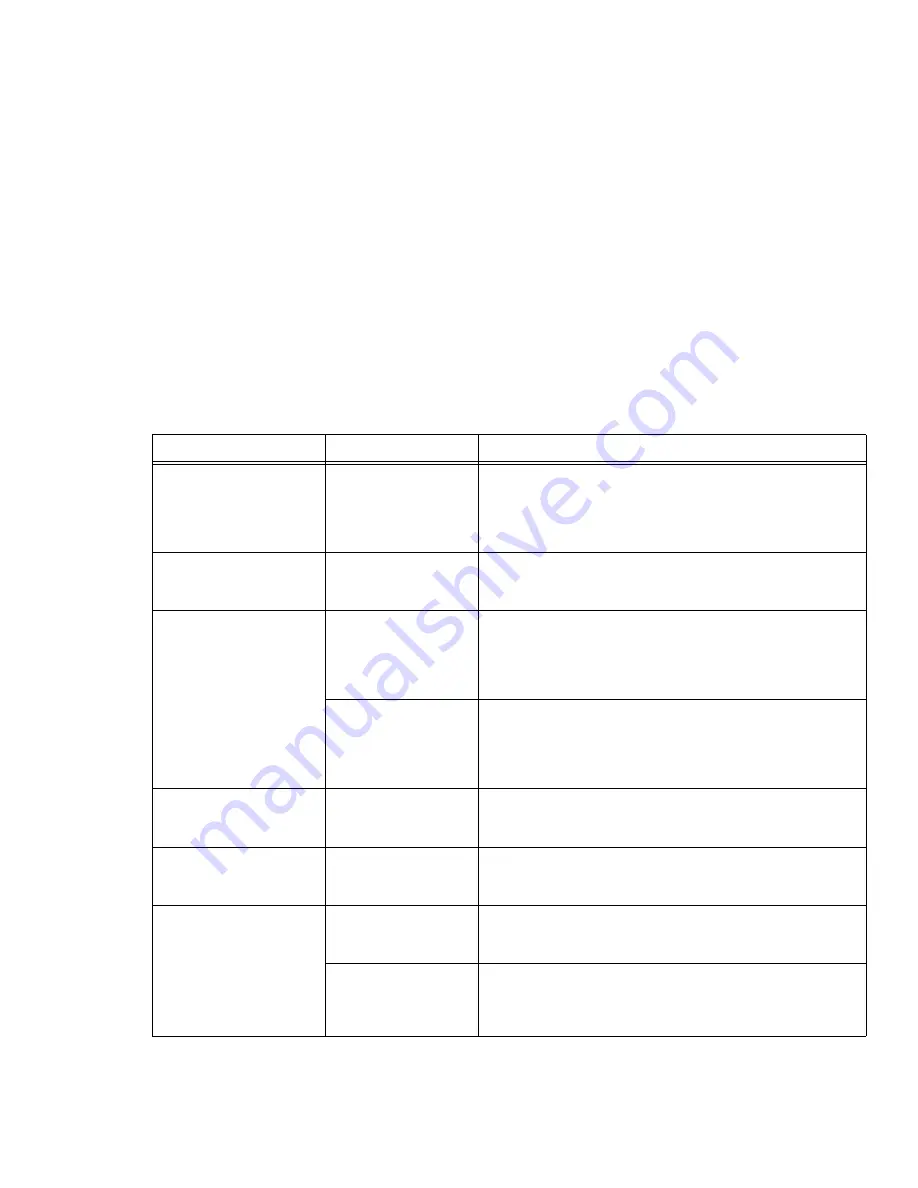
103
- Troubleshooting Your LifeBook
The built-in display is blank
when you turn on your Life-
Book notebook.
(continued)
Power management tim-
eouts may be set for
short intervals and you
didn’t notice the display
come on and go off.
Press a keyboard button or move the mouse to restore operation. If
that fails, push the Power/Suspend/Resume button. (The display
may be shut off by Sleep mode, Auto Suspend or Video Timeout)
The notebook turned on
with a series of beeps and
the built-in display is blank.
POST has detected a
failure which does not
allow display to operate.
Contact your support representative.
The display goes blank by
itself after you have been
using it.
The notebook has gone
into Sleep or Hibernate
mode, or Video timeout
because it hasn’t been
used it for a long time.
Press any button on the keyboard, or move the mouse to restore
operation. If that fails, push the Power/Suspend/Resume button.
Check your power management settings in the Power Options con-
trol panel.
Power management tim-
eouts may be set for
short intervals and you
didn’t notice the display
come on and go off.
Press any button on the keyboard, or move the mouse to restore
operation. If that fails, push the Power/Suspend/Resume button.
(The display may be shut off by Sleep Mode, Auto Suspend or
Video Timeout)
Your display won’t turn on
when the system is turned
on or when it has resumed.
The system may be
password-protected.
Check the status indicator panel to verify that the Security icon is
blinking. If it is blinking, enter your password.
The display does not close.
A foreign object is stuck
between the display and
keyboard.
Remove all foreign objects from the keyboard.
The display has bright or
dark spots.
If the spots are very tiny
and few, this is normal
for a large LCD display.
This is normal; do nothing.
If the spots are numer-
ous or large enough to
interfere with your oper-
ation needs.
Display is faulty; contact your support representative.
Problem
Possible Cause
Possible Solutions
















































