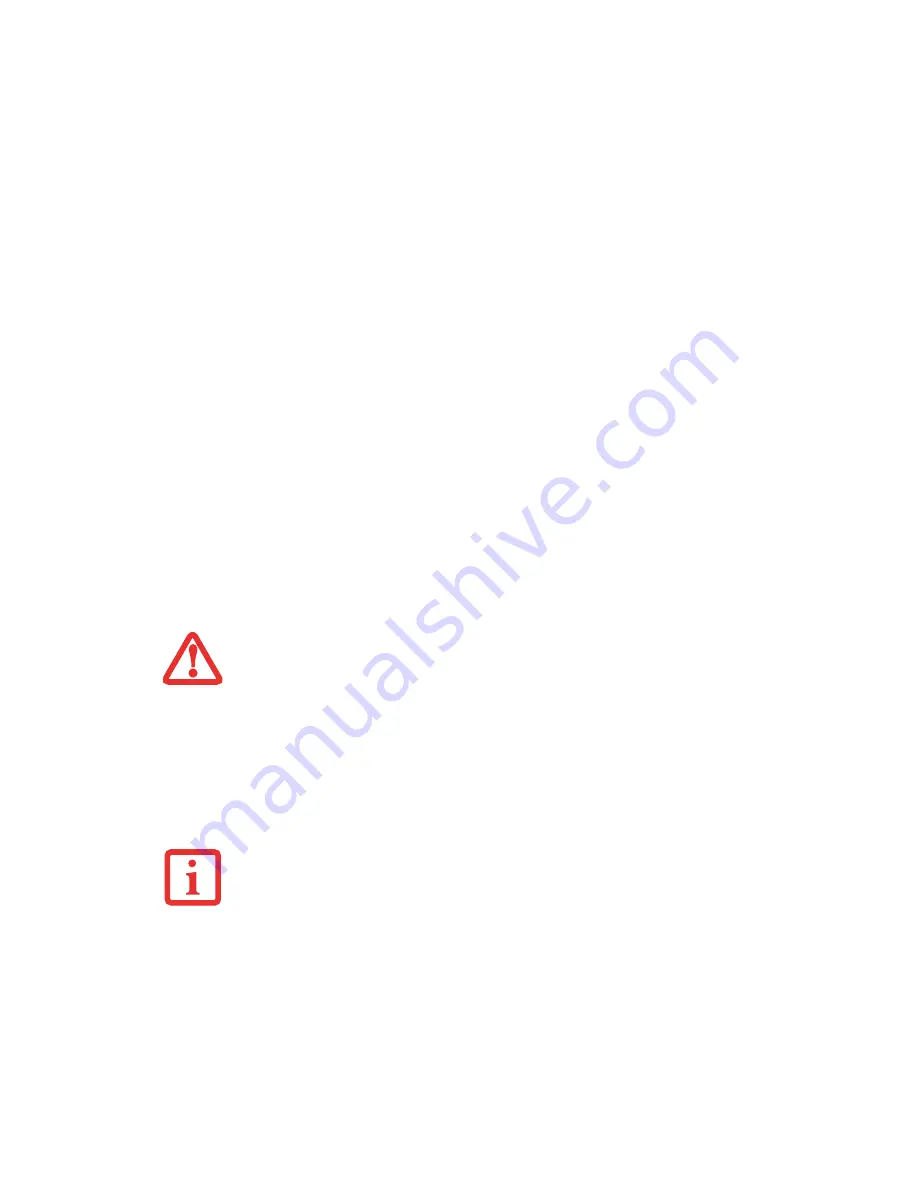
54
- Starting Your LifeBook Notebook
Booting the System
We strongly recommend that you not attach any external devices and do not put a disc in your drive until
you have gone through the initial power on sequence.
When you turn on your notebook for the first time, it will display a Fujitsu logo on the screen. If you do
nothing the system will load the operating system, and then the Windows Welcome will begin.
Starting Windows the first time
In order to ensure that you receive the most benefits from the Windows operating system, it should be
registered the first time you use it.
1
First of all, you will need to read and accept the End User License Agreements (EULAs).
2
You will be prompted to enter your User Name and Password and you will be given a chance to select an icon
for your account.
3
The next screen asks for a Computer Name and allows you to choose a desktop background.
T
HE
FIRST
TIME
YOU
INITIALIZE
YOUR
W
INDOWS
SYSTEM
,
THE
SCREEN
WILL
BE
BLANK
FOR
APPROXIMATELY
TWO
MINUTES
.
T
HIS
IS
NORMAL
. A
FTER
INITIALIZATION
,
A
“S
ET
U
P
W
INDOWS
”
DIALOG
BOX
WILL
APPEAR
.
I
MPORTANT
:
D
URING
THE
SETUP
PROCEDURE
,
DO
NOT
DISCONNECT
THE
POWER
SUPPLY
,
PRESS
ANY
BUTTONS
,
OR
USE
ANY
PERIPHERAL
DEVICES
SUCH
AS
A
MOUSE
,
KEYBOARD
,
OR
REMOTE
CONTROL
.
•
I
F
YOU
REJECT
THE
TERMS
OF
THE
LICENSE
AGREEMENTS
YOU
WILL
BE
ASKED
TO
REVIEW
THE
LICENSE
AGREEMENTS
FOR
INFORMATION
ON
RETURNING
W
INDOWS
OR
TO
SHUT
DOWN
YOUR
L
IFE
B
OOK
T
ABLET
PC.
•
Y
OU
CANNOT
USE
YOUR
T
ABLET
PC
UNTIL
YOU
HAVE
ACCEPTED
THE
L
ICENSE
A
GREEMENTS
. I
F
YOU
STOP
THE
PROCESS
YOUR
T
ABLET
PC
WILL
RETURN
TO
THE
BEGINNING
OF
THE
W
INDOWS
W
ELCOME
P
ROCESS
,
EVEN
IF
YOU
SHUT
YOUR
T
ABLET
PC
DOWN
AND
START
IT
UP
AGAIN
.






























