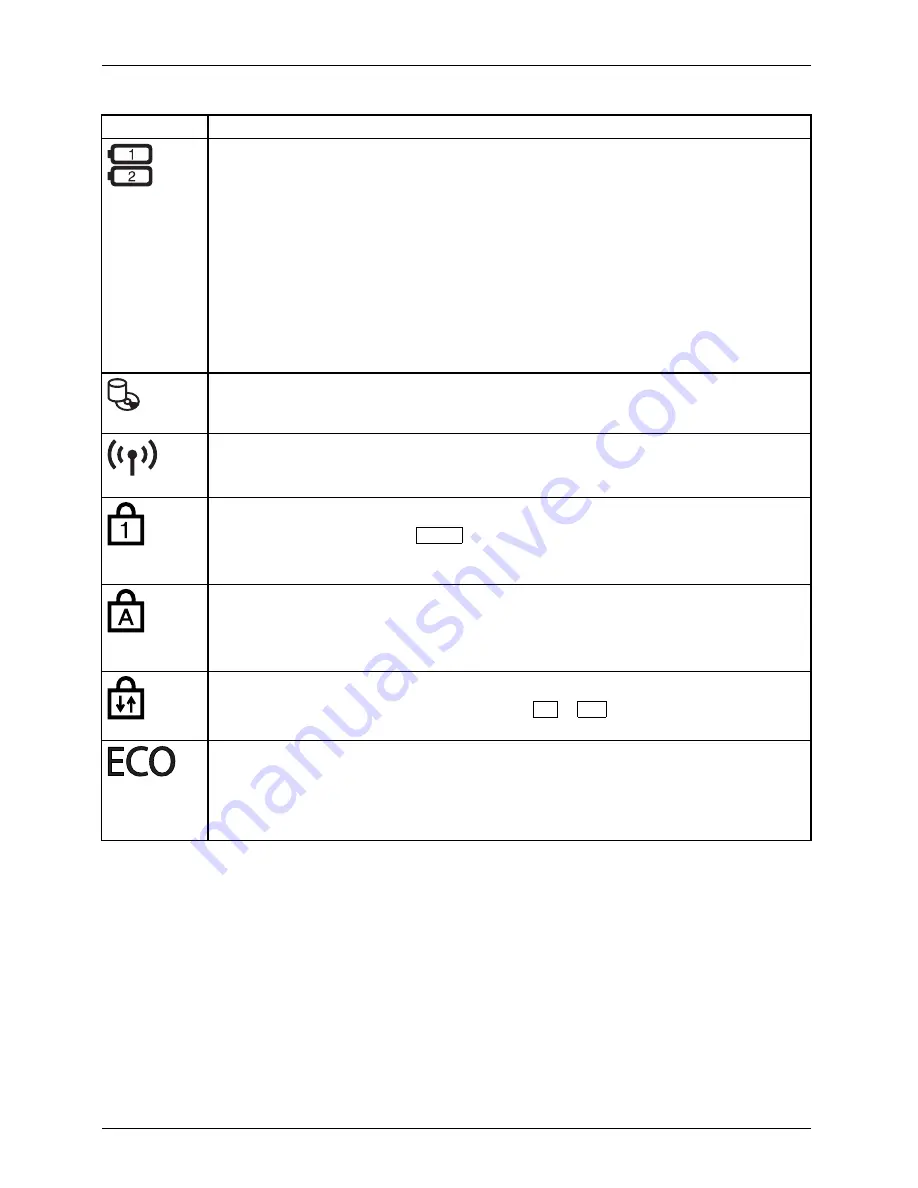
Working with the notebook
Key
Description
Battery charging indicator (Battery 1/Battery 2)/Power supply
The state of charge of the battery is shown by the battery indicator.
•
Indicator is illuminated (green): The battery is charged or no battery has been
inserted.
•
The indicator lights up orange: the AC adapter is connected and the battery
is being charged.
•
Indicator
fl
ashes orange: the AC adapter is connected but the battery cannot be
charged as the battery is too hot or cold for charging. The charging process is
continued as soon as the battery reaches a permissible temperature again.
•
Indicator
fl
ashes red: An error has occured.
•
The indicator is not illuminated: the AC adapter is not connected.
Batterystatusindicator
Batterysymbol
Batteryindicator
Drive indicator
Drive
Indicator
Indicator is illuminated: One of the drives (e.g. hard disk, CD/DVD) is being
accessed.
Radio components indicator
•
Indicator is illuminated: The wireless components are switched on.
•
Indicator is off: The wireless components are switched off.
Num Lock indicator
Indicator
NumLock
Indicator is illuminated: The
Num
key has been pressed. The virtual numerical
keypad is activated. You can output the characters indicated on the upper right of
the keys.
Caps Lock indicator
Indicator
CapsLock
Indicator is illuminated: The Caps Lock key has been pressed. All the characters
you type will appear in upper case. In the case of overlay keys, the character
printed on the upper left of the key will appear when that key is pressed.
Scroll Lock indicator
Indicator
ScrollLock
Indicator is illuminated: the key combination
Fn
+
Scr
has been pressed. The
effect that this key has varies between applications.
Energy saving functions indicator
•
Indicator is illuminated: None of the energy saving functions have been
activated.
•
The indicator is not illuminated: The energy saving functions have been
deactivated.
22
Fujitsu
















































