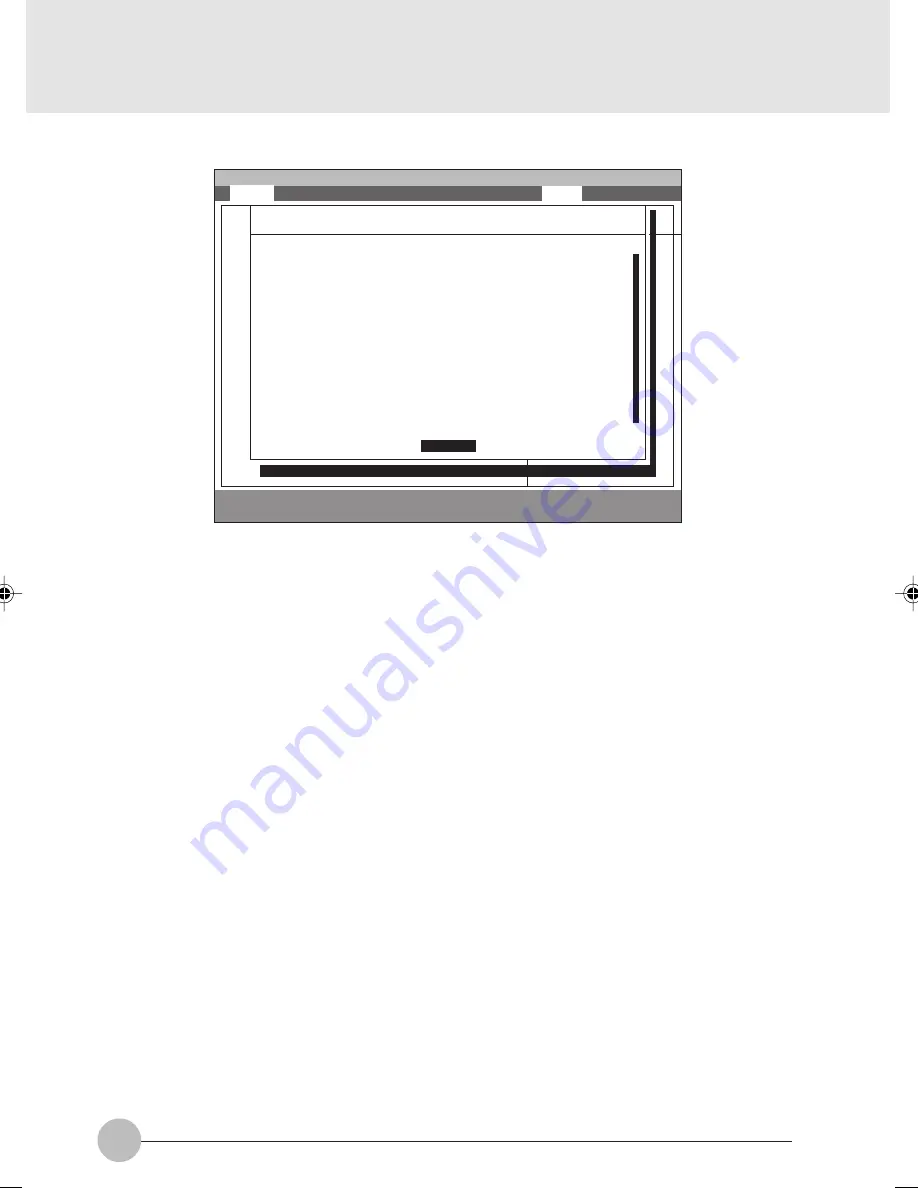
94
General Help
Setup changes system behavior by modifying the BIOS
configuration. Selecting incorrect values may
cause system boot failure; load Setup Default values to
recover.
<Up/Down> arrows select fields in current menu.
<PgUp/PgDn> moves to previous/next page on scrollable menus.
<Home/End> moves to top/bottom item of current menu.
Within a field, <F5> or <-> selects next lower value and
<F6>, <+>, or <Space> selects next higher value.
<Left/Right> arrows select menus on menu bar.
<Enter> displays more options for items marked with _.
<F9> loads factory installed Setup Default values.
<F10> saves current settings and exits Setup.
<Esc> or <Alt-X> exits Setup; in sub-menus, pressing these
keys returns to the previous menu.
<F1> or <Alt-H> displays General Help (this screen).
1.8 General Help
Figure 1-18 General Help
Table 1-19 Entire Text of General Help
F1
Help
↑↓
Select Item
-/Space
Change Value
F9
Setup Defaults
ESC
Exit
←→
Select Menu
Enter
Select
➧
Sub-Menu
F10
Save and Exit
System Time:
[
12
:34:56]
System Date:
[06/02/1999]
Legacy Diskette A:
[1.44/1.25 MB 3
1
/
2
”]
:
Primary Master:
[FUJITSU MHA2043AT]
:
Secondary Master:
[None]
:
Secondary Master:
[None]
System Memory:
640MB
Extended Memory:
31MB
:
Memory Cache
Language:
[English (US)]
PhoenixBIOS Setup Utility
Main
Advanced
Security
Power
Boot
Info
Exit
Item Specific Help
<Tab>, <Shift-Tab or
or <Enter> selectld.
Main
General Help
Setup changes system behavior by modifying the BIOS
configuration. Selecting incorrect values may
cause system boot failure; load Setup Default values to
recover.
<Up/Down> arrows select fields in current menu.
<Pgup/PgDn> moves to previous/next page on scrollable
menus.
<Home/End> moves to top/bottom item of current menu.
Within a field, <F5> or <–> selects next lower value and
<F6>, <+>, or <Space> selects next higher value.
[
Continue
]
:
Bis Sec 3 (89-96)
2/2/00, 11:27
94























