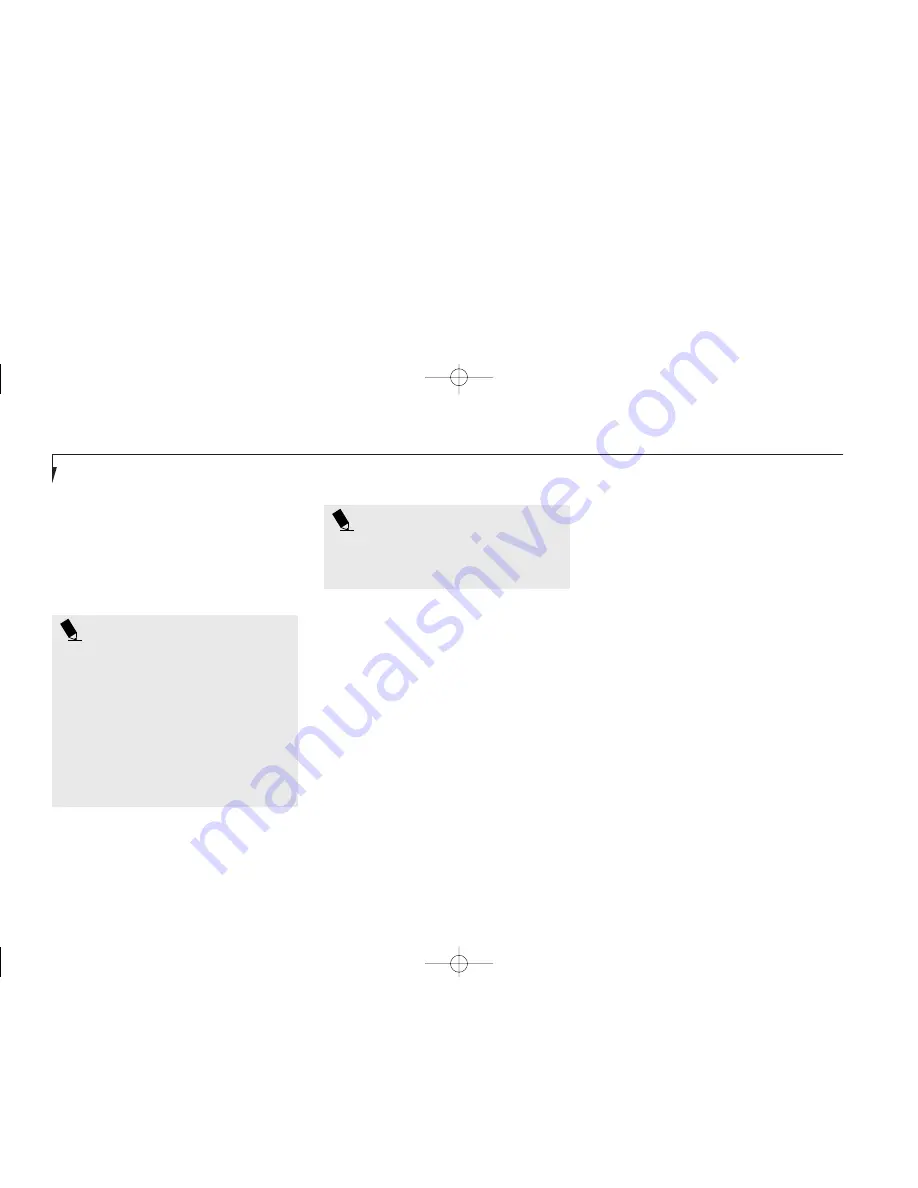
To disable the CD automatic insertion function
do as follows:
1. Save all data and close all applications.
2. Click on the Start button.
3. Point to
Settings.
4. Click on the Control Panel. The control
panel window will be displayed.
5. Double click on the System icon. The system
properties dialogue box will be displayed.
6. Click on the Device Manager tab. The device
list will be displayed.
7. Click on the + to the left of the CD-ROM
icon. The CD-ROM drive manufacturer’s
name and model will be displayed.
S e c t i o n T h r e e
24
P O I N T
The Windows 98 CD automatic insertion
function will periodically check for a
CD inserted in the drive, causing the
CD-ROM Access indicator to flash. The
CD automatic insertion function allows
your system to automatically start a CD
as soon as it is inserted in the drive and
the tray is closed. It will begin playing
an audio CD or will start an application
if the CD has an auto run file on it.
CD-ROM Drive Access Indicator
The CD-ROM Access indicator tells you
the CD-ROM drive is being accessed. The
CD-ROM Access indicator will flash when
the software tries to access a CD or CD-ROM
even if no CD or CD-ROM is inserted.
P O I N T
If you do not wish to have the CD
automatic insertion function on you
can disable it.
8. Click on the CD-ROM drive manufacturer’s
name and model.
9. Click on Properties. The CD-ROM drive
manufacturer’s name and model properties
dialogue box will be displayed.
10. Click on the Settings tab.
11. Click on the automatic insertion
notification box to toggle it off.
12. Click on
OK.
13. Click on
OK
in the system properties
dialogue box.
14. Restart your notebook according to the
message displayed.
You can re-enable the function by repeating the
process except in step 11 change the setting to on.
F 3 Using.qxd 10/27/98 1:58 PM Page 24
Summary of Contents for Lifebook C340
Page 6: ...A Copyright qxd 10 27 98 2 28 PM Page 6 ...
Page 7: ...Black White of Cover to come A Copyright qxd 10 27 98 2 28 PM Page 7 ...
Page 8: ...A Copyright qxd 10 27 98 2 28 PM Page 8 ...
Page 9: ...T a b l e o f C o n t e n t s B TOC qxd 10 27 98 2 30 PM Page i ...
Page 12: ...T a b l e o f C o n t e n t s iv B TOC qxd 10 27 98 2 30 PM Page iv ...
Page 13: ...LifeBook C Series from Fujitsu P r e f a c e C Preface qxd 10 27 98 2 33 PM Page v ...
Page 16: ...P r e f a c e viii C Preface qxd 10 27 98 2 33 PM Page viii ...
Page 26: ...S e c t i o n O n e 10 D 1 Setting up qxd 10 27 98 2 35 PM Page 10 ...
Page 34: ...S e c t i o n T w o 18 E 2 Starting qxd 10 27 98 1 54 PM Page 18 ...
Page 62: ...S e c t i o n T h r e e 46 F 3 Using qxd 10 27 98 1 59 PM Page 46 ...
Page 110: ...S e c t i o n F o u r 94 G 4 Configuring qxd 10 27 98 2 05 PM Page 94 ...
Page 122: ...S e c t i o n F i v e 106 H 5 User Installable qxd 10 27 98 2 11 PM Page 106 ...
Page 154: ...S e c t i o n S e v e n 138 J 7 Care and Maintain qxd 10 27 98 2 20 PM Page 138 ...
Page 167: ...I n d e x L Index_C qxd 10 27 98 2 25 PM Page 151 ...
















































