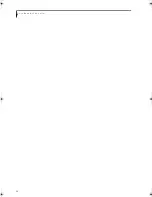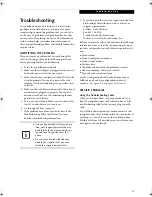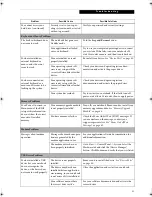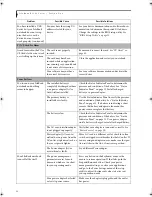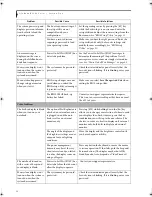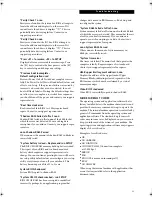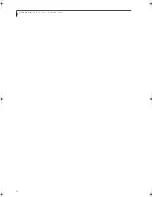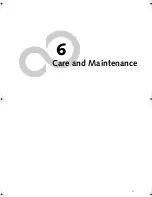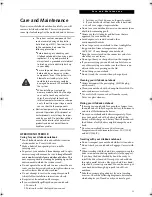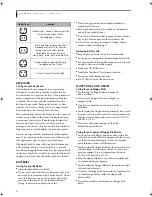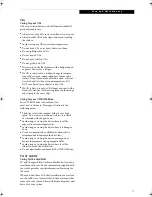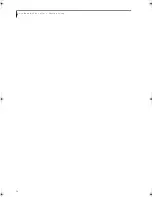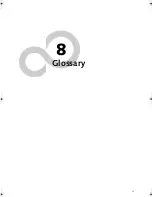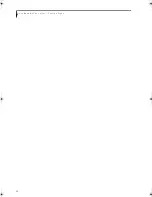Summary of Contents for LifeBook B6220
Page 1: ...Fujitsu LifeBook B6220 Notebook User s Guide ...
Page 2: ......
Page 8: ...L i f e B o o k B 6 2 0 0 S e r i e s ...
Page 9: ...1 1 Preface ...
Page 10: ...2 L i f e B o o k B 6 2 0 0 S e r i e s ...
Page 12: ...4 L i f e B o o k B 6 2 0 0 S e r i e s S e c t i o n O n e ...
Page 13: ...5 2 Getting to Know Your LifeBook ...
Page 14: ...6 L i f e B o o k B 6 2 0 0 S e r i e s ...
Page 34: ...26 L i f e B o o k B 6 2 0 0 S e r i e s S e c t i o n T w o ...
Page 35: ...27 3 Getting Started ...
Page 36: ...28 L i f e B o o k B 6 2 0 0 S e r i e s S e c t i o n T h r e e ...
Page 44: ...36 L i f e B o o k B 6 2 0 0 S e r i e s S e c t i o n T h r e e ...
Page 45: ...37 4 User Installable Features ...
Page 46: ...38 L i f e B o o k B 6 2 0 0 S e r i e s S e c t i o n F o u r ...
Page 60: ...52 L i f e B o o k B 6 2 0 0 S e r i e s S e c t i o n F o u r ...
Page 61: ...53 5 Troubleshooting ...
Page 62: ...54 L i f e B o o k B 6 2 0 0 S e r i e s ...
Page 74: ...66 L i f e B o o k B 6 2 0 0 S e r i e s S e c t i o n F i v e ...
Page 75: ...67 6 Care and Maintenance ...
Page 76: ...68 L i f e B o o k B 6 2 0 0 S e r i e s S e c t i o n S i x ...
Page 80: ...72 L i f e B o o k B 6 2 0 0 S e r i e s S e c t i o n S i x ...
Page 81: ...73 7 Specifications ...
Page 82: ...74 L i f e B o o k B 6 2 0 0 S e r i e s S e c t i o n S e v e n ...
Page 86: ...78 L i f e B o o k B 6 2 0 0 S e r i e s S e c t i o n S e v e n ...
Page 87: ...79 8 Glossary ...
Page 88: ...80 L i f e B o o k B 6 2 0 0 S e r i e s S e c t i o n E i g h t ...
Page 96: ...88 L i f e B o o k B 6 2 0 0 S e r i e s S e c t i o n E i g h t ...
Page 97: ...89 Appendix A Integrated Wireless LAN User s Guide Optional Device ...
Page 98: ...90 L i f e B o o k B 6 2 0 0 S e r i e s N o t e b o o k A p p e n d i x A ...
Page 114: ...106 L i f e B o o k B 6 2 0 0 S e r i e s A p p e n d i x B ...
Page 126: ...118 L i f e B o o k B 6 2 0 0 S e r i e s I n d e x ...
Page 127: ...119 I n d e x ...
Page 128: ...120 L i f e B o o k B 6 2 0 0 S e r i e s I n d e x ...