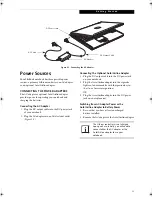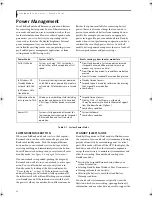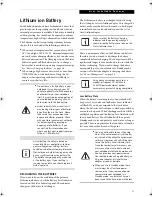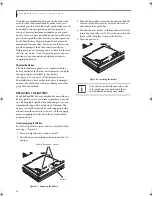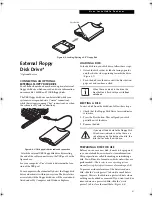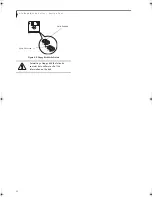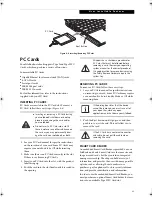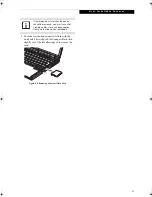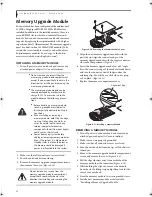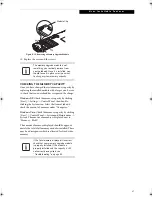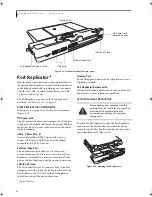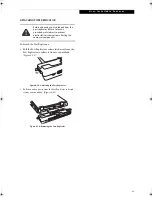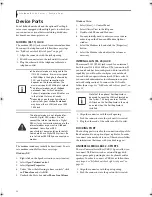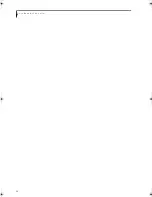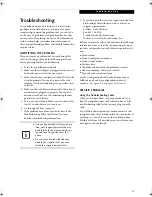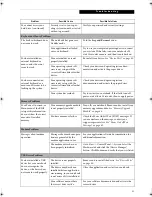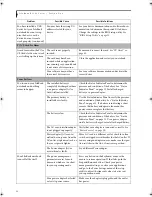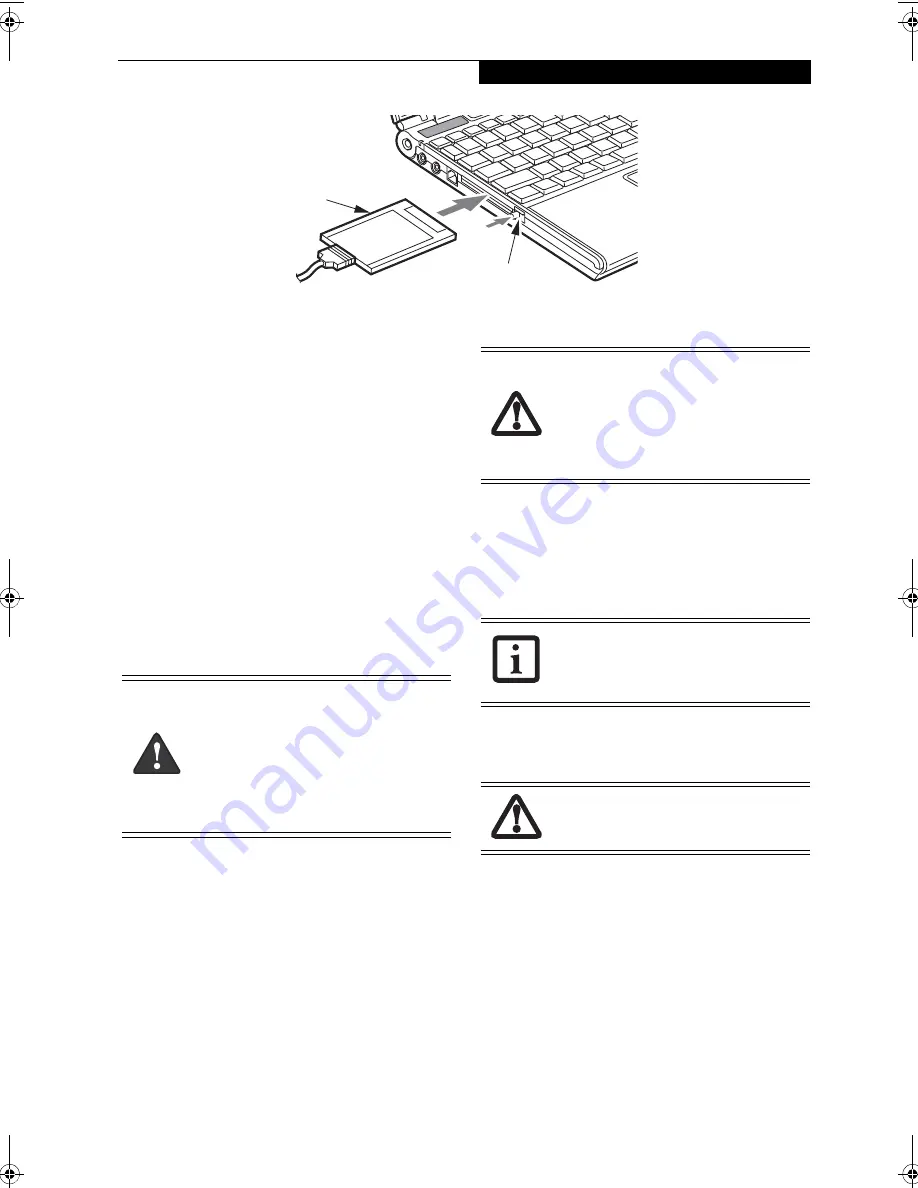
43
U s e r I n s t a l l a b l e F e a t u r e s
Figure 4-6. inserting/Removing PC Cards
PC Cards
Your LifeBook notebook supports Type I and Type II PC
Cards, which can perform a variety of functions.
Some available PC Cards:
■
Gigabit Ethernet local area network (LAN) cards
■
S-ATA II cards
■
Serial port cards
■
IEEE 1394 port cards
■
IEEE 802.11n cards
For further information, refer to the instructions
supplied with your PC Card.
INSERTING PC CARDS
PC Cards are inserted in the PC Card slot. To insert a
PC Card, follow these easy steps:
(Figure 4-6)
1. See your PC Card manual for specific instructions
on the insertion of your card. Some PC Cards may
require your notebook to be Off while inserting
them.
2. Make sure there is no PC Card currently in the slot.
If there is, see Removing PC Cards.
3. Insert your PC Card into the slot, with the product
label facing up.
4. Push the card into the slot firmly until it is seated in
the opening.
REMOVING PC CARDS
To remove a PC Card, follow these easy steps:
1. See your PC Card manual for specific instructions
on removing your card. Some PC Cards may require
your notebook to be in Standby Mode or Off while
removing them
.
2. Push the Eject button until it pops out, and then
push it in to eject the card. This will allow you to
remove the card.
SMART CARD READER
An embedded Smart Card Reader is provided on your
LifeBook notebook. Smart Cards are the same size and
shape as credit cards, but they contain an integrated
microprocessor chip. The chip can hold a variety of
information, and provides the user with many possible
options, such as allowing them to make secure
purchases, pay for phone calls, store security informa-
tion, and provide identification and information.
In order to use the embedded Smart Card Reader, you
must purchase an optional Smart Card holder for inser-
tion into an available Type II PC Card slot.
Eject Button
PC Card
■
Inserting or removing a PC Card during
your notebook’s shutdown or bootup
process may damage the card and/or
your notebook.
■
Do not insert a PC Card into a slot if
there is water or any other substance on
the card as you may permanently dam-
age the card, your notebook, or both.
Windows has a shutdown procedure for
PC Cards that must be followed before
removing a card. (Review your operating
system manual for the correct procedure).
It is good practice to remove devices using
the Safely Remove Hardware icon in the
system tray.
If the dialog box states that the device
cannot be removed, you must save all of
your open files, close any open
applications and shut down your LifeBook.
If the PC Card has an external connector
and cable, do not pull the cable when
removing the card.
B Series.book Page 43 Thursday, May 17, 2007 2:25 PM
Summary of Contents for LifeBook B6220
Page 1: ...Fujitsu LifeBook B6220 Notebook User s Guide ...
Page 2: ......
Page 8: ...L i f e B o o k B 6 2 0 0 S e r i e s ...
Page 9: ...1 1 Preface ...
Page 10: ...2 L i f e B o o k B 6 2 0 0 S e r i e s ...
Page 12: ...4 L i f e B o o k B 6 2 0 0 S e r i e s S e c t i o n O n e ...
Page 13: ...5 2 Getting to Know Your LifeBook ...
Page 14: ...6 L i f e B o o k B 6 2 0 0 S e r i e s ...
Page 34: ...26 L i f e B o o k B 6 2 0 0 S e r i e s S e c t i o n T w o ...
Page 35: ...27 3 Getting Started ...
Page 36: ...28 L i f e B o o k B 6 2 0 0 S e r i e s S e c t i o n T h r e e ...
Page 44: ...36 L i f e B o o k B 6 2 0 0 S e r i e s S e c t i o n T h r e e ...
Page 45: ...37 4 User Installable Features ...
Page 46: ...38 L i f e B o o k B 6 2 0 0 S e r i e s S e c t i o n F o u r ...
Page 60: ...52 L i f e B o o k B 6 2 0 0 S e r i e s S e c t i o n F o u r ...
Page 61: ...53 5 Troubleshooting ...
Page 62: ...54 L i f e B o o k B 6 2 0 0 S e r i e s ...
Page 74: ...66 L i f e B o o k B 6 2 0 0 S e r i e s S e c t i o n F i v e ...
Page 75: ...67 6 Care and Maintenance ...
Page 76: ...68 L i f e B o o k B 6 2 0 0 S e r i e s S e c t i o n S i x ...
Page 80: ...72 L i f e B o o k B 6 2 0 0 S e r i e s S e c t i o n S i x ...
Page 81: ...73 7 Specifications ...
Page 82: ...74 L i f e B o o k B 6 2 0 0 S e r i e s S e c t i o n S e v e n ...
Page 86: ...78 L i f e B o o k B 6 2 0 0 S e r i e s S e c t i o n S e v e n ...
Page 87: ...79 8 Glossary ...
Page 88: ...80 L i f e B o o k B 6 2 0 0 S e r i e s S e c t i o n E i g h t ...
Page 96: ...88 L i f e B o o k B 6 2 0 0 S e r i e s S e c t i o n E i g h t ...
Page 97: ...89 Appendix A Integrated Wireless LAN User s Guide Optional Device ...
Page 98: ...90 L i f e B o o k B 6 2 0 0 S e r i e s N o t e b o o k A p p e n d i x A ...
Page 114: ...106 L i f e B o o k B 6 2 0 0 S e r i e s A p p e n d i x B ...
Page 126: ...118 L i f e B o o k B 6 2 0 0 S e r i e s I n d e x ...
Page 127: ...119 I n d e x ...
Page 128: ...120 L i f e B o o k B 6 2 0 0 S e r i e s I n d e x ...