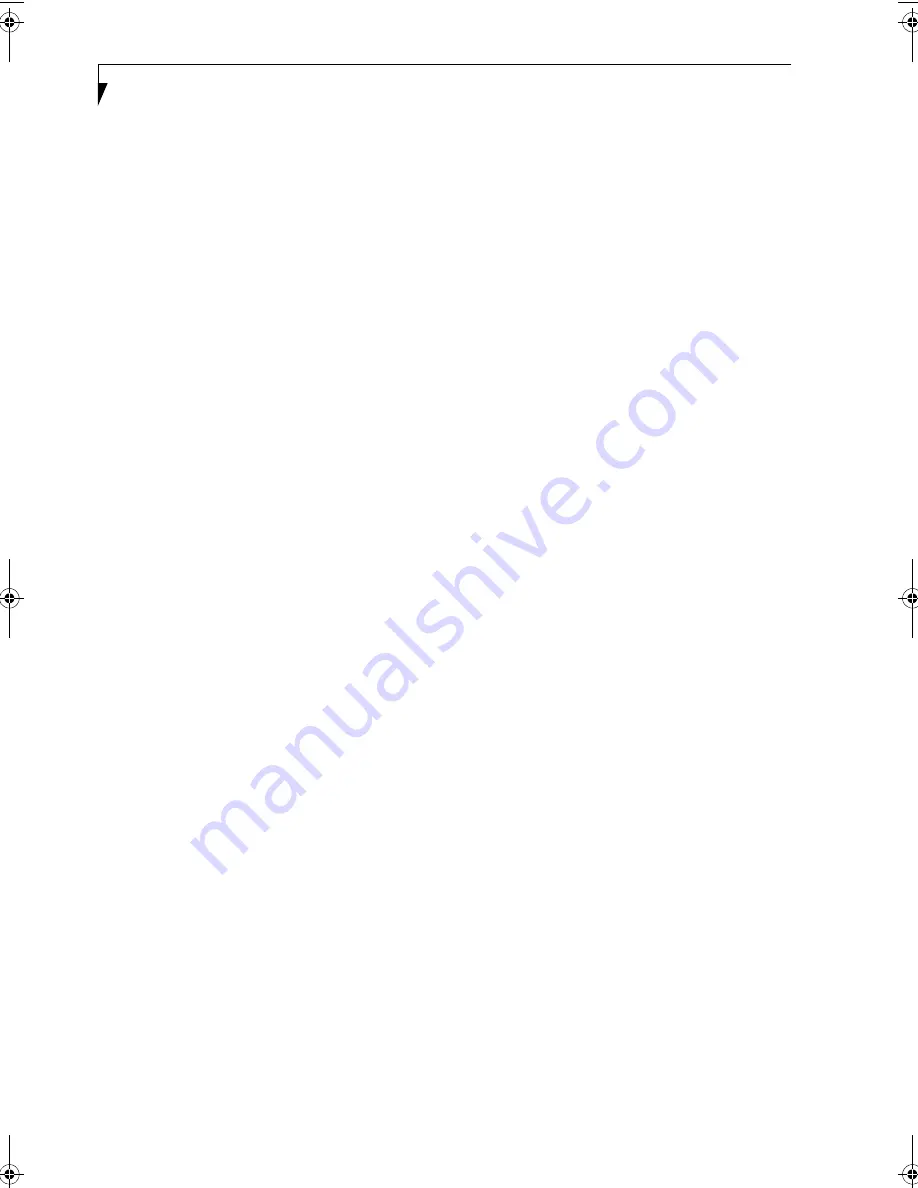
74
L i f e B o o k B S e r i e s – S e c t i o n S e v e n
Microsoft Internet Explorer
Internet Explorer is installed as your default internet
browser.
Netscape
Netscape is installed as an alternative browser.
Adobe
Acrobat
Reader
The Adobe Acrobat Reader, located in the Service and
Support Software folder, allows you to view, navigate,
and print PDF files from across all of the major
computing platforms.
LifeBook Security/Application Panel Software
Your LifeBook notebook is pre-installed with software
utilities that let you operate and configure your LifeBook
Application Panel. These utilities are found under the
Start menu, under Programs, then under LifeBook
Application panel. They include a CD Player, Applica-
tion Panel Setup, Application Panel Guide, Activate
Panel and Deactivate Panel.
Intel SpeedStep
(Windows 2000 models only)
Intel SpeedStep allows your Lifebook notebook to
operate in dual mode by default. When connected to
AC source, the system operates in Maximum
Performance mode. When powered by battery, the
system switches to Battery Optimized mode to
conserve battery life. SpeedStep software is
automatically loaded when you start your system and
appears on the system tray as one of the two flags. A
checker flag indicates that the system is set for
Maximum Performance mode. A blue flag with a
green center square indicates that the system is set for
Battery Optimized mode. You can change the setting
or disable the software by double-clicking the flag icon
and changing the settings in the Intel SpeedStep
Technology window.
B Series.book Page 74 Tuesday, March 25, 2003 5:29 PM
Summary of Contents for LifeBook B2630
Page 2: ...L i f e B o o k B S e r i e s ...
Page 6: ...L i f e B o o k B S e r i e s ...
Page 7: ...1 1 Preface ...
Page 8: ...2 L i f e B o o k B S e r i e s ...
Page 10: ...4 L i f e B o o k B S e r i e s S e c t i o n O n e ...
Page 11: ...5 2 Getting to Know Your LifeBook ...
Page 12: ...6 L i f e B o o k B S e r i e s ...
Page 30: ...24 L i f e B o o k B S e r i e s S e c t i o n T w o ...
Page 31: ...25 3 Getting Started ...
Page 32: ...26 L i f e B o o k B S e r i e s ...
Page 41: ...35 4 User Installable Features ...
Page 42: ...36 L i f e B o o k B S e r i e s ...
Page 55: ...49 5 Troubleshooting ...
Page 56: ...50 L i f e B o o k B S e r i e s ...
Page 69: ...63 6 Care and Maintenance ...
Page 70: ...64 L i f e B o o k B S e r i e s ...
Page 74: ...68 L i f e B o o k B S e r i e s S e c t i o n S i x ...
Page 75: ...69 7 Specifications ...
Page 76: ...70 L i f e B o o k B S e r i e s ...
Page 81: ...75 8 Glossary ...
Page 82: ...76 L i f e B o o k B S e r i e s ...
Page 88: ...82 L i f e B o o k B S e r i e s S e c t i o n E i g h t ...
Page 92: ...86 L i f e B o o k B S e r i e s ...
Page 93: ...87 Appendix Integrated Wireless LAN User s Guide Optional Device ...
Page 94: ...88 L i f e B o o k B S e r i e s ...
Page 110: ...104 L i f e B o o k B S e r i e s A p p e n d i x ...
















































