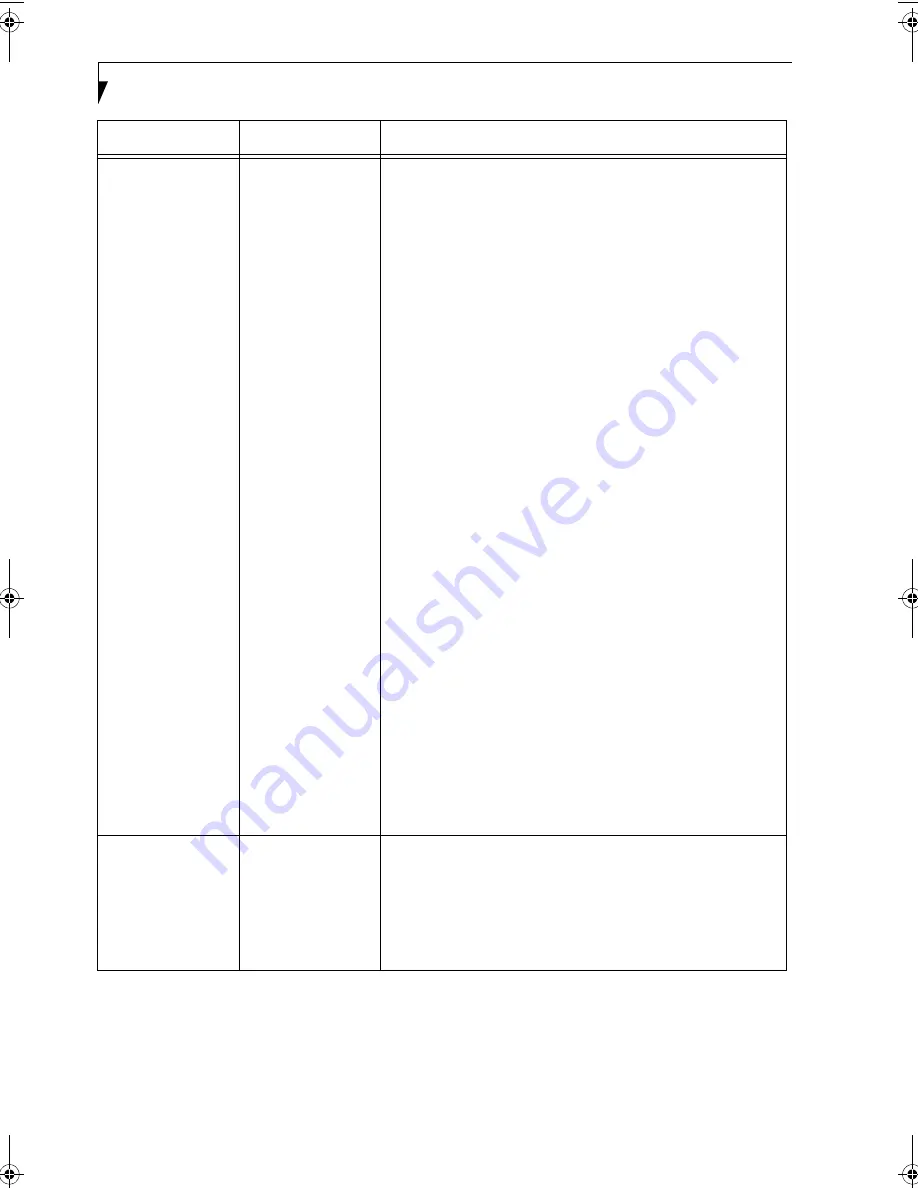
100
L i f e B o o k B S e r i e s – A p p e n d i x
IP packet isn’t reach-
ing its destination
Run the PING
command to check
the connection
Perform the following steps to run the PING command to check if the
IP packet is correctly delivered to the destination.
To run the PING command, the TCP/IP protocol must be installed.
First you will determine your IP address, then you will make sure your
IP address can respond, and then you will make sure other computers
can be addressed.
1. Windows 2000: Click [Start] -> [Programs] -> [Accessories] ->
[Command Prompt].
Windows XP: Click [Start] -> [All Programs] -> [Accessories] ->
[Command Prompt].
2. Type: ipconfig > directory\filename
where directory and filename represent the location at which you
want to find the IP address.
3. Click [Enter], then go to the location you specified above. The IP
address for your system will be contained in the file.
4. To check that your IP address is functioning properly, go back to
the DOS prompt and type: ping <IP address>, then press [Enter].
You will receive several replies, followed by the PING statistics
(similar to below).
5. To check that your system is communicating with other systems,
go to the DOS prompt and type:
\>ping XXX.XXX.XXX.XXX. (With the destination IP address in
place of XXX.XXX.XXX.XXX).
Example: if the destination IP address is 10.0.1.3:
C:\>ping 10.0.1.3
A message similar to the following appears if the connection is
successful.
Pinging 10.0.1.3 with 32 bytes of data:
Reply from 10.0.1.3: bytes=32 time=1ms TTL=32
Reply from 10.0.1.3: bytes=32 time<10ms TTL=32
Reply from 10.0.1.3: bytes=32 time=4ms TTL=32
Reply from 10.0.1.3: bytes=32 time<10ms TTL=32
If the connection fails, [Request timed out], [Destination host
unreachable], or a similar message appears. In this case, refer to the
“Other computers are not displayed” portion of this chapter.
Cannot connect to
the network
There are several
possible causes, as
listed to the right.
Refer to the
specific section of this
manual or your user’s
manual.
The following causes are possible. Check each one of them.
■
The network name or encryption key is not right.
■
The driver has not correctly started.
■
The destination computer is not turned on.
■
You do not have the access privilege to the destination computer.
■
The card has failed.
■
Hardware conflict.
Problem
Possible Cause
Possible Solution
B Series.book Page 100 Tuesday, March 25, 2003 5:29 PM
Summary of Contents for LifeBook B2630
Page 2: ...L i f e B o o k B S e r i e s ...
Page 6: ...L i f e B o o k B S e r i e s ...
Page 7: ...1 1 Preface ...
Page 8: ...2 L i f e B o o k B S e r i e s ...
Page 10: ...4 L i f e B o o k B S e r i e s S e c t i o n O n e ...
Page 11: ...5 2 Getting to Know Your LifeBook ...
Page 12: ...6 L i f e B o o k B S e r i e s ...
Page 30: ...24 L i f e B o o k B S e r i e s S e c t i o n T w o ...
Page 31: ...25 3 Getting Started ...
Page 32: ...26 L i f e B o o k B S e r i e s ...
Page 41: ...35 4 User Installable Features ...
Page 42: ...36 L i f e B o o k B S e r i e s ...
Page 55: ...49 5 Troubleshooting ...
Page 56: ...50 L i f e B o o k B S e r i e s ...
Page 69: ...63 6 Care and Maintenance ...
Page 70: ...64 L i f e B o o k B S e r i e s ...
Page 74: ...68 L i f e B o o k B S e r i e s S e c t i o n S i x ...
Page 75: ...69 7 Specifications ...
Page 76: ...70 L i f e B o o k B S e r i e s ...
Page 81: ...75 8 Glossary ...
Page 82: ...76 L i f e B o o k B S e r i e s ...
Page 88: ...82 L i f e B o o k B S e r i e s S e c t i o n E i g h t ...
Page 92: ...86 L i f e B o o k B S e r i e s ...
Page 93: ...87 Appendix Integrated Wireless LAN User s Guide Optional Device ...
Page 94: ...88 L i f e B o o k B S e r i e s ...
Page 110: ...104 L i f e B o o k B S e r i e s A p p e n d i x ...























