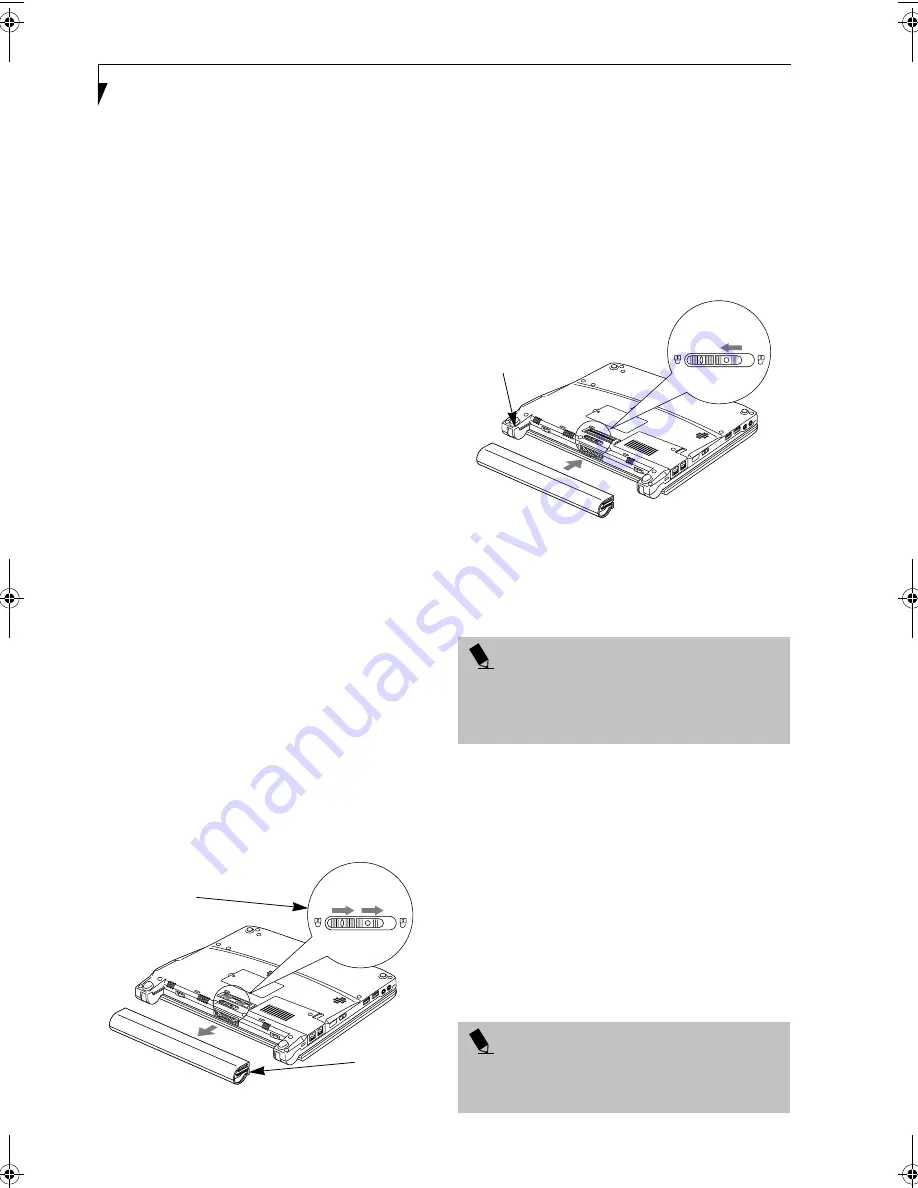
38
L i f e B o o k B S e r i e s – S e c t i o n F o u r
Dead Battery Suspend mode shows on the Status indi-
cator just like the normal Standby mode. Once your
notebook goes into Dead Battery Suspend mode you
will be unable to resume operation until you provide
a source of power either from an adapter, or a charged
battery. Once you have provided power, you will need to
press the Suspend/Resume button to resume operation.
In the Dead Battery Suspend mode, your data can be
maintained for some time, but if a power source is not
provided promptly, the Power indicator will stop
flashing and go out, meaning that you have lost the data
that was not stored. Once you provide power, you can
continue to use your notebook while an adapter is
charging the battery.
Shorted Batteries
The Status Indicator panel uses a symbol inside the
battery outline of the Battery Level indicator to display
the operating level available in that battery.
(See figure 2-10 on page 12) If this display shows a
Shorted Battery, it means that the battery is damaged
and must be replaced so it does not damage any other
parts of your notebook.
REPLACING THE BATTERY
Your LifeBook B Series notebook comes with two
battery packs: one installed and one spare. By keeping
the spare battery fully charged, you can immediately
swap with one that is not charged. There are two ways to
swap batteries: cold-swapping and warm-swapping.
Cold swapping means swapping batteries when the
system has been powered down; warm swapping is
performed when the system is in Standby mode.
Cold-swapping Batteries
To cold-swap batteries in your battery bay follow these
easy steps: (Figure 4-1)
1. Have a charged battery ready to install.
2. Shut down your notebook and disconnect
the AC adapter.
Figure 4-1 Removing the Battery
3. Slide the Battery Bay Lock to the right, then slide the
battery release button in the same direction.
4. Slide the battery away from the battery bay and
remove it from the bay.
5. Position the new battery on the tray slides and care-
fully slide it fully into the tray. (Figure 4-2)
6. Slide the Battery Bay Lock to the left to lock the pack
into position.
7. Turn the power on.
Figure 4-2 Installing the Battery
Warm-swapping Batteries
To warm-swap batteries in your battery bay follow these
easy steps: (Figure 4-1)
1. Close any open files and put your notebook into
Standby mode.
3. Slide the Battery Bay Lock to the right, then slide the
Battery Release Button in the same direction.
4. Slide the battery away from the battery bay and
remove it from the bay.
5. Position the new battery on the tray slides and care-
fully slide it fully into the tray. (Figure 4-2)
6. Slide the Battery Bay Lock to the left to lock the pack
into position.
7. Press the Suspend/Resume button to return your
notebook to normal operation.
Battery Bay Lock/
Release Button
Battery
2
1 - Battery Lock
2 - Battery Release
Button
1
P O I N T
You have only a few minutes to perform a warm-
swapping before the internal bridge battery runs out of
power. Have the charged battery nearby when
performing a warm battery swap.
P O I N T
If the Lithium ion battery connector is not fully seated,
you may not be able to use your notebook or charge
your battery.
Battery Slides
(both sides)
B Series.book Page 38 Tuesday, March 25, 2003 5:29 PM
Summary of Contents for LifeBook B2630
Page 2: ...L i f e B o o k B S e r i e s ...
Page 6: ...L i f e B o o k B S e r i e s ...
Page 7: ...1 1 Preface ...
Page 8: ...2 L i f e B o o k B S e r i e s ...
Page 10: ...4 L i f e B o o k B S e r i e s S e c t i o n O n e ...
Page 11: ...5 2 Getting to Know Your LifeBook ...
Page 12: ...6 L i f e B o o k B S e r i e s ...
Page 30: ...24 L i f e B o o k B S e r i e s S e c t i o n T w o ...
Page 31: ...25 3 Getting Started ...
Page 32: ...26 L i f e B o o k B S e r i e s ...
Page 41: ...35 4 User Installable Features ...
Page 42: ...36 L i f e B o o k B S e r i e s ...
Page 55: ...49 5 Troubleshooting ...
Page 56: ...50 L i f e B o o k B S e r i e s ...
Page 69: ...63 6 Care and Maintenance ...
Page 70: ...64 L i f e B o o k B S e r i e s ...
Page 74: ...68 L i f e B o o k B S e r i e s S e c t i o n S i x ...
Page 75: ...69 7 Specifications ...
Page 76: ...70 L i f e B o o k B S e r i e s ...
Page 81: ...75 8 Glossary ...
Page 82: ...76 L i f e B o o k B S e r i e s ...
Page 88: ...82 L i f e B o o k B S e r i e s S e c t i o n E i g h t ...
Page 92: ...86 L i f e B o o k B S e r i e s ...
Page 93: ...87 Appendix Integrated Wireless LAN User s Guide Optional Device ...
Page 94: ...88 L i f e B o o k B S e r i e s ...
Page 110: ...104 L i f e B o o k B S e r i e s A p p e n d i x ...






























