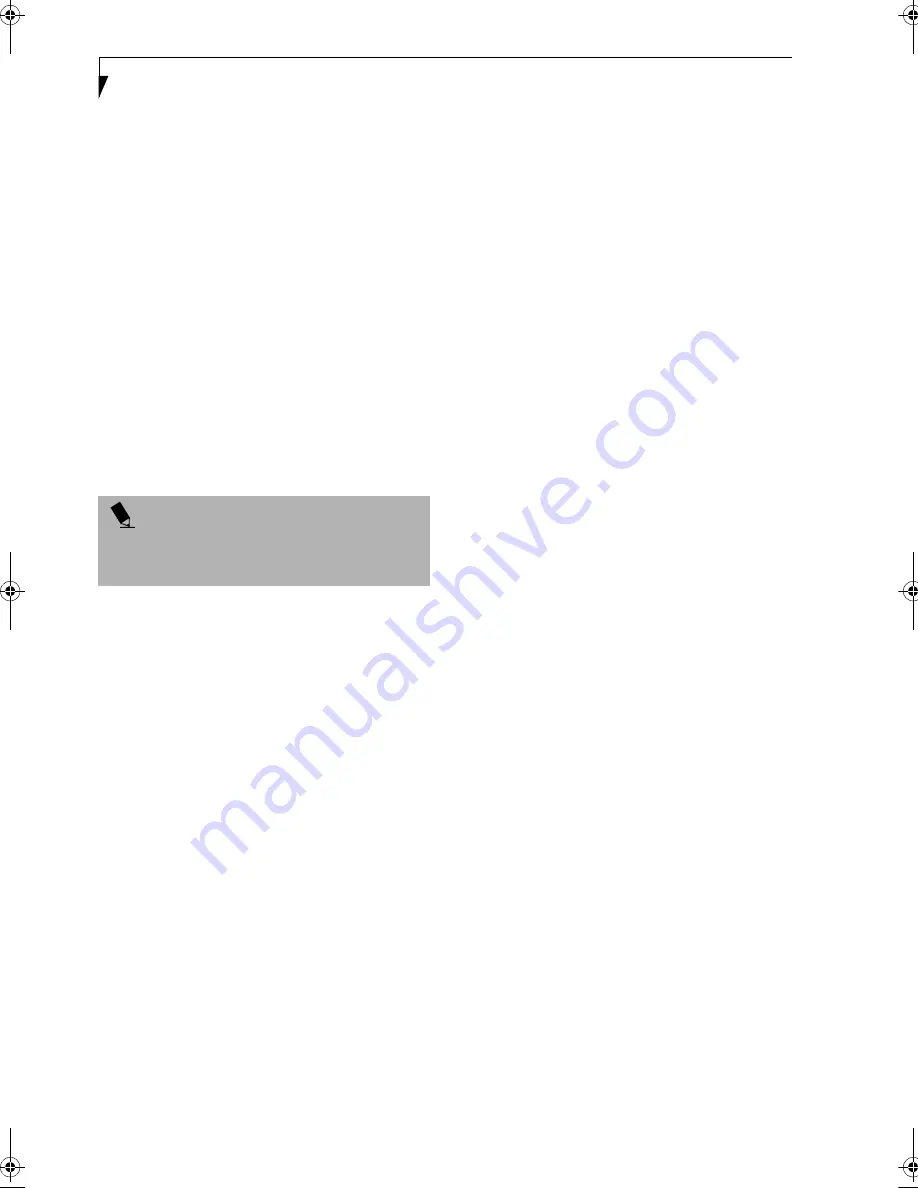
74
L i f e B o o k B S e r i e s – S e c t i o n S e v e n
McAfee.com Clinic online coupon
Clinic, by McAfee.com, is a web-based antivirus
program that can be run from the McAfee.com website
after loading data or programs onto your notebook. It
assists in the protection of the data currently residing on
your hard disk from destruction or contamination. (Go
to http://www.mcafee.com for more information on how
and when to run this program.)
Drive Image Special Edition (DISE) by PowerQuest
DISE by PowerQuest provides a way to restore your
computer if you experience a hard disk crash or other
system failure. DISE is used to restore the factory image
and restore the system to its original state.
BatteryAid by Fujitsu Limited (Microsoft Windows
98 SE and Windows 2000 Professional only)
BatteryAid allows you to control the display brightness
of your notebook in order to maximize battery life. (See
your BatteryAid online help for more information on the
correct way to use this program)
Fujitsu HotKey Utility (Microsoft Windows XP
Home and XP Professional only)
Utility for displaying the brightness and volume levels
on your LifeBook screen.
Microsoft Internet Explorer
Internet Explorer is installed as your default internet
browser.
Netscape
Netscape is installed as an alternative browser.
Adobe
Acrobat
Reader
The Adobe Acrobat Reader, located in the Service and
Support Software folder, allows you to view, navigate,
and print PDF files from across all of the major
computing platforms.
LifeBook Security/Application Panel Software
Your LifeBook notebook is pre-installed with software
utilities that let you operate and configure your LifeBook
Application Panel. These utilities are found under the
Start menu, under Programs, then under LifeBook
Application panel. They include a CD Player, Applica-
tion Panel Setup, Application Panel Guide, Activate
Panel and Deactivate Panel.
Intel SpeedStep
Intel SpeedStep allows your Lifebook notebook to
operate in dual mode by default. When connected to
AC source, the system operates in Maximum
Performance mode. When powered by battery, the
system switches to Battery Optimized mode to
conserve battery life. SpeedStep software is
automatically loaded when you start your system and
appears on the system tray as one of the two flags. A
checker flag indicates that the system is set for
Maximum Performance mode. A blue flag with a
green center square indicates that the system is set for
Battery Optimized mode. You can change the setting
or disable the software by double-clicking the flag icon
and changing the settings in the Intel SpeedStep
Technology window.
Fujitsu Service Assistant
The Fujitsu Service Assistant is an interactive support
tool that provides automated diagnosis and solutions for
your hardware and software problems. The Fujitsu
Service Assistant has the ability to automatically detect
new messages when online. To use this tool, click on the
Fujitsu Service Assistant icon located on the left side of
your desktop.
New support information for the Fujitsu Service Assis-
tant tool may be available after the purchase of your
notebook. To receive the most up-to-date information,
please connect to the Internet prior to using the Fujitsu
Service Assistant tool for the first time. We recommend
that you periodically connect to the Internet while using
the Fujitsu Service Assistant tool.
You may occasionally receive an "Administrative Rights"
message. The network test is designed to test the config-
uration of your network card and determine your
network connection status. Due to the security features
built into the Windows 2000 operating system, only
users with Administrator level access are able to run this
particular test. Please consult your network adminis-
trator for further assistance with this issue.
For further information about the Fujitsu Service Assis-
tant, call 1-800-Fujitsu, or visit the FPC support website
at: www.fujitsupc.com/support.
P O I N T
Since your notebook does not support the CPU Clock
control, the option is not active within the Power Control
menu of BatteryAid.
B Series.book Page 74 Thursday, November 1, 2001 10:30 AM
Summary of Contents for LifeBook B-2562
Page 8: ...L i f e B o o k B S e r i e s ...
Page 9: ...1 1 Preface ...
Page 10: ...2 L i f e B o o k B S e r i e s ...
Page 12: ...4 L i f e B o o k B S e r i e s S e c t i o n O n e ...
Page 13: ...5 2 Getting to Know Your LifeBook ...
Page 14: ...6 L i f e B o o k B S e r i e s S e c t i o n T w o ...
Page 33: ...25 3 Getting Started ...
Page 34: ...26 L i f e B o o k B S e r i e s S e c t i o n T h r e e ...
Page 43: ...35 4 User Installable Features ...
Page 44: ...36 L i f e B o o k B S e r i e s S e c t i o n F o u r ...
Page 56: ...48 L i f e B o o k B S e r i e s S e c t i o n F o u r ...
Page 57: ...49 5 Troubleshooting ...
Page 58: ...50 L i f e B o o k B S e r i e s S e c t i o n F i v e ...
Page 71: ...63 6 Care and Maintenance ...
Page 72: ...64 L i f e B o o k B S e r i e s S e c t i o n S i x ...
Page 76: ...68 L i f e B o o k B S e r i e s S e c t i o n S i x ...
Page 77: ...69 7 Specifications ...
Page 78: ...70 L i f e B o o k B S e r i e s S e c t i o n S e v e n ...
Page 83: ...75 8 Glossary ...
Page 84: ...76 L i f e B o o k B S e r i e s S e c t i o n E i g h t ...

























