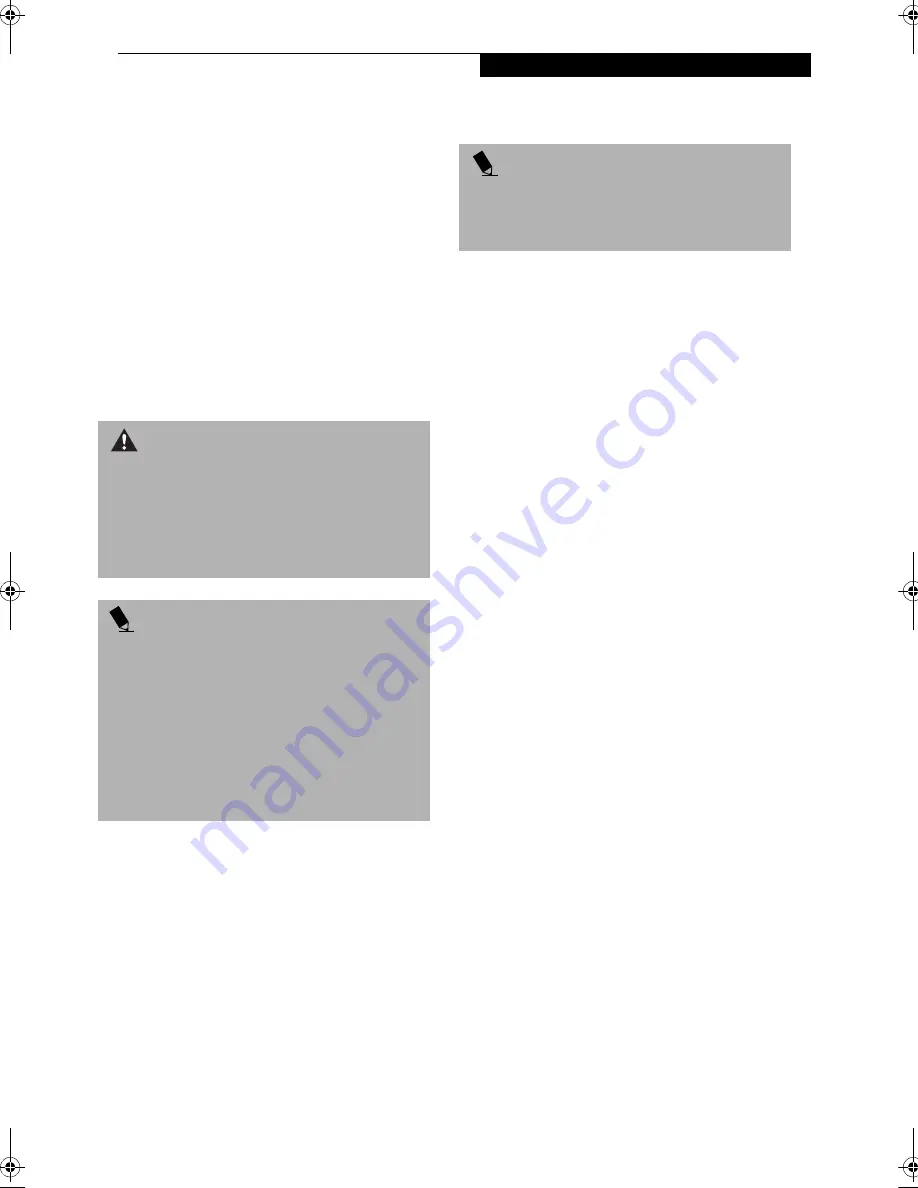
45
U s e r I n s t a l l a b l e F e a t u r e s
Device Ports
Your LifeBook notebook and the optional Port Repli-
cator come equipped with multiple ports to which you
can connect an external device including: disk drives,
keyboards, modems, printers, etc.
MODEM (RJ-11) JACK
The modem (RJ-11) jack is used for an internal modem.
To connect the telephone cable follow these easy steps:
(See figure 2-7 on page 11 for location)
1. Align the connector with the jack opening.
2. Push the connector into the jack until it is seated.
3. Plug the other end of the telephone cable into a
telephone outlet.
INTERNAL LAN (RJ-45) JACK
(LAN MODEL ONLY)
The internal LAN (RJ-45) jack is used for an internal
Fast Ethernet (10/100 Base-T/Tx) connection. If your
notebook has been configured with internal LAN
capability you will need to configure your notebook
to work with your particular network. (Please refer to
your network administrator for information on your
network configuration.) To connect the LAN cable
follow these easy steps: (See figure 2-7 on page 11 for loca-
tion)
1. Align the connector with the jack opening.
2. Push the connector into the jack until it is seated.
3. Plug the other end of the cable into a LAN outlet.
IEEE 1394 JACK
(NON-LAN MODEL ONLY)
The 1394 jack allows you to connect devices that are
compliant with IEEE standard 1394. This is effectively a
very fast USB port. In order to connect a 1394 device,
follow these steps: (See figure 2-7 on page 11 for location)
1. Align the connector with the jack opening.
2. Push the connector into the jack until it is seated.
PARALLEL PORT
The parallel port, or LPT port, located on the optional
Port Replicator allows you to connect parallel devices,
such as a printer to your notebook. In order to connect a
parallel interface device follow these easy steps: (See
figure 4-9 on page 43 for location)
1. Align the connector with the port opening.
2. Push the connector into the port until it is seated.
3. Tighten the two hold-down screws, located on
each end of the connector.
SERIAL PORT
The serial port, or COMM port, located on the optional
Port Replicator allows you to connect serial devices, such
as printers or scanners. In order to connect a serial
interface device follow these easy steps:
(See figure 4-9 on page 43 for location)
1. Align the connector with the port opening.
2. Push the connector into the port until it is seated.
3. Tighten the two hold-down screws, located on each
end of the connector.
W A R N I N G
The internal modem is not intended for use with Digital
PBX systems. Do not connect the internal modem to a
Digital PBX as it may cause serious damage to the
internal modem or your entire LifeBook notebook.
Consult your PBX manufacturer’s documentation for
details. Some hotels have Digital PBX systems. Be sure
to find out BEFORE you connect your modem.
P O I N T S
■
T
he internal modem is designed to the ITU V.90
standard. Its maximum speed of 53000bps is the
highest allowed by FCC, and its actual connection
rate depends on the line conditions. The maximum
speed is 33600bps at upload.
■
The internal modem on all LifeBook notebooks from
Fujitsu PC Corporation are certified for use in the
United States and Canada.
■
Depending upon the configuration of your system,
your LifeBook notebook may have either a LAN jack
or an IEEE 1394 jack.
P O I N T
Note that the optional Port Replicator is designed to
cover the LAN jack located on the system. This design
ensures that the LAN jack on the Port Replicator is the
only one used when the Port Replicator is installed.
B Series.book Page 45 Thursday, November 1, 2001 10:30 AM
Summary of Contents for LifeBook B-2562
Page 8: ...L i f e B o o k B S e r i e s ...
Page 9: ...1 1 Preface ...
Page 10: ...2 L i f e B o o k B S e r i e s ...
Page 12: ...4 L i f e B o o k B S e r i e s S e c t i o n O n e ...
Page 13: ...5 2 Getting to Know Your LifeBook ...
Page 14: ...6 L i f e B o o k B S e r i e s S e c t i o n T w o ...
Page 33: ...25 3 Getting Started ...
Page 34: ...26 L i f e B o o k B S e r i e s S e c t i o n T h r e e ...
Page 43: ...35 4 User Installable Features ...
Page 44: ...36 L i f e B o o k B S e r i e s S e c t i o n F o u r ...
Page 56: ...48 L i f e B o o k B S e r i e s S e c t i o n F o u r ...
Page 57: ...49 5 Troubleshooting ...
Page 58: ...50 L i f e B o o k B S e r i e s S e c t i o n F i v e ...
Page 71: ...63 6 Care and Maintenance ...
Page 72: ...64 L i f e B o o k B S e r i e s S e c t i o n S i x ...
Page 76: ...68 L i f e B o o k B S e r i e s S e c t i o n S i x ...
Page 77: ...69 7 Specifications ...
Page 78: ...70 L i f e B o o k B S e r i e s S e c t i o n S e v e n ...
Page 83: ...75 8 Glossary ...
Page 84: ...76 L i f e B o o k B S e r i e s S e c t i o n E i g h t ...






























