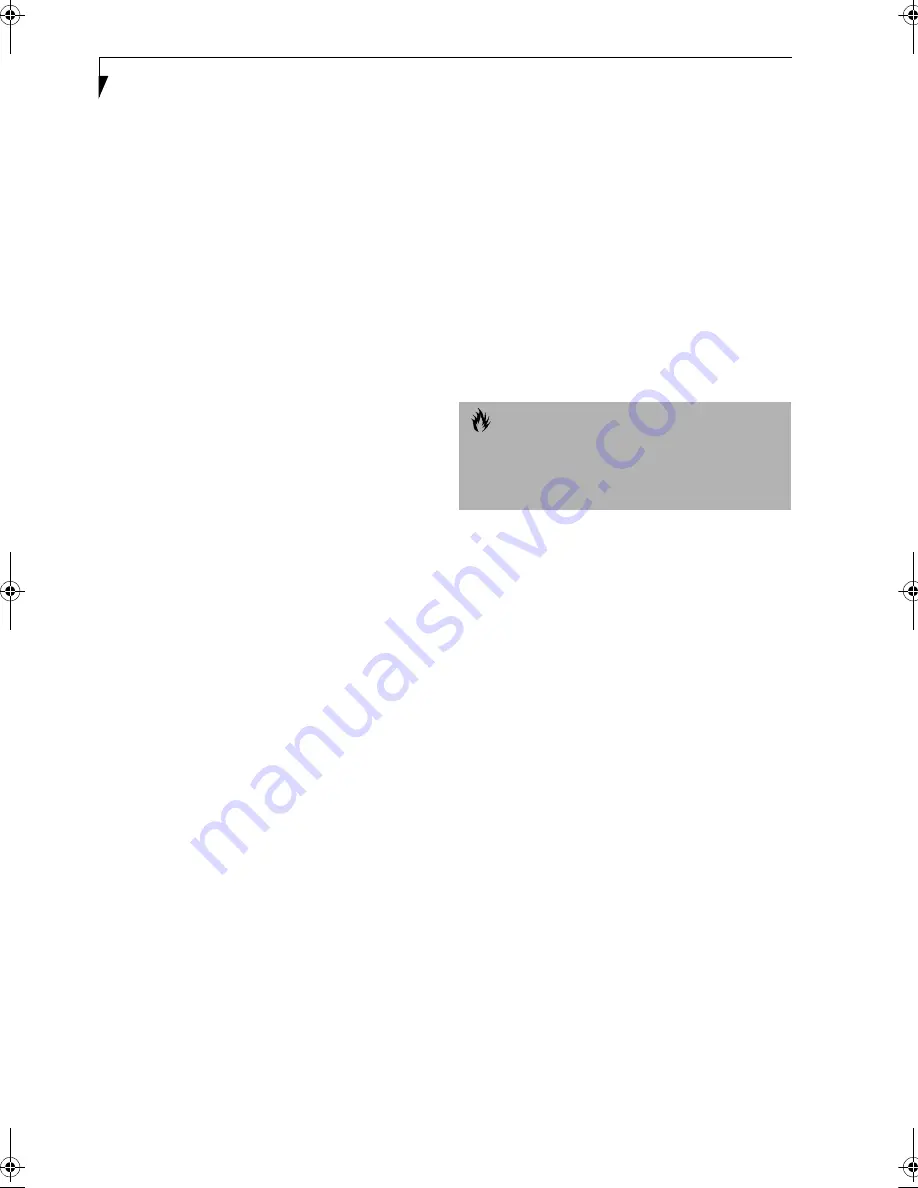
32
L i f e B o o k B S e r i e s – S e c t i o n T h r e e
Power Management
Your LifeBook notebook has many options and features
for conserving battery power. Some of these features are
automatic and need no user intervention, such as those
for the internal modem. However, others depend on the
parameters you set to best suit your operating condi-
tions, such as those for the display brightness. Internal
power management for your notebook may be
controlled from settings made in your operating system,
pre-bundled power management application, or from
settings made in BIOS setup utility.
Besides the options available for conserving battery
power, there are also some things that you can do to
prevent your notebook battery from running down as
quickly. For example, you can create an appropriate
power saving profile, put your notebook into Suspend
mode when it is not performing an operation, and you
can limit the use of high power devices. As with all
mobile, battery powered computers, there is a trade-off
between performance and power savings.
SUSPEND/RESUME BUTTON
When your LifeBook notebook is active, the Suspend/
Resume button can be used to manually put your Life-
Book into Suspend mode. Push the Suspend/Resume
button when your notebook is active, but not actively
accessing anything, and immediately release the button.
You will hear two short beeps and your system will enter
Suspend mode. (See figure 2-5 on page 8 for location).
If your notebook is suspended, pushing the Suspend/
Resume button will return your notebook to active oper-
ation. You can tell whether or not your system is in
Suspend mode by looking at the Power indicator. See
“Power Indicator” on page 13. If the indicator is visible
and not flashing, your notebook is fully operational. If
the indicator is both visible and flashing, your notebook
is in Suspend mode. If the indicator is not visible at all,
the power is off or your notebook is in Save-to-Disk
mode (See Save-to-Disk Mode)
SUSPEND MODE
Suspend or Standby mode in Windows saves the
contents of your notebook’s system memory during
periods of inactivity by maintaining power to critical
parts. This mode will turn off the CPU, the display, the
hard drive, and all of the other internal components
except those necessary to maintain system memory and
allow for restarting. Your notebook can be put in
Suspend mode by:
■
Pressing the Suspend/Resume button when your
system is turned on.
■
Selecting Standby from the Windows Shut Down
menu.
■
Timing out from lack of activity.
■
Allowing the battery to reach the Dead Battery
Warning condition.
Your notebook’s system memory typically stores the
file(s) on which you are working, open application(s)
information, and any other data required to support the
operation(s) in progress. When you resume operation
from Suspend mode, your notebook will return to the
point where it left off. To resume operation, you must
use the Suspend/Resume button to resume operation,
and there must be an adequate power source available,
or your notebook will not resume.
SAVE-TO-DISK MODE
(Windows 98 Second Edition models only)
The Save-to-Disk mode saves the contents of your
notebook’s system memory to the hard drive as a part
part of the Suspend/Resume mode. Your notebook is
pre-configured to perform this function. The Save-to-
Disk mode can also be configured through the system
BIOS to run in other ways depending on what you need
to accomplish. See “BIOS Setup Utility” on page 29.
Default Methods for using Save-to-Disk Mode:
1. Press the [Fn] button together with the Suspend/
Resume button. This will open a Save-to-Disk dialog
box and begin the process.
Customer Configured BIOS Methods for using
Save-to-Disk Mode:
1. Enable Save-to-Disk in the BIOS setup utility. (See
“Entering the BIOS Setup Utility” on page 29). Click
on the
Start
button, click
Shut Down
and then
Standby
.
OR
2. Enable
Save-To-Disk
mode from within the Power
Management Properties window. Go to Start -->
Settings --> Control Panel, and double-click on the
Power Management icon. In the Power Management
Properties window, click on the Hibernate tab, and
ensure that the "Enable hibernate support" box is
checked, then click OK.
C A U T I O N
If you are running your LifeBook notebook on battery
power, be aware that the battery continues to discharge
while your notebook is in Suspend mode, though not as
fast as when fully operational.
B Series.book Page 32 Thursday, November 1, 2001 10:30 AM
Summary of Contents for LifeBook B-2562
Page 8: ...L i f e B o o k B S e r i e s ...
Page 9: ...1 1 Preface ...
Page 10: ...2 L i f e B o o k B S e r i e s ...
Page 12: ...4 L i f e B o o k B S e r i e s S e c t i o n O n e ...
Page 13: ...5 2 Getting to Know Your LifeBook ...
Page 14: ...6 L i f e B o o k B S e r i e s S e c t i o n T w o ...
Page 33: ...25 3 Getting Started ...
Page 34: ...26 L i f e B o o k B S e r i e s S e c t i o n T h r e e ...
Page 43: ...35 4 User Installable Features ...
Page 44: ...36 L i f e B o o k B S e r i e s S e c t i o n F o u r ...
Page 56: ...48 L i f e B o o k B S e r i e s S e c t i o n F o u r ...
Page 57: ...49 5 Troubleshooting ...
Page 58: ...50 L i f e B o o k B S e r i e s S e c t i o n F i v e ...
Page 71: ...63 6 Care and Maintenance ...
Page 72: ...64 L i f e B o o k B S e r i e s S e c t i o n S i x ...
Page 76: ...68 L i f e B o o k B S e r i e s S e c t i o n S i x ...
Page 77: ...69 7 Specifications ...
Page 78: ...70 L i f e B o o k B S e r i e s S e c t i o n S e v e n ...
Page 83: ...75 8 Glossary ...
Page 84: ...76 L i f e B o o k B S e r i e s S e c t i o n E i g h t ...






























