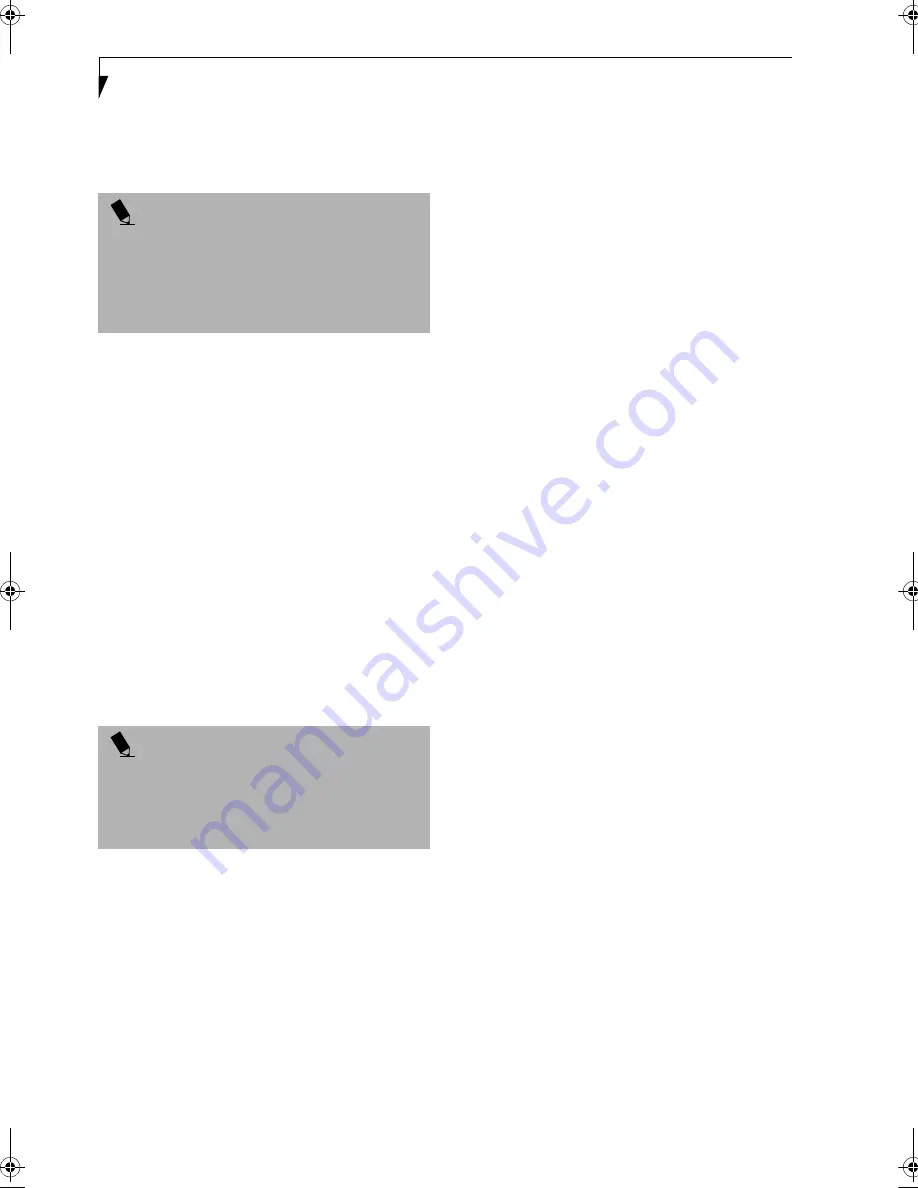
42
L i f e B o o k B S e r i e s – S e c t i o n F o u r
4. Store the memory upgrade module in a static
guarded sleeve.
5. Replace the cover by following steps 9 and 10 of
Installing a Memory Upgrade Module.
CHECKING THE COMPUTER RECOGNITION
OF NEW MEMORY CAPACITY
Once you have changed the system memory capacity, be
sure to check that your notebook has recognized the
change.
You can check the memory capacity by looking at the
main menu of the BIOS setup:
1. Turn on the power to your notebook using the
power switch.
2. Allow the system to start booting and press the [F2]
key once the Fujitsu logo appears on the screen. This
will open the main menu of the BIOS setup with the
current settings displayed. See “BIOS Setup Utility”
on page 29.
The System Memory and the Extended Memory
capacity, as detected by your notebook during the Power
On Self Test (POST), are displayed at the bottom of the
main menu screen.
P O I N T
After installing your new memory module, you must
complete the Resetting the Save-to-Disk Parameters
procedure in order for the Save-to-Disk mode to
operate properly on your notebook. See “Save-to-Disk
Mode (Windows 98 Second Edition models only)” on
page 32.
P O I N T
If the total memory displayed is incorrect, check that
your memory upgrade module is properly installed. If
the module is properly installed and the capacity is still
not correctly recognized, see “Troubleshooting” on
page 51.
B Series.book Page 42 Thursday, November 1, 2001 10:30 AM
Summary of Contents for LifeBook B-2562
Page 8: ...L i f e B o o k B S e r i e s ...
Page 9: ...1 1 Preface ...
Page 10: ...2 L i f e B o o k B S e r i e s ...
Page 12: ...4 L i f e B o o k B S e r i e s S e c t i o n O n e ...
Page 13: ...5 2 Getting to Know Your LifeBook ...
Page 14: ...6 L i f e B o o k B S e r i e s S e c t i o n T w o ...
Page 33: ...25 3 Getting Started ...
Page 34: ...26 L i f e B o o k B S e r i e s S e c t i o n T h r e e ...
Page 43: ...35 4 User Installable Features ...
Page 44: ...36 L i f e B o o k B S e r i e s S e c t i o n F o u r ...
Page 56: ...48 L i f e B o o k B S e r i e s S e c t i o n F o u r ...
Page 57: ...49 5 Troubleshooting ...
Page 58: ...50 L i f e B o o k B S e r i e s S e c t i o n F i v e ...
Page 71: ...63 6 Care and Maintenance ...
Page 72: ...64 L i f e B o o k B S e r i e s S e c t i o n S i x ...
Page 76: ...68 L i f e B o o k B S e r i e s S e c t i o n S i x ...
Page 77: ...69 7 Specifications ...
Page 78: ...70 L i f e B o o k B S e r i e s S e c t i o n S e v e n ...
Page 83: ...75 8 Glossary ...
Page 84: ...76 L i f e B o o k B S e r i e s S e c t i o n E i g h t ...






























