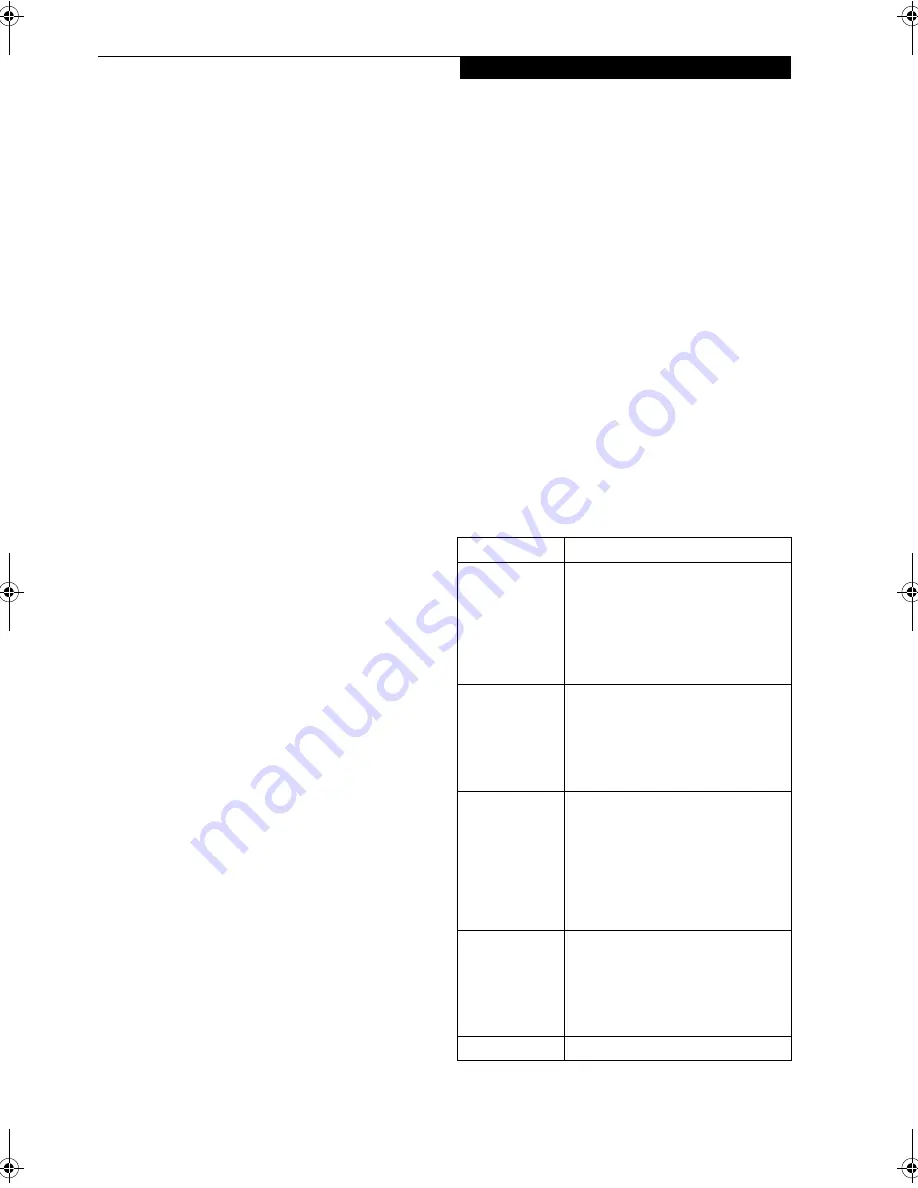
57
W I r e l e s s L A N U s e r ’ s G u i d e
Configuration of the WLAN Device
The WLAN Device can be configured to establish wire-
less network connectivity using the Atheros Client
Utility. The Atheros Client Utility software allows for
multiple profile setups and supports automatic profile
switching. Support for most industry standard security
solutions is contained in this software.
FLOW OF OPERATIONS
1.
Activate the WLAN Device (See Activating the
WLAN Device on page 56 for more information).
2.
Configure the Wireless Network parameters
■
Enter the network name (SSID)
■
Choose the appropriate WLAN architecture (Ad
Hoc or Infrastructure)
■
Choose Authentication method: Open, Shared,
WPA-Enterprise, WPA2-Enterprise, WPA-
Personal, or WPA2-Personal
■
If using static WEP keys, enter static WEP key and
choose key index.
3.
Configure network settings (
■
TCP/IP settings
■
Workgroup or Domain settings.
CONFIGURATION USING
ATHEROS CLIENT UTILITY SOFTWARE
This section explains the procedure to properly
configure the WLAN device using the Atheros Client
Utility. Pre-defined parameters will be required for this
procedure. Please consult with your network adminis-
trator for these parameters:
Network Name
- Also known as the SSID
Network Key (WEP)
- Required if using static WEP
keys.
Authentication Type
- Open, Shared, WPA, or WPA-
PSK
Procedure
1.
Activate the WLAN device using either the Wire-
less On/Off Switch or the Atheros Client Utility
2.
Right-click on the “Atheros Client Utility” icon in
the system tray, and select “Open Atheros Client
Utility” from the menu.
3.
From the Current Status page, click the Profile
Management tab.
4.
If this is your first time using this utility, highlight
the profile [Default] and Click the [Modify] but-
ton, otherwise Click the [New] button. The Gen-
eral Settings dialog displays.
5.
From the General page, enter a profile name in the
Profile Name field.
6.
Enter the network SSID, in the SSID1 field. If you
wish to create a profile that can connect to up to 3
different wireless networks, SSID's can be entered
in the SSID2 and SSID3 fields as well.
7.
Click the Security tab.
8.
The Security tab allows for the configuration of the
Security modes listed in the table below. Please
select the radio button of the desired security
mode. If these settings are not known to you,
please consult with your network administrator for
the correct settings.
9.
Click OK
Field Name
Description
WPA
Enables the use of Wi-Fi Protected
Access. Choosing WPA opens the
WPA EAP drop-down menu.
Options include TLS and PEAP. If
these settings are not known to you,
please consult with your network
administrator for the correct settings.
WPA-PSK
Enables WPA-Pre-Shared Key. Click
on the Configure button to enter the
WPA Passphrase. If these settings
are not known to you, please consult
with your network administrator for
the correct settings.
802.1x
Enables 802.1x security. If these
settings are not known to you,
please consult with your network
administrator for the correct settings.
Choosing this option opens the
802.1x EAP type drop-down menu.
Options include TLS, PEAP, and
LEAP
Pre-Shared Key
Enables the use of pre-shared keys
that are defined on both the access
point and the station. This is where
static WEP keys are entered. Click
the Configure button to fill in the
Define Pre-Shared Keys window.
None
No security
A3040-B6FH-8841-01EN-01.book Page 57 Wednesday, January 18, 2006 9:31 AM
Summary of Contents for Lifebook A3040
Page 6: ...L i f e B o o k A S e r i e s N o t e b o o k ...
Page 7: ...1 1 Preface ...
Page 8: ...2 L i f e B o o k A S e r i e s N o t e b o o k ...
Page 10: ...4 L i f e B o o k A S e r i e s N o t e b o o k S e c t i o n O n e ...
Page 11: ...5 2 Getting to Know Your Computer ...
Page 12: ...6 L i f e B o o k A S e r i e s N o t e b o o k S e c t i o n T w o ...
Page 30: ...24 L i f e B o o k A S e r i e s N o t e b o o k S e c t i o n T w o ...
Page 31: ...25 3 Getting Started ...
Page 32: ...26 L i f e B o o k A S e r i e s N o t e b o o k S e c t i o n T h r e e ...
Page 39: ...33 4 User Installable Devices and Media ...
Page 40: ...34 L i f e B o o k A S e r i e s N o t e b o o k S e c t i o n F o u r ...
Page 56: ...50 L i f e B o o k A S e r i e s N o t e b o o k S e c t i o n F o u r ...
Page 57: ...51 5 Using the Integrated Wireless LAN ...
Page 58: ...52 L i f e B o o k A S e r i e s N o t e b o o k S e c t i o n F i v e ...
Page 72: ...66 L i f e B o o k A S e r i e s N o t e b o o k S e c t i o n F i v e ...
Page 73: ...67 6 Troubleshooting ...
Page 74: ...68 L i f e B o o k A S e r i e s N o t e b o o k S e c t i o n S i x ...
Page 88: ...82 L i f e B o o k A S e r i e s N o t e b o o k S e c t i o n S i x ...
Page 89: ...83 7 Care and Maintenance ...
Page 90: ...84 L i f e B o o k A S e r i e s N o t e b o o k S e c t i o n S e v e n ...
Page 94: ...88 L i f e B o o k A S e r i e s N o t e b o o k S e c t i o n S e v e n ...
Page 95: ...89 8 System Specifications ...
Page 96: ...90 L i f e B o o k A S e r i e s N o t e b o o k S e c t i o n E i g h t ...
Page 100: ...94 L i f e B o o k A S e r i e s N o t e b o o k S e c t i o n E i g h t ...
Page 103: ...97 9 Glossary ...
Page 104: ...98 L i f e B o o k A S e r i e s N o t e b o o k S e c t i o n N i n e ...
Page 110: ...104 L i f e B o o k A S e r i e s N o t e b o o k S e c t i o n N i n e ...
Page 114: ...108 L i f e B o o k A S e r i e s N o t e b o o k ...
Page 115: ...109 I n d e x ...
Page 116: ...110 L i f e B o o k A S e r i e s N o t e b o o k ...
Page 117: ...111 I n d e x ...
Page 118: ...112 L i f e B o o k A S e r i e s N o t e b o o k ...
Page 119: ...113 I n d e x ...
Page 120: ...114 L i f e B o o k A S e r i e s N o t e b o o k ...






























