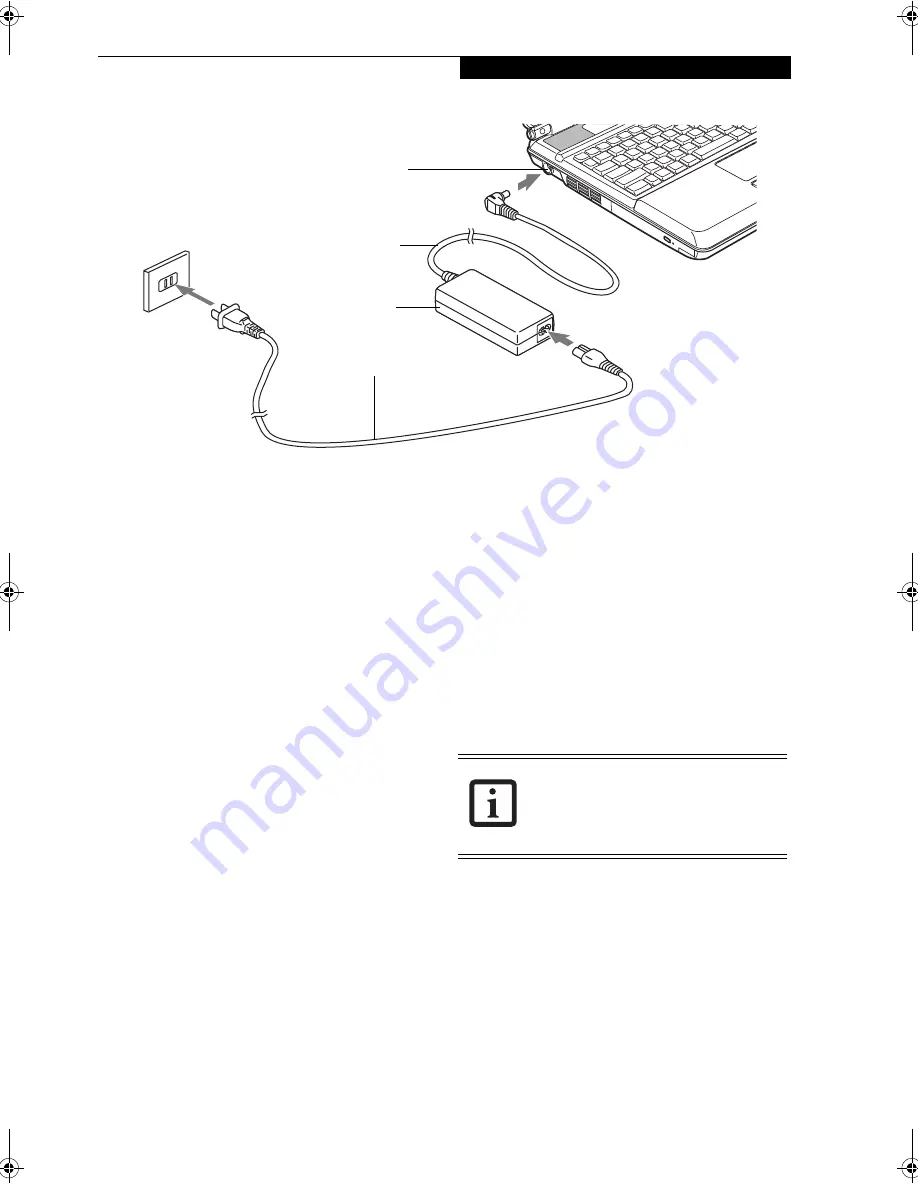
27
P o w e r S o u r c e s
Figure 3-1. Connecting the AC Adapter
Power Sources
Your LifeBook notebook has three possible power
sources: a primary Lithium ion battery, an AC adapter or
an optional Auto/Airline adapter.
CONNECTING THE POWER ADAPTERS
The AC adapter or optional Auto/Airline adapter
provides power for operating your LifeBook notebook
and charging the batteries.
Connecting the AC Adapter
1. Plug the DC output cable into the DC power jack
of your LifeBook notebook.
(Figure 3-1)
2. Plug the AC adapter into an AC electrical outlet.
Connecting the Optional Auto/Airline Adapter
1. Plug the DC output cable into the DC power jack
on your LifeBook notebook.
2. Plug the Auto/Airline adapter into the cigarette
lighter of an automobile with the ignition key in
the On or Accessories position.
OR
3. Plug the Auto/Airline adapter into the DC power
jack on an airplane seat.
Switching from AC Adapter Power or the
Auto/Airline Adapter to Battery Power
1. Be sure that you have a charged battery installed.
2. Remove the AC adapter or the Auto/Airline adapter.
Your notebook will automatically switch from DC
power to battery power
.
AC Cable
AC Adapter
DC Power Jack
DC Output Cable
The Lithium ion battery is not charged
upon purchase. Initially, you will need to
connect either the AC adapter or the
Auto/Airline adapter to use your LifeBook
notebook while the battery charges.
A3040-B6FH-8841-01EN-01.book Page 27 Wednesday, January 18, 2006 9:31 AM
Summary of Contents for Lifebook A3040
Page 6: ...L i f e B o o k A S e r i e s N o t e b o o k ...
Page 7: ...1 1 Preface ...
Page 8: ...2 L i f e B o o k A S e r i e s N o t e b o o k ...
Page 10: ...4 L i f e B o o k A S e r i e s N o t e b o o k S e c t i o n O n e ...
Page 11: ...5 2 Getting to Know Your Computer ...
Page 12: ...6 L i f e B o o k A S e r i e s N o t e b o o k S e c t i o n T w o ...
Page 30: ...24 L i f e B o o k A S e r i e s N o t e b o o k S e c t i o n T w o ...
Page 31: ...25 3 Getting Started ...
Page 32: ...26 L i f e B o o k A S e r i e s N o t e b o o k S e c t i o n T h r e e ...
Page 39: ...33 4 User Installable Devices and Media ...
Page 40: ...34 L i f e B o o k A S e r i e s N o t e b o o k S e c t i o n F o u r ...
Page 56: ...50 L i f e B o o k A S e r i e s N o t e b o o k S e c t i o n F o u r ...
Page 57: ...51 5 Using the Integrated Wireless LAN ...
Page 58: ...52 L i f e B o o k A S e r i e s N o t e b o o k S e c t i o n F i v e ...
Page 72: ...66 L i f e B o o k A S e r i e s N o t e b o o k S e c t i o n F i v e ...
Page 73: ...67 6 Troubleshooting ...
Page 74: ...68 L i f e B o o k A S e r i e s N o t e b o o k S e c t i o n S i x ...
Page 88: ...82 L i f e B o o k A S e r i e s N o t e b o o k S e c t i o n S i x ...
Page 89: ...83 7 Care and Maintenance ...
Page 90: ...84 L i f e B o o k A S e r i e s N o t e b o o k S e c t i o n S e v e n ...
Page 94: ...88 L i f e B o o k A S e r i e s N o t e b o o k S e c t i o n S e v e n ...
Page 95: ...89 8 System Specifications ...
Page 96: ...90 L i f e B o o k A S e r i e s N o t e b o o k S e c t i o n E i g h t ...
Page 100: ...94 L i f e B o o k A S e r i e s N o t e b o o k S e c t i o n E i g h t ...
Page 103: ...97 9 Glossary ...
Page 104: ...98 L i f e B o o k A S e r i e s N o t e b o o k S e c t i o n N i n e ...
Page 110: ...104 L i f e B o o k A S e r i e s N o t e b o o k S e c t i o n N i n e ...
Page 114: ...108 L i f e B o o k A S e r i e s N o t e b o o k ...
Page 115: ...109 I n d e x ...
Page 116: ...110 L i f e B o o k A S e r i e s N o t e b o o k ...
Page 117: ...111 I n d e x ...
Page 118: ...112 L i f e B o o k A S e r i e s N o t e b o o k ...
Page 119: ...113 I n d e x ...
Page 120: ...114 L i f e B o o k A S e r i e s N o t e b o o k ...






























