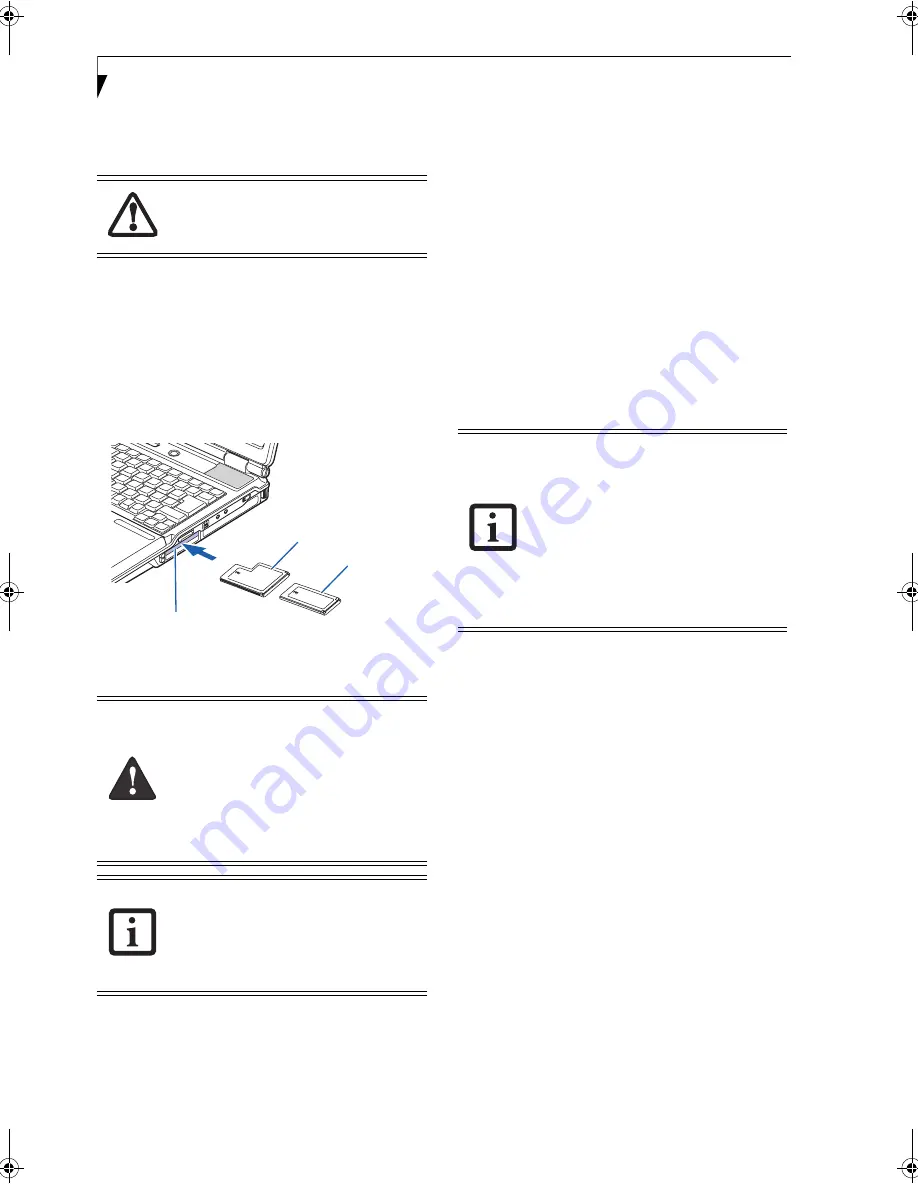
46
L i f e B o o k A S e r i e s N o t e b o o k – S e c t i o n F o u r
3. Firmly press the button again until it is flush with
the notebook. This will eject the card slightly out of
the slot allowing you to remove the card.
INSERTING EXPRESSCARDS
There are two different width ExpressCards: 34 mm and
54 mm. The connector inside the slot is located on the
left-hand side of the slot. If you insert a 34 mm card, be
sure to align it with the left side of the slot when
inserting it.
ExpressCards are inserted in the ExpressCard slot (the
top slot).
(Figure 4-14)
.
Figure 4-14.
Inserting/Removing ExpressCards
See your ExpressCard manual for instructions on the
insertion of your card. Some cards may require that your
notebook is off while inserting them.
To insert an ExpressCard, follow these steps:
1. Make sure there is no ExpressCard currently in the
slot. If there is, see Removing ExpressCards.
2. If the eject button is extended, press it in until it
clicks.
3. Insert your ExpressCard into the slot with the
product label facing up. If you are inserting a 34 mm
card, be sure to align it with the left side of the slot
when inserting it.
4. Push the card firmly into the slot until it is seated in
the connector.
REMOVING EXPRESSCARDS
See your ExpressCard manual for specific instructions
on removing your card. Some cards may require your
notebook to be in Suspend Mode or Off during removal.
To remove an ExpressCard, follow these steps:
2. Unlock the card from the slot by pressing the eject
button associated with the slot in which the card is
located. When pressed, the button will pop out.
3. Firmly press the button again until it is flush with
the notebook. This will eject the card slightly out of
the slot allowing you to remove the card.
If the PC Card has an external connector
and cable, do not pull the cable when
removing the card.
■
Inserting or removing an ExpressCard
during your notebook’s shutdown or
bootup process may damage the card
and/or your notebook.
■
Do not insert an ExpressCard into a slot
if there is water or any other substance
on the card as you may permanently
damage the card, your notebook, or
both.
You may be required to log on as Adminis-
trator or a member of the Administrator’s
Group to complete this procedure. If your
computer is connected to a network, net-
work policy settings may also prevent you
from completing this procedure.
54 mm ExpressCard
34 mm ExpressCard
ExpressCard Slot
(top slot)
■
Windows has a shutdown procedure for
ExpressCards that must be followed
before removing a card. (Review your
operating system manual for the correct
procedure.) It is good practice to remove
devices using the Unplug or Eject Hard-
ware icon in the system tray.
■
If the dialog box states that the device
cannot be removed, you must save all of
your open files, close any open applica-
tions and shut down your notebook.
A3040-B6FH-8841-01EN-01.book Page 46 Wednesday, January 18, 2006 9:31 AM
Summary of Contents for Lifebook A3040
Page 6: ...L i f e B o o k A S e r i e s N o t e b o o k ...
Page 7: ...1 1 Preface ...
Page 8: ...2 L i f e B o o k A S e r i e s N o t e b o o k ...
Page 10: ...4 L i f e B o o k A S e r i e s N o t e b o o k S e c t i o n O n e ...
Page 11: ...5 2 Getting to Know Your Computer ...
Page 12: ...6 L i f e B o o k A S e r i e s N o t e b o o k S e c t i o n T w o ...
Page 30: ...24 L i f e B o o k A S e r i e s N o t e b o o k S e c t i o n T w o ...
Page 31: ...25 3 Getting Started ...
Page 32: ...26 L i f e B o o k A S e r i e s N o t e b o o k S e c t i o n T h r e e ...
Page 39: ...33 4 User Installable Devices and Media ...
Page 40: ...34 L i f e B o o k A S e r i e s N o t e b o o k S e c t i o n F o u r ...
Page 56: ...50 L i f e B o o k A S e r i e s N o t e b o o k S e c t i o n F o u r ...
Page 57: ...51 5 Using the Integrated Wireless LAN ...
Page 58: ...52 L i f e B o o k A S e r i e s N o t e b o o k S e c t i o n F i v e ...
Page 72: ...66 L i f e B o o k A S e r i e s N o t e b o o k S e c t i o n F i v e ...
Page 73: ...67 6 Troubleshooting ...
Page 74: ...68 L i f e B o o k A S e r i e s N o t e b o o k S e c t i o n S i x ...
Page 88: ...82 L i f e B o o k A S e r i e s N o t e b o o k S e c t i o n S i x ...
Page 89: ...83 7 Care and Maintenance ...
Page 90: ...84 L i f e B o o k A S e r i e s N o t e b o o k S e c t i o n S e v e n ...
Page 94: ...88 L i f e B o o k A S e r i e s N o t e b o o k S e c t i o n S e v e n ...
Page 95: ...89 8 System Specifications ...
Page 96: ...90 L i f e B o o k A S e r i e s N o t e b o o k S e c t i o n E i g h t ...
Page 100: ...94 L i f e B o o k A S e r i e s N o t e b o o k S e c t i o n E i g h t ...
Page 103: ...97 9 Glossary ...
Page 104: ...98 L i f e B o o k A S e r i e s N o t e b o o k S e c t i o n N i n e ...
Page 110: ...104 L i f e B o o k A S e r i e s N o t e b o o k S e c t i o n N i n e ...
Page 114: ...108 L i f e B o o k A S e r i e s N o t e b o o k ...
Page 115: ...109 I n d e x ...
Page 116: ...110 L i f e B o o k A S e r i e s N o t e b o o k ...
Page 117: ...111 I n d e x ...
Page 118: ...112 L i f e B o o k A S e r i e s N o t e b o o k ...
Page 119: ...113 I n d e x ...
Page 120: ...114 L i f e B o o k A S e r i e s N o t e b o o k ...






























