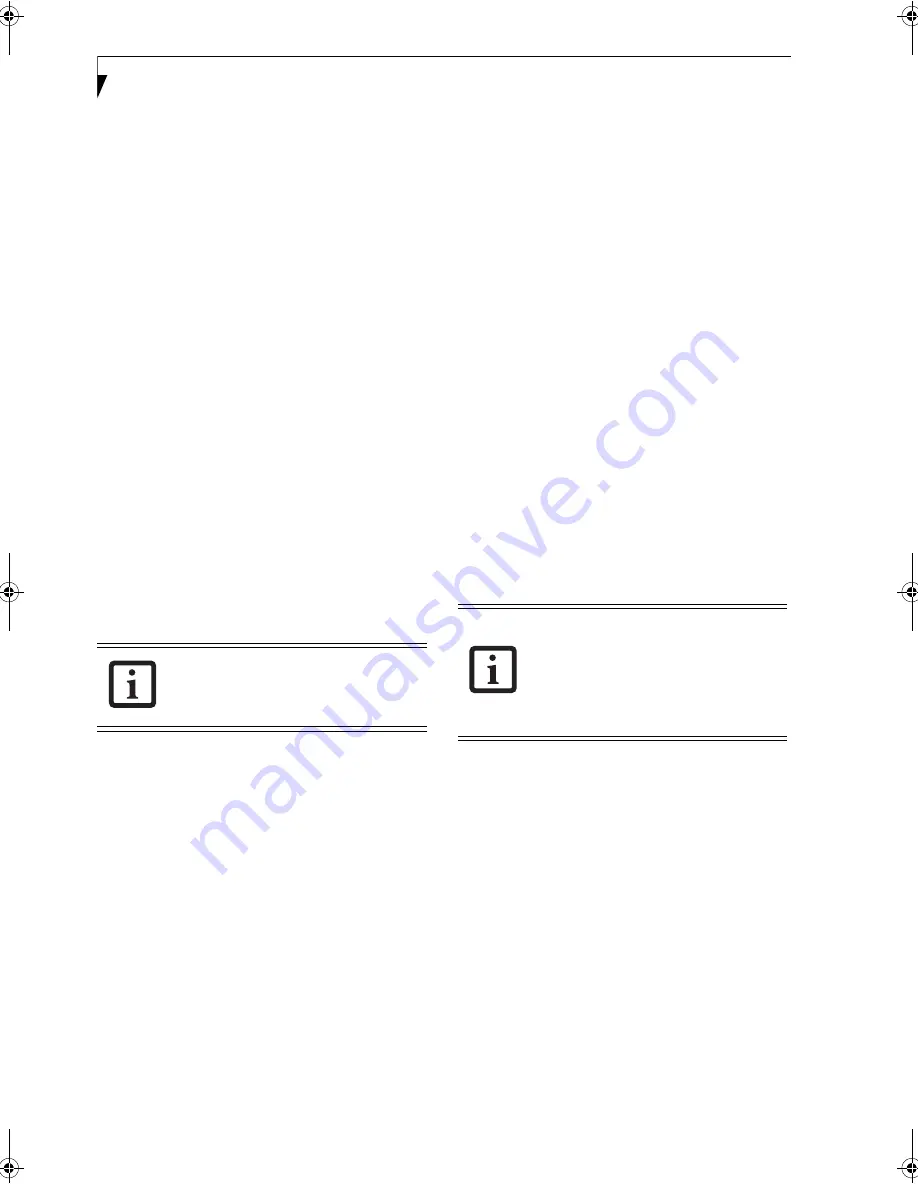
22
L i f e B o o k A S e r i e s N o t e b o o k – S e c t i o n T w o
APPLICATION LAUNCH/
MEDIA PLAYER BUTTONS
When Application mode is active, pressing any of the
four application buttons (A, B, Internet, or Mail) will
launch a user-defined application. When Media mode is
selected, the buttons operate the media player.
CONFIGURING THE APPLICATION PANEL
When you start your system, the LifeBook Application
Panel is automatically activated. As an application
launcher, the LifeBook Application Panel is very flexible,
giving you a variety of options. To set up the panel to
best suit your needs, the Application Panel Setup utility
will quickly and easily help you make the most of this
valuable feature.
To configure your LifeBook Application Panel with
the Application Panel Setup utility:
1. Click on [
Start] -> Control Panel.
(Note that
depending upon the View you are using, you may
need to click
Settings
before clicking
Control Panel
).
3. Double-click on
Application Panel
. The Application
Panel Setup utility will appear.
The utility window has tabs that correspond to the
application buttons on the application panel. When you
receive your notebook, these buttons are pre-configured
to launch specific programs.
(See Specifications on
page 91 for more information)
.
To change an application associated with one of the
buttons, click on the tab for the button you would like to
reconfigure. Click on the
Browse
button. Scroll down to
the application you want to associate with the buttons,
click on the application you wish to launch with this
button, and then click
Open
. Click
OK
, and the button
will now launch the new application.
One of the buttons may be preconfigured to launch your
default Internet browser. In order to reconfigure it to
launch a different program, follow these easy steps:
1. Click on the Internet tab of the application panel
utility. Click on the down-arrow in the
Specify the
button action:
field. Select
Start Other Program
from the dropdown list.
2. Click on the
Browse
button.
3. Scroll down the list of applications, and click on the
application you wish to launch with this button.
Click on
Open
.
4. Click
OK
.
The button will now launch the new application. To
return to launching your default Internet browser with
this button, click on “Default Internet Browser” from
the dropdown list. Be aware that you will erase the
settings for the other application. If you wish to go back
to launching the other application from this button, you
will need to reconfigure it as described above.
The E-mail tab can be modified in the same manner as
the Internet tab.
At the bottom of each application setup page are two
selectable options. The first will enable/disable the
button when your LifeBook notebook is in Standby
mode, and the second will enable/disable the button
when your LifeBook notebook is in the pseudo-off state.
You can enable/disable either or both of these functions
simply by clicking on the option.
When you have finished with Application Panel utility,
click on
OK
, and the new settings will take effect. You
can reconfigure your LifeBook Application Panel as
often as you like.
USING THE MEDIA PLAYER
The media player allows you to use your LifeBook note-
book’s optical drive as an audio media player.
There is no configuration required for media player
operation. The buttons are pre-configured to work like a
normal media player. When the selector switch is in the
bottom position, the buttons will operate as follows:
■
Stop/Eject
: This is the first button to the right of the
Mode button. Press it once to stop an audio CD that is
playing. Press it twice to eject the audio CD.
■
Play/Pause
: This is the second button to the right of
the Mode button. Press this button to start playing an
audio CD starting at Track 1. While the audio CD is
playing, press it to pause. Press it again to continue.
The tabs in Application Panel Setup may
not be in the same order as the buttons on
your LifeBook notebook. Please select the
tab you wish to change carefully.
■
If you shut down while the media player
is playing an audio CD, it will stop.
■
You cannot go into Suspend Mode or
Hibernation (Save-to-Disk) Mode while
the media player is playing a CD.
■
The media player will only play when
the system is powered on.
A3040-B6FH-8841-01EN-01.book Page 22 Wednesday, January 18, 2006 9:31 AM
Summary of Contents for Lifebook A3040
Page 6: ...L i f e B o o k A S e r i e s N o t e b o o k ...
Page 7: ...1 1 Preface ...
Page 8: ...2 L i f e B o o k A S e r i e s N o t e b o o k ...
Page 10: ...4 L i f e B o o k A S e r i e s N o t e b o o k S e c t i o n O n e ...
Page 11: ...5 2 Getting to Know Your Computer ...
Page 12: ...6 L i f e B o o k A S e r i e s N o t e b o o k S e c t i o n T w o ...
Page 30: ...24 L i f e B o o k A S e r i e s N o t e b o o k S e c t i o n T w o ...
Page 31: ...25 3 Getting Started ...
Page 32: ...26 L i f e B o o k A S e r i e s N o t e b o o k S e c t i o n T h r e e ...
Page 39: ...33 4 User Installable Devices and Media ...
Page 40: ...34 L i f e B o o k A S e r i e s N o t e b o o k S e c t i o n F o u r ...
Page 56: ...50 L i f e B o o k A S e r i e s N o t e b o o k S e c t i o n F o u r ...
Page 57: ...51 5 Using the Integrated Wireless LAN ...
Page 58: ...52 L i f e B o o k A S e r i e s N o t e b o o k S e c t i o n F i v e ...
Page 72: ...66 L i f e B o o k A S e r i e s N o t e b o o k S e c t i o n F i v e ...
Page 73: ...67 6 Troubleshooting ...
Page 74: ...68 L i f e B o o k A S e r i e s N o t e b o o k S e c t i o n S i x ...
Page 88: ...82 L i f e B o o k A S e r i e s N o t e b o o k S e c t i o n S i x ...
Page 89: ...83 7 Care and Maintenance ...
Page 90: ...84 L i f e B o o k A S e r i e s N o t e b o o k S e c t i o n S e v e n ...
Page 94: ...88 L i f e B o o k A S e r i e s N o t e b o o k S e c t i o n S e v e n ...
Page 95: ...89 8 System Specifications ...
Page 96: ...90 L i f e B o o k A S e r i e s N o t e b o o k S e c t i o n E i g h t ...
Page 100: ...94 L i f e B o o k A S e r i e s N o t e b o o k S e c t i o n E i g h t ...
Page 103: ...97 9 Glossary ...
Page 104: ...98 L i f e B o o k A S e r i e s N o t e b o o k S e c t i o n N i n e ...
Page 110: ...104 L i f e B o o k A S e r i e s N o t e b o o k S e c t i o n N i n e ...
Page 114: ...108 L i f e B o o k A S e r i e s N o t e b o o k ...
Page 115: ...109 I n d e x ...
Page 116: ...110 L i f e B o o k A S e r i e s N o t e b o o k ...
Page 117: ...111 I n d e x ...
Page 118: ...112 L i f e B o o k A S e r i e s N o t e b o o k ...
Page 119: ...113 I n d e x ...
Page 120: ...114 L i f e B o o k A S e r i e s N o t e b o o k ...






























