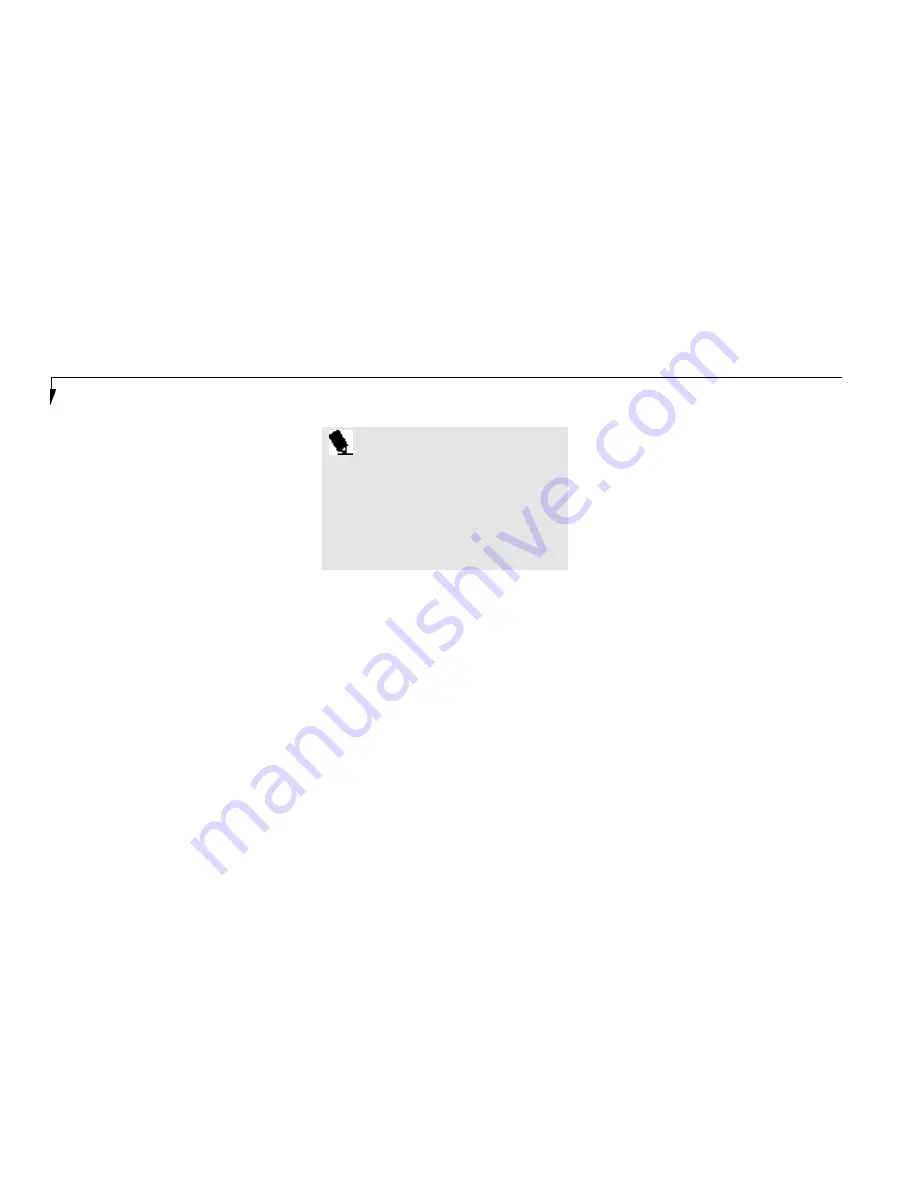
S e c t i o n T w o
42
(This group is set from PowerPanel.)
■
Presentation.
■
Green PC.
■
AC Profile.
■
Word Processing.
■
Communication.
■
Games.
The activation choices are:
■
System Suspend.
■
System Save-to-Disk.
■
System Standby.
■
Hard Disk Standby.
■
Modem Power Toggle.
■
Video Standby.
The factory set Maximum Power Savings profile
is designed around trade offs of performance
and battery life. For maximum battery life, keep
the display and volume levels as low as possible
and use the custom settings recommended in
Section Three on page 101.
P O I N T
The AC Power profile is activated auto-
matically when a power adapter is being
used, unless it is overridden by another
selection made after the adapter became
active. It can be reactivated by selecting
it or it can be activated by selection, even
when operating only on battery power.
same menu to Hide the toolbar. If you hide the
toolbar you will have to double click on the
edge where the toolbar was located to display it.
If you select
Exit
from the PowerPanel menu
you will turn off the PowerPanel completely. To
turn it back on, go to the Program folder of the
Start menu,select PowerPanel and click on it.
MAXIMUM BATTERY LIFE PROFILE
The Maximum Battery Life profile is a factory
installed combination of timeouts and other
power savings parameters read directly from
the BIOS,and chosen as the settings that will
produce the longest possible battery life.
MAXIMUM PERFORMANCE PROFILE
The Maximum Performance profile is a factory
installed combination of timeouts and other
power savings parameters read directly from
the BIOS and chosen as the settings that will
produce superior performance with reasonable
battery life.
POWERPANEL ONLINE HELP
To access help with your power management
settings, move your cursor to the PowerPanel
toolbar and right click. (See Clicking on
page 31.) From the menu that appears select
PowerPanel Help Topics.
POWERPANEL CUSTOMIZATION
To modify your PowerPanel toolbar or create
a custom toolbar, move your cursor to the
PowerPanel toolbar and right click. From the
menu that appears select Customize. Within the
Customize dialog box you can choose to have
the toolbar display at all times or to use your
custom toolbar. You can also select from the






























