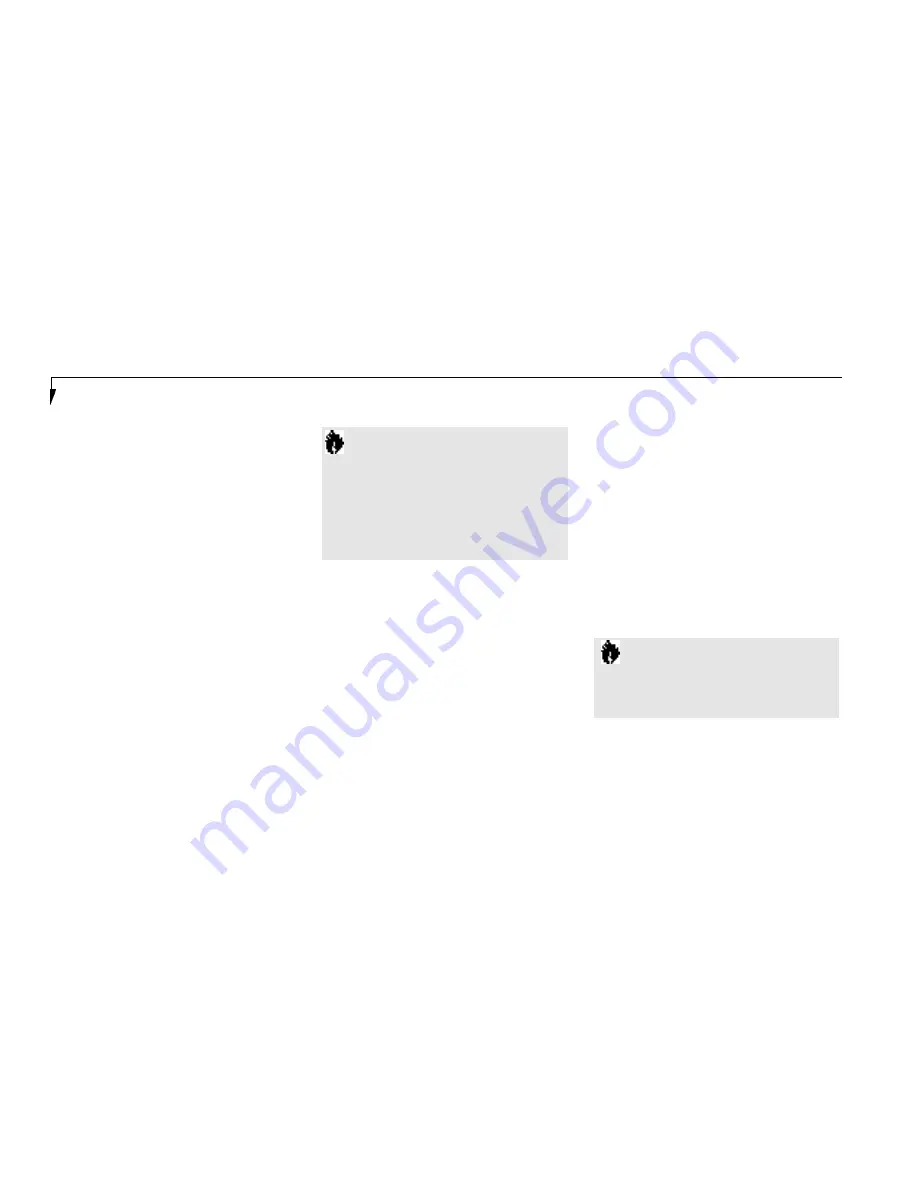
S e c t i o n O n e
6
Status Indicator Panel
LCD display of the status of the power state
and source, suspend mode,battery charge
(battery in Multi-function Bay 1, Multi-
function Bay 2 and in Battery bay), floppy
disk drive activity, hard drive activity,
CD-ROM drive activity, PC Card activity,
CapsLock, NumLk and Scr Lk. (Figure 1-4.)
Suspend/Resume Button
The Suspend/Resume button allows you to sus-
pend notebook activity without turning off the
notebook power, and return it to an active state.
This feature saves power, and is particularly
useful when the notebook is running only o n
battery power. (See pages 39–47 and 96–101 for
more information on Power Management.)
(Figure 1-4.)
Speakers
The built-in dual speakers output stereo sound
from the notebook. (Figure 1-4.)
Closed Cover Switch
The closed cover switch turns off the LCD back
lighting when the display panel is closed,thus
saving power. This switch also behaves as a
Suspend/Resume button, when the closed cover
switch is set to Suspend/Resume in the BIOS
Setup Utility. (See pages 102-103.) (Figure 1-4.)
Keyboard
A full-size keyboard with dedicated Windows 95
keys for input into the notebook. (Figure 1-4.)
ErgoTrac Pointing Device
The ErgoTrac pointing device is a joystick-like
cursor control system with two click buttons.
(Figure 1-4.)
Multi-function Bay One
This bay (Figure 1-4.) accommodates:
■
3.5" floppy disk drive (included).
■
Optional second Lithium ion battery (which
must be purchased separately).
Multi-function Bay Two
This bay (Figure 1-4.) accommodates:
■
2 4 - s peed maximum CD-ROM drive (inclu ded ) .
■
Optional second 3.0GB hard drive (which
must be purchased separately).
C A U T I O N
Be sure you know what settings are
active for your Suspend/Resume button
before you use it, because misuse can
result in data loss.
(See the Power
Savings Menu of the BIOS Setup Utility,
pages 96–101, for more information.)
C A U T I O N
Do not use your notebook with either of
the Multi-function bays empty, or you
may damage it.
















































