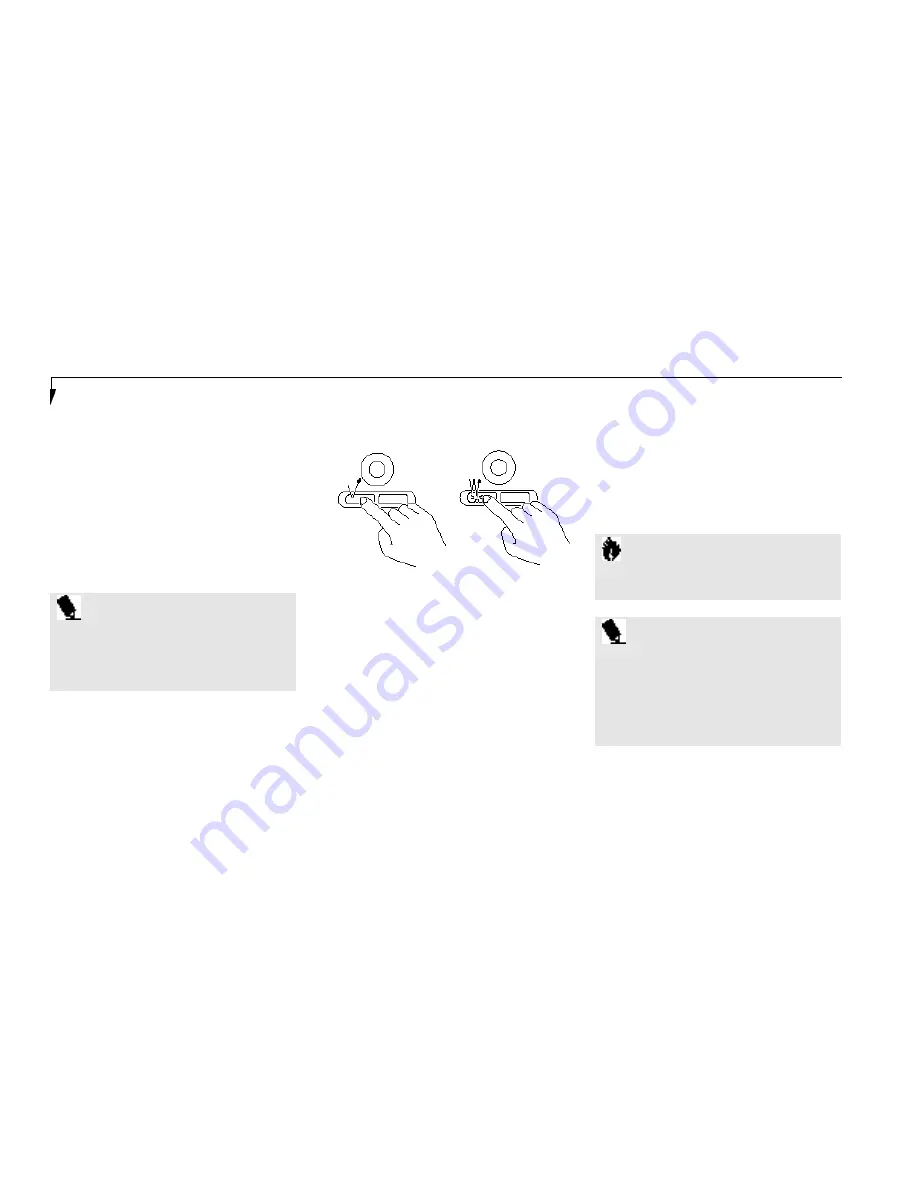
S e c t i o n T w o
30
around on the screen – up, down,left and right.
A light pressure with the tip of your finger is all
that is required to operate the ErgoTrac. The
more pressure you use the faster the cursor will
move. The second part of the ErgoTrac pointing
device – the buttons – function as mouse but-
tons, and the functions they perform depend
on the application you are running. Figure 2-6
shows the position of the ErgoTrac pointing
device and buttons.
Clicking
Clicking means pushing and releasing a button.
To left-click move the screen cursor to the item
you wish to select, press the left pointing device
button once,and then immediately release it.
To right-click,move the mouse cursor to the
item you wish to select, press the right pointing
device button once,and then immediately
release it. (Figure 2-7.)
Double-Clicking
Double-clicking means following the preceding
Clicking procedure, but pressing the pointing
device button twice in rapid succession.
Double-clicking works with either the left
or the right button.
P O I N T
An external mouse can be connected to
either of the PS/2 ports on the right side
of the notebook, and used at the same
time as the ErgoTrac pointing device.
Figure 2-7 Clicking
Left Click
Left Double Click
C A U T I O N
If the interval between clicks is too long,
the double-click will not be executed.
P O I N T
The interval between presses for
double clicking, and other parameters of
pointing and selecting, can be adjusted
with the selections in the dialog box
of the mouse icon in your Windows
Control panel.






























