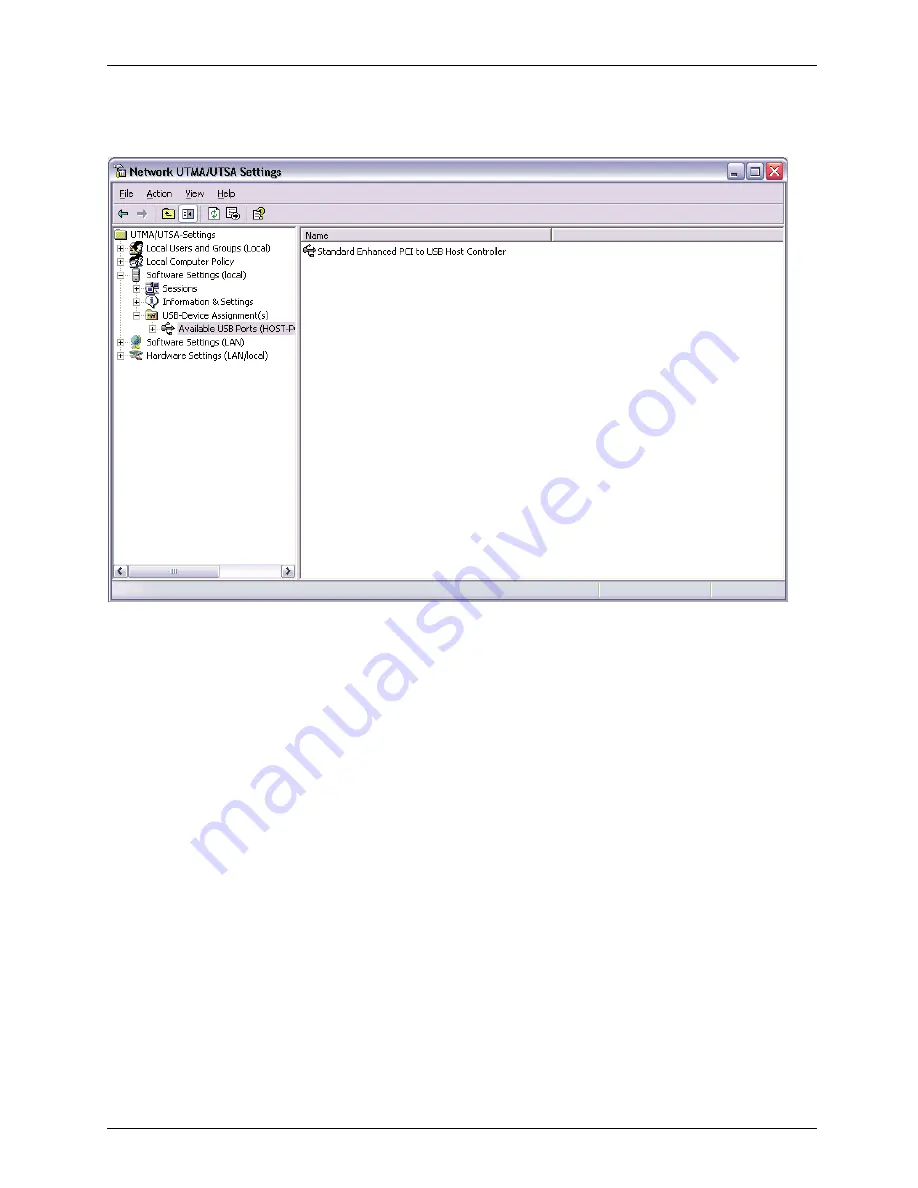
Using the vSpace Management Console
USB-Device Assignment(s)
In the
USB-Device Assignment(s)
tree item, you can control connections between USB ports on the
host and Space sessions. To use this function, navigate the tree to select a USB port. When you
right-click on an entry under
USB-Device Assignment(s)
, you can de-select the
Hide the ports that are
not connected
item to see all ports. After selecting a port, the following information is displayed:
•
The port number.
•
If a device is connected, the device’s simple name.
•
The device’s longer name, usually including the manufacturer and model.
•
A check box for
Allow all users access to every USB port
. When this is selected, all USB ports
are connected, as if in one hub. When the box is not checked, a list of available USB ports is
displayed where you can select which one(s) is/are to be connected to the selected device. This
list shows each access device’s MAC address and its serial number along with a checkbox.
When you click on the
Apply
button, changes to the USB-Device assignments are saved. To discard
changes, simply navigate to another tree item or close the console without clicking on the
Apply
button:
Fujitsu Technology Solutions
49
















































