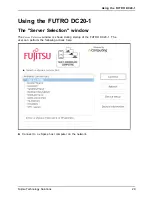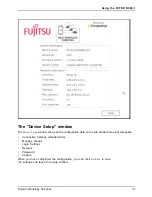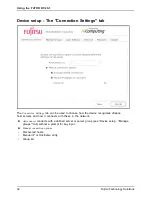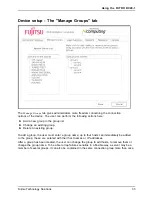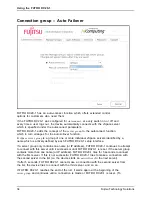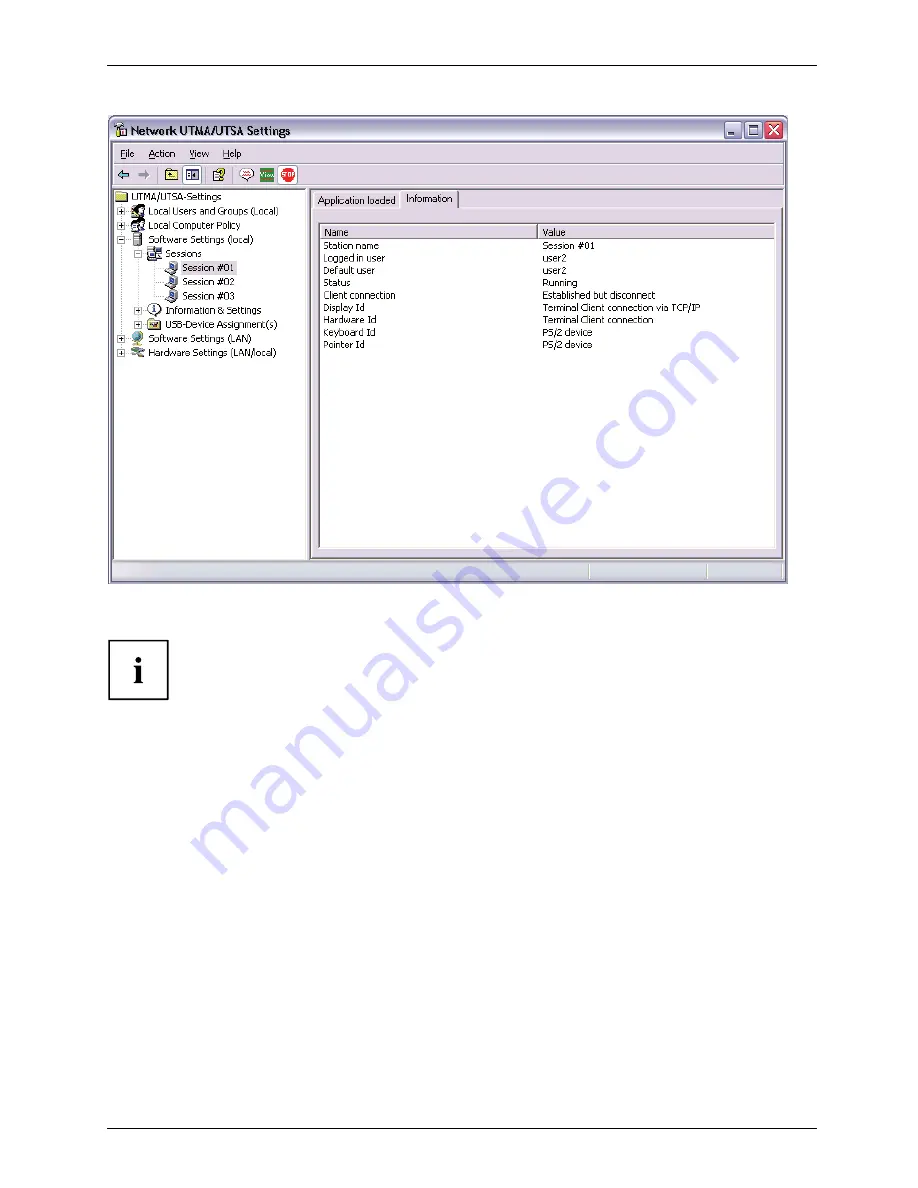
Using the vSpace Management Console
In the toolbar, there are three buttons:
Send Message
,
View Station
and
Stop Station
.
The
View Station
button may not be present if this function is disabled. The
View Station
button is not present when you select the session that you are currently using.
To send a message to a session, select the session and click on the
Send Message
button in the toolbar.
The
Broadcast
tab allows you to select an access device to send the message to, a From
entry, and a message. The access device must be connected to the same host PC. The
Network Broadcast
tab allows you to send a message to an access device that is connected
to the same host PC or a different host PC on the same network.
To view a session’s screen, select the session and click on the
View Station
button. When
viewing a session’s screen, you may select whether or not to control the mouse and keyboard
remotely and whether or not to allow the user to control the mouse and keyboard. To
see and change these settings, right-click on the title bar of the session view to bring up
a menu. There are two settings,
Controlled by TS Admin
and
User Input Allowed
. To stop
a session, select the session and click on the
Stop Station
button
Fujitsu Technology Solutions
43