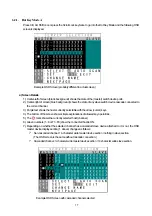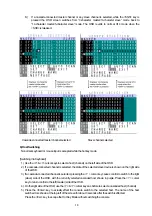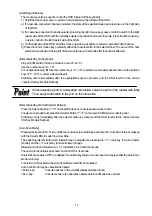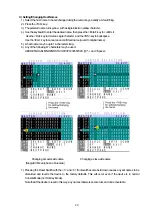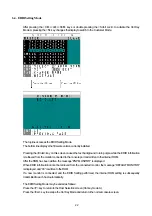7
2. Features
l
By connecting several hosts (PC/AT compatible computers or Sun workstations) to this switch
device, you can save a lot of space by using only one common master console rather than the
situation of a console (monitor, keyboard and mouse) for each host that was previously required.
However, you cannot hook up both a PS2 keyboard and mouse and a USB keyboard and
mouse at the same time to the console.
l
All of the Host ports on this device can use PS/2 interface, USB interface and Sun serial
interface. Choose the cables to match the environment you are using.
l
With a single switch device, you can attach up to four or eight hosts. (By using four or eight port
switch devices.)
l
It is possible to attach more hosts by using cascaded connections.
Example: By using nine “8-port switch devices”, it is possible to hook up 64 hosts.
l
The switch device can be stored in a 19 inch EIAJ standard rack cabinet in a space that is just
1U high.
l
The console panel and the rear panel can be removed when putting together the rack cabinet
making it easier to connect hosts in the small area in the cabinet. (8 port switch devices)
l
There is a power and voltage monitoring circuit built in to the device to let you know if the AC
cord becomes disconnected or the internal fuse blows.
l
Both PS/2 and USB keyboards are supported.
l
Both PS/2 and USB mice are supported.
The following PS/2 mice are supported; 2/3 button mice, each type of wheel mice (Microsoft
IntelliMouse, Microsoft IntelliMouse Explorer, Logitech/Logicool MouseMan Wheel and others) .
l
A maximum monitor resolution is 1600 x 1200 and a refresh rate 75 Hz.
l
Host selection is easy with the Host Selector Button or the OSD display (Hot Key Mode).
l
In Hot Key Mode, you can switch hosts using the OSD (on screen display).
l
OSD control can be done with Hot Keys from the keyboard. You can set three different types of
Hot Key (Ctrl+Alt+Shift, Ctrl x2, and Scroll Lock x2). This allows you to avoid key conflict
problems when applications use the same key as Hot Keys for a more effective way to use Hot
Keys.
l
Auto scan automatically cycles through all of the connected hosts that are currently running,
allowing the operating status of each host to be periodically checked. The speed at which auto
scan cycles can be controlled by using the keyboard to select one of the six available switching
intervals (3 – 60 seconds).
l
Auto scan can be done with the Auto Scan Button or the Hot Key Mode.
Summary of Contents for FS-1004MU
Page 12: ...11 ...