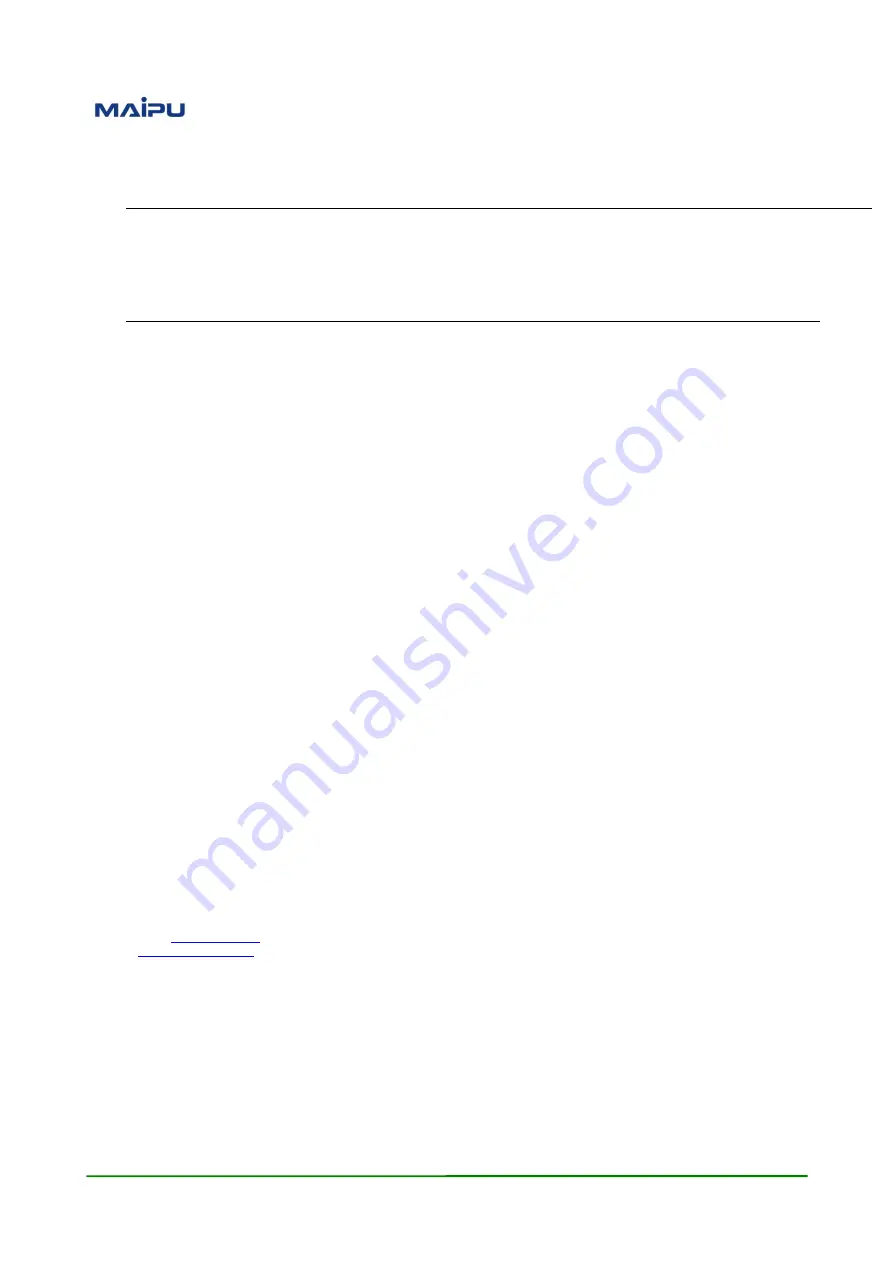
Maipu Confidential & Proprietary Information
Page 1
S12800 Routing Switch
Installation Manual
V1.0
Maipu Communication Technology Co., Ltd
No. 16, Jiuxing Avenue
Hi-tech Park
Chengdu, Sichuan Province
People’s Republic of China - 610041
Tel: (86) 28-85148850, 85148041
Fax: (86) 28-85148948, 85148139
URL: http: //
Email:


































