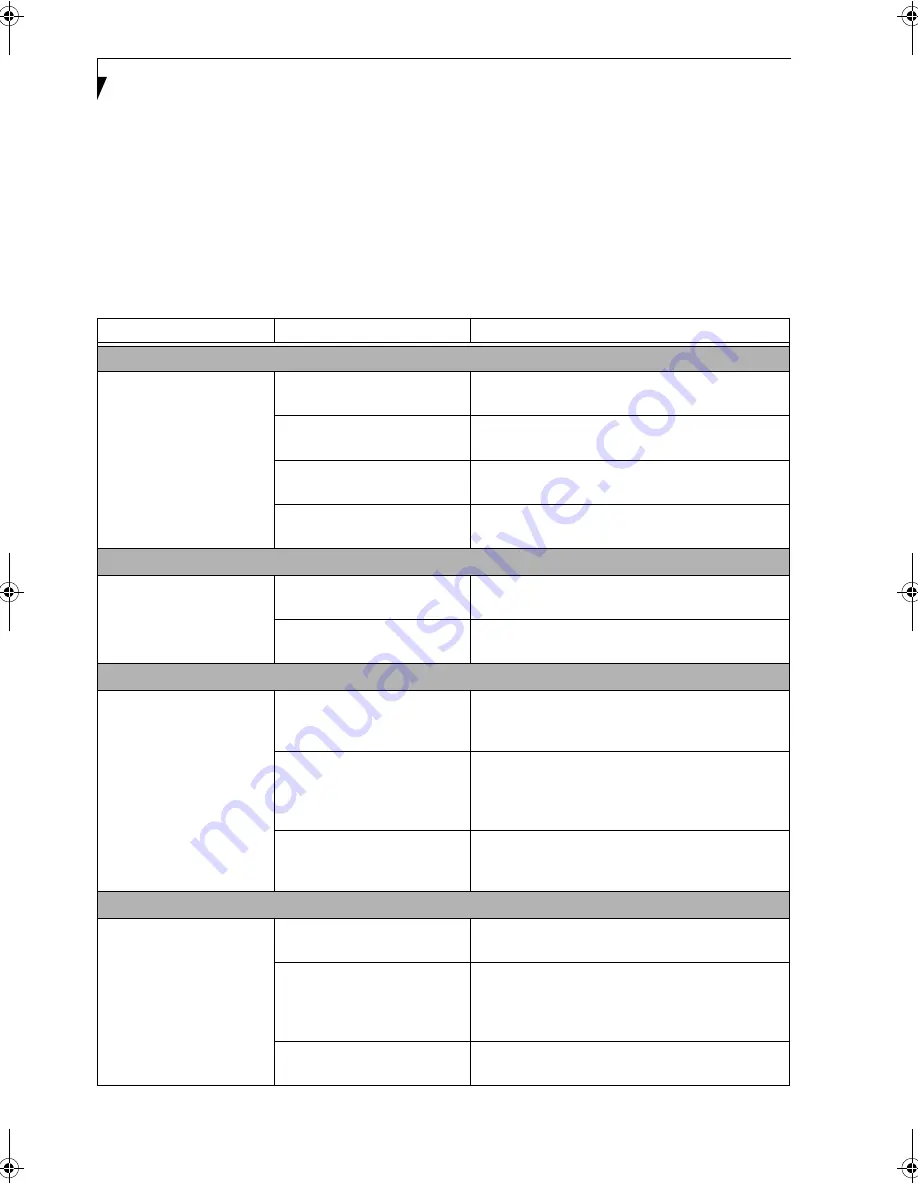
52
L i f e B o o k P S e r i e s N o t e b o o k / T a b l e t P C
TROUBLESHOOTING TABLE
Problem
Page
Audio Problems . . . . . . . . . . . . . . . . . . . . . . . . . . page 52
Docking Problems . . . . . . . . . . . . . . . . . . . . . . . . page 52
Hard Drive Problems . . . . . . . . . . . . . . . . . . . . . . page 52
Keyboard or Mouse Problems. . . . . . . . . . . . . . . page 52
Pen Input Problems . . . . . . . . . . . . . . . . . . . . . . . page 53
Memory Problems . . . . . . . . . . . . . . . . . . . . . . . . page 53
Problem
Page
Modem Problems. . . . . . . . . . . . . . . . . . . . . . . . . page 53
USB Device Problems . . . . . . . . . . . . . . . . . . . . . page 53
Power Failures . . . . . . . . . . . . . . . . . . . . . . . . . . . page 54
Shutdown and Startup Problems . . . . . . . . . . . . page 55
Video Problems . . . . . . . . . . . . . . . . . . . . . . . . . . page 56
Miscellaneous Problems . . . . . . . . . . . . . . . . . . . page 57
Problem
Possible Cause
Possible Solutions
Audio Problems
There is no sound coming
from the built-in speakers.
The software volume control is
set too low.
Adjust the sound volume control settings in your
software, operating system and applications.
Headphones are plugged into
your notebook/Tablet PC.
Plugging in headphones disables the built-in speakers,
remove the headphones.
Software driver is not configured
correctly.
Refer to your application and operating system
documentation for help.
Sound could have been muted
with function keys.
Press [F3] while holding the [Fn] key to toggle the
sound on and off.
Port Replicator Problems
System does not turn on
when installed in optional
Port Replicator
Port Replicator AC adapter is
not plugged in.
Provide power to the Port Replicator.
LifeBook is not properly seated
in the Port Replicator.
Remove and re-dock your notebook/Tablet PC.
Hard Drive Problems
You cannot access your hard
drive.
The setup utility is incorrectly
set for your internal (Primary
Master) hard drive.
Revise BIOS settings to set the Primary Master
correctly.
See “BIOS Setup Utility” on page 30.
The wrong drive designator was
used by an application when a
bootable CD-ROM was used to
start the system.
Verify drive designator used by application is in use by
the operating system. When the operating system is
booted from a CD, drive designations are automatically
adjusted.
Security is set so your operating
system cannot be started
without a password.
Verify your password and security settings.
Keyboard or Mouse Problems
The built-in keyboard does
not seem to work.
The notebook/Tablet PC has
gone into Standby mode.
Push the
Suspend/Resume
button.
Your application has locked out
your keyboard.
Try to use your integrated pointing device to restart
your system. If this fails, turn your system off by
pressing the suspend/resume button for 10 seconds or
more, and then turn it back on.
The NumLock key has been
toggled on.
Press the NumLock key to toggle it off.
P Series.book Page 52 Friday, February 17, 2006 11:09 AM
Summary of Contents for FPCM20654
Page 6: ...L i f e B o o k P S e r i e s N o t e b o o k T a b l e t P C ...
Page 7: ...1 1 Preface ...
Page 8: ...2 L i f e B o o k P S e r i e s N o t e b o o k T a b l e t P C ...
Page 10: ...4 L i f e B o o k P S e r i e s N o t e b o o k T a b l e t P C ...
Page 11: ...5 2 Getting to Know Your LifeBook ...
Page 12: ...6 L i f e B o o k P S e r i e s N o t e b o o k T a b l e t P C ...
Page 32: ...26 L i f e B o o k P S e r i e s N o t e b o o k T a b l e t P C ...
Page 33: ...27 3 Using Your LifeBook ...
Page 34: ...28 L i f e B o o k P S e r i e s N o t e b o o k T a b l e t P C ...
Page 41: ...35 4 User Installable Features ...
Page 42: ...36 L i f e B o o k P S e r i e s N o t e b o o k T a b l e t P C ...
Page 54: ...48 L i f e B o o k P S e r i e s N o t e b o o k T a b l e t P C ...
Page 55: ...49 5 Troubleshooting ...
Page 56: ...50 L i f e B o o k P S e r i e s N o t e b o o k T a b l e t P C ...
Page 69: ...63 6 Care and Maintenance ...
Page 70: ...64 L i f e B o o k P S e r i e s N o t e b o o k T a b l e t P C ...
Page 74: ...68 L i f e B o o k P S e r i e s N o t e b o o k T a b l e t P C ...
Page 75: ...69 7 System Specifications ...
Page 76: ...70 L i f e B o o k P S e r i e s N o t e b o o k T a b l e t P C ...
Page 81: ...75 8 Glossary ...
Page 82: ...76 L i f e B o o k P S e r i e s N o t e b o o k T a b l e t P C ...
Page 89: ...83 Appendix A Integrated Wireless LAN User s Guide Optional Device ...
Page 90: ...84 L i f e B o o k P S e r i e s N o t e b o o k T a b l e t P C ...
Page 107: ...101 Appendix B Using the Fingerprint Swipe Sensor ...
Page 108: ...102 L i f e B o o k P S e r i e s N o t e b o o k T a b l e t P C ...
Page 116: ...110 L i f e B o o k P S e r i e s N o t e b o o k T a b l e t P C ...
















































