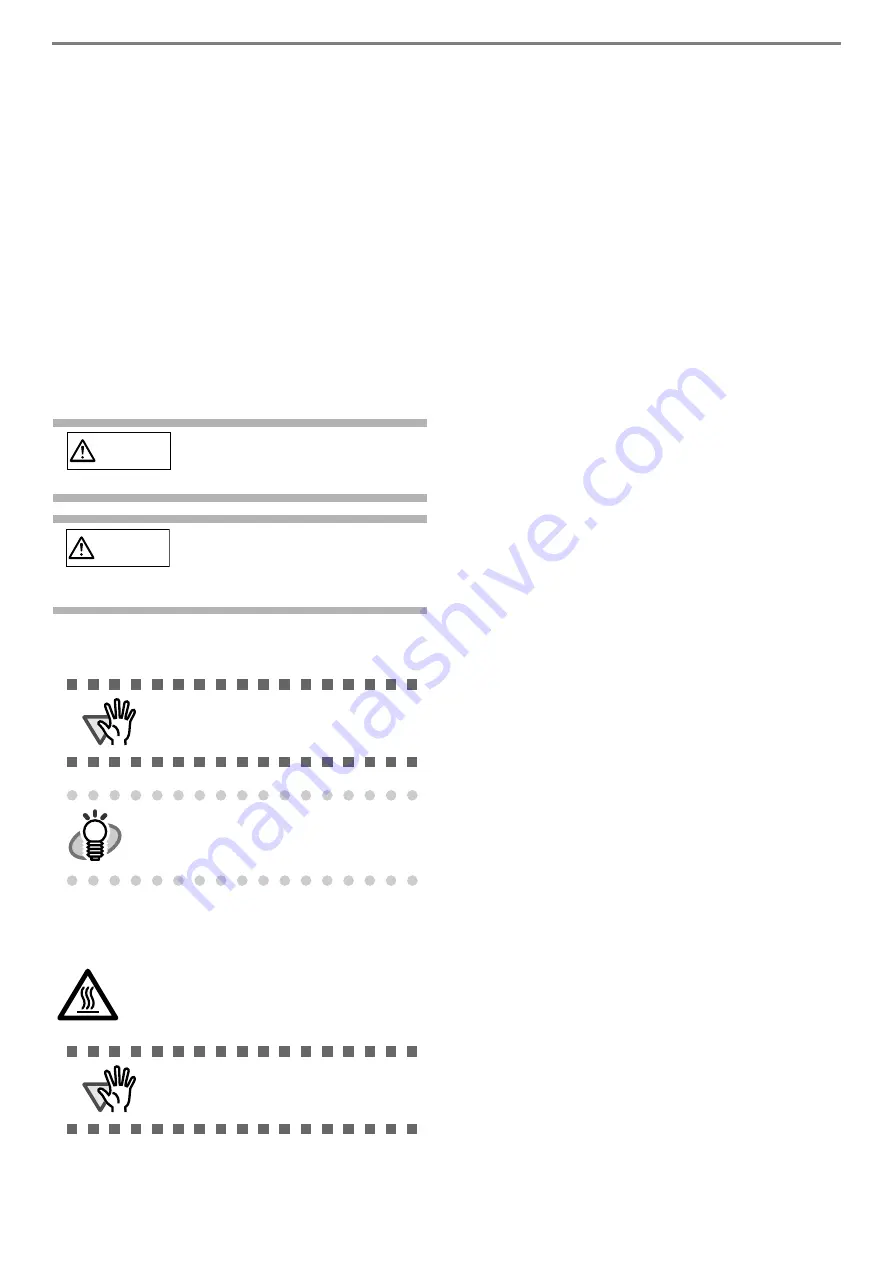
2
About Maintenance
The user must not perform repairs on this scanner.
Contact the store where you purchased the scanner
or an authorized FUJITSU Image Scanner service
provider to make repairs to this product.
Safety Precautions
The attached "Safety Precautions" manual
describes important details for users to use this
product safely and correctly. Read the Safety
Precautions thoroughly before you start using this
product.
Warning Indications Used In This
Manual
Symbols Used In This Manual
Warning Label
Screen Examples In This Manual
The screen examples in this manual are subject to
change without notice in the interest of product
improvement. If the actual displayed screen
differs from the screen examples in this manual,
operate by following the actual displayed screen
while referring to the User's Manual of the
scanner application you are using.
The screen examples used in this manual are of
the TWAIN driver, ISIS driver, and ScandAll PRO
(image scanning application).
WARNING
This indication alerts operators to an
operation that, if not strictly
observed, may result in severe injury
or death.
CAUTION
This indication alerts operators to an
operation that, if not strictly
observed, may result in safety
hazards to personnel or damage to
equipment.
ATTENTION
This symbol alerts operators to particularly
important information. Be sure to read this
information.
HINT
This symbol alerts operators to helpful
advice regarding operation.
The glass surface inside the ADF becomes hot
during the operation. Be careful not to touch the
glass surface inside the ADF.
ATTENTION
Do NOT remove, stain or scratch the
warning labels from the scanner.




























