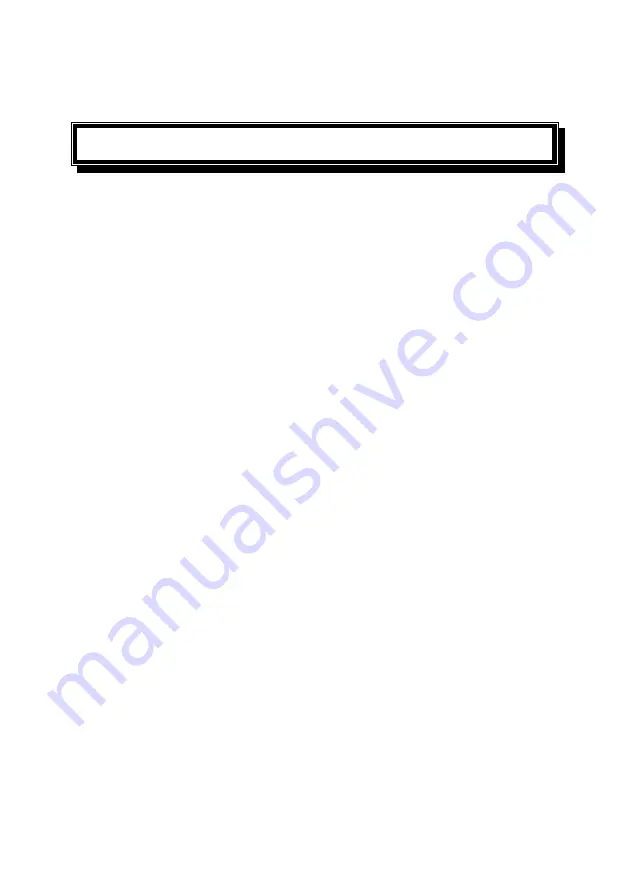
Quick Start Readingpen® Basic Edition K-12 (ver. 1.0)
1
Table of Contents
Table of Contents .............................................. 1
Introduction........................................................ 3
Copyrights ........................................................ 4
Contact and Support Information...................... 4
Terminology...................................................... 5
Getting Started................................................... 6
Setting up the Pen ............................................ 6
The Pen Parts .................................................. 7
The Pen Buttons............................................... 8
Selecting options................................................... 8
Button Presses ...................................................... 9
Regular Press .................................................................... 9
Long-Press......................................................................... 9
Scanning........................................................... 9
How to Scan ........................................................... 9
If you are Left-handed: ....................................................... 9
Scanning with the Trainer..................................................10
Scanning without the Trainer .............................................11
Troubleshooting .................................................. 12
Scanning Limitations .........................................................12
Causes of Incorrect Scanning Results ...............................13
Solutions to Incorrect Scanning Results.............................13
Troubleshooting the Dictionary Lookup..............................13
Tutorials............................................................ 14


































