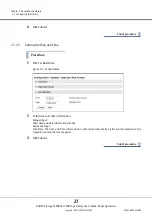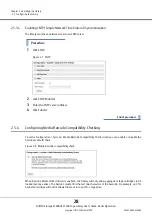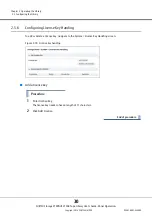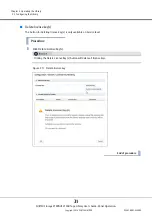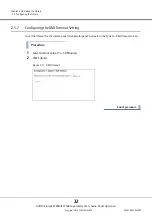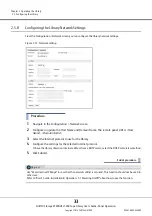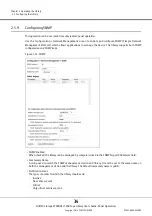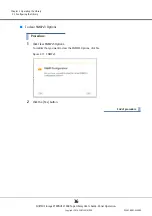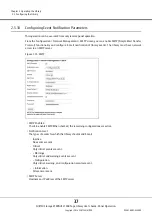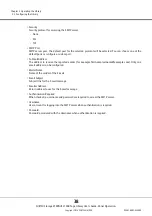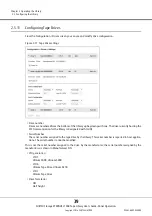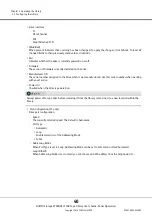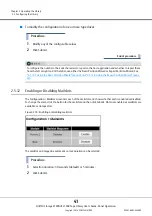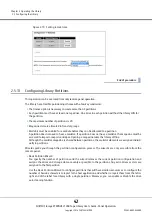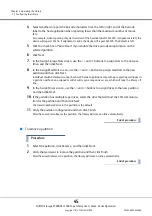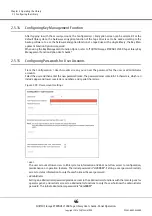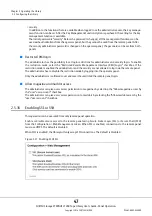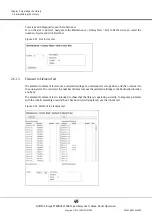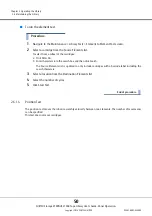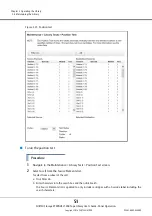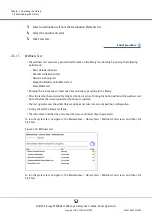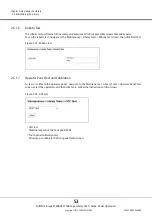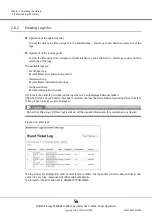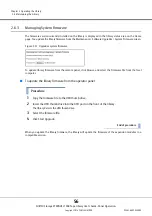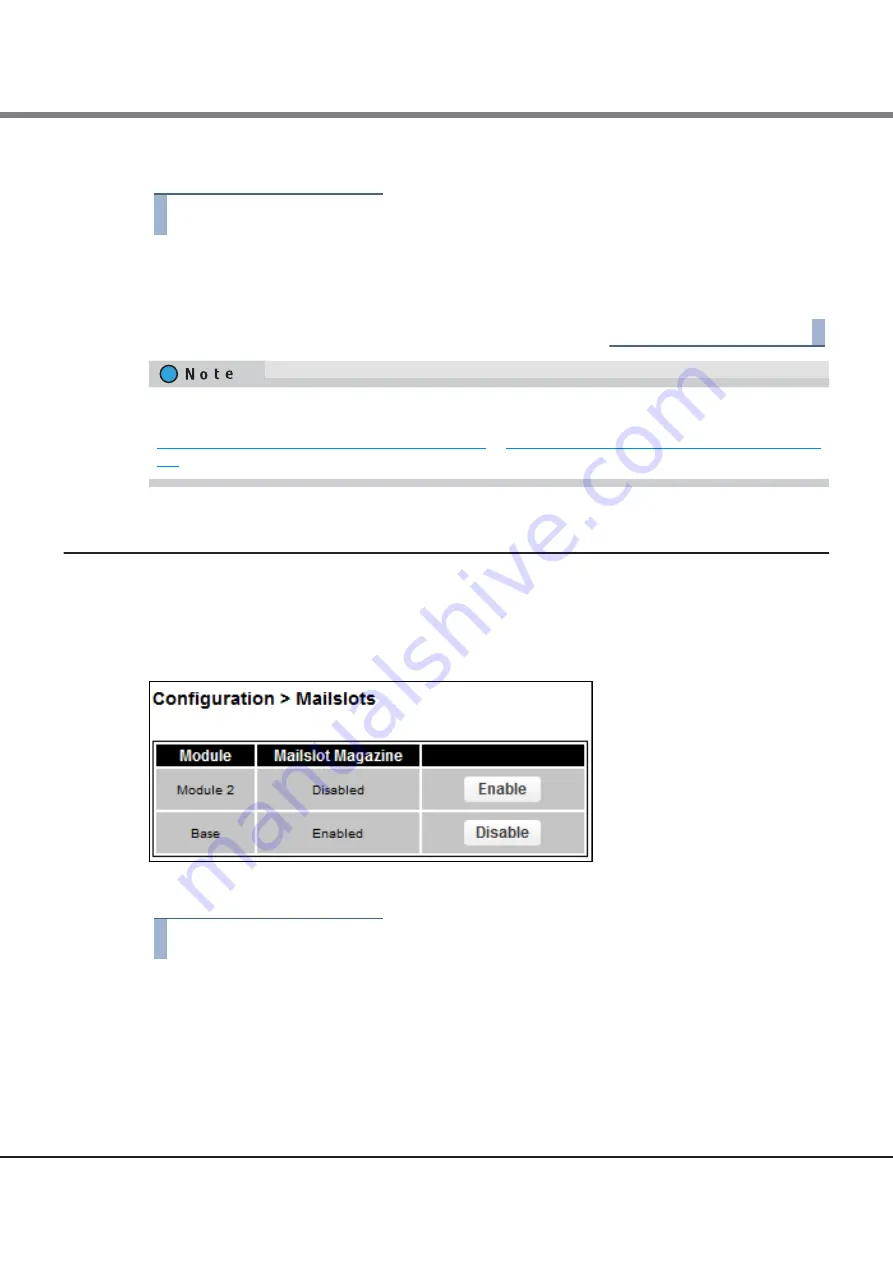
Chapter 2 Operating the Library
2.5 Configuring the Library
FUJITSU Storage ETERNUS LT260 Tape Library User’s Guide -Panel Operation-
Copyright 2016 FUJITSU LIMITED
P3AM-8802-04ENZ0
41
■
To modify the configuration of one or more tape drives
Procedure
1
Modify any of the configurable values.
2
Click Submit.
End of procedure
2.5.12
Enabling or Disabling Mailslots
The Configuration > Mailslot screen lists each of the mailslots and shows whether each is enabled or disabled.
To change the state, click the button for the mailslot and then click Submit. Slots not enabled as mailslots are
available as storage slots.
Figure 2.18 Enabling or disabling mailslots
The mailslot and magazine automatic re-lock duration can be selected.
Procedure
1
Selection duration: 30 seconds (default) or 5 minutes.
2
Click Submit.
To configure the number of barcode characters to report to the host application and whether to report them
from the left or right end of the label, use either the Basic Partition Wizard or Expert Partition Wizard. See
"2.5.13.1 Using the Basic Partition Wizard" (page 43)