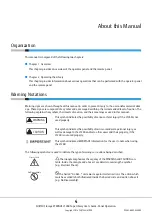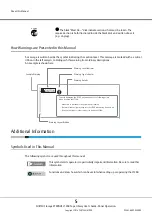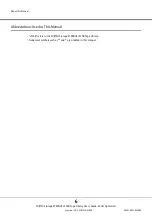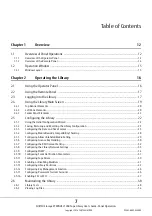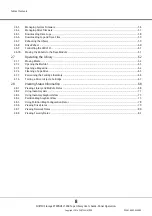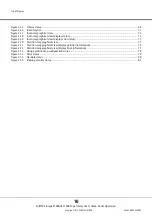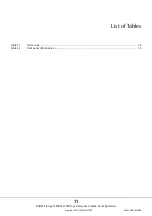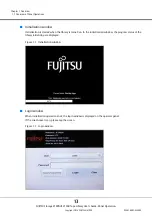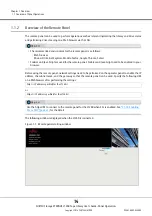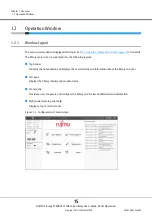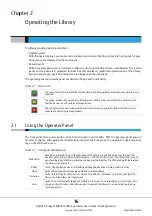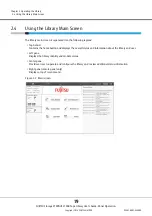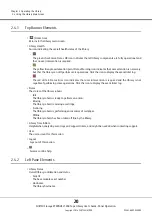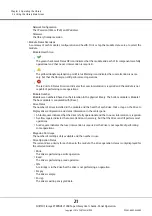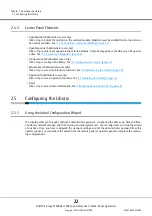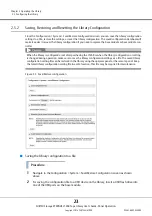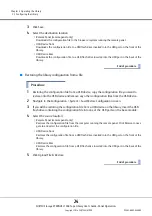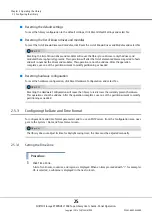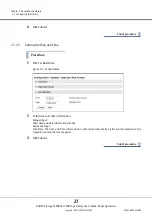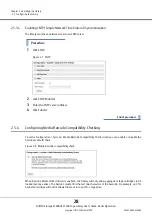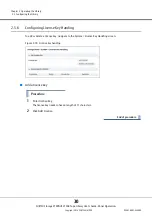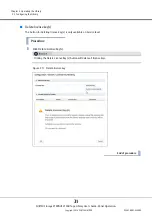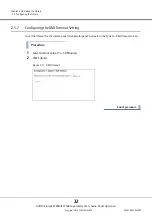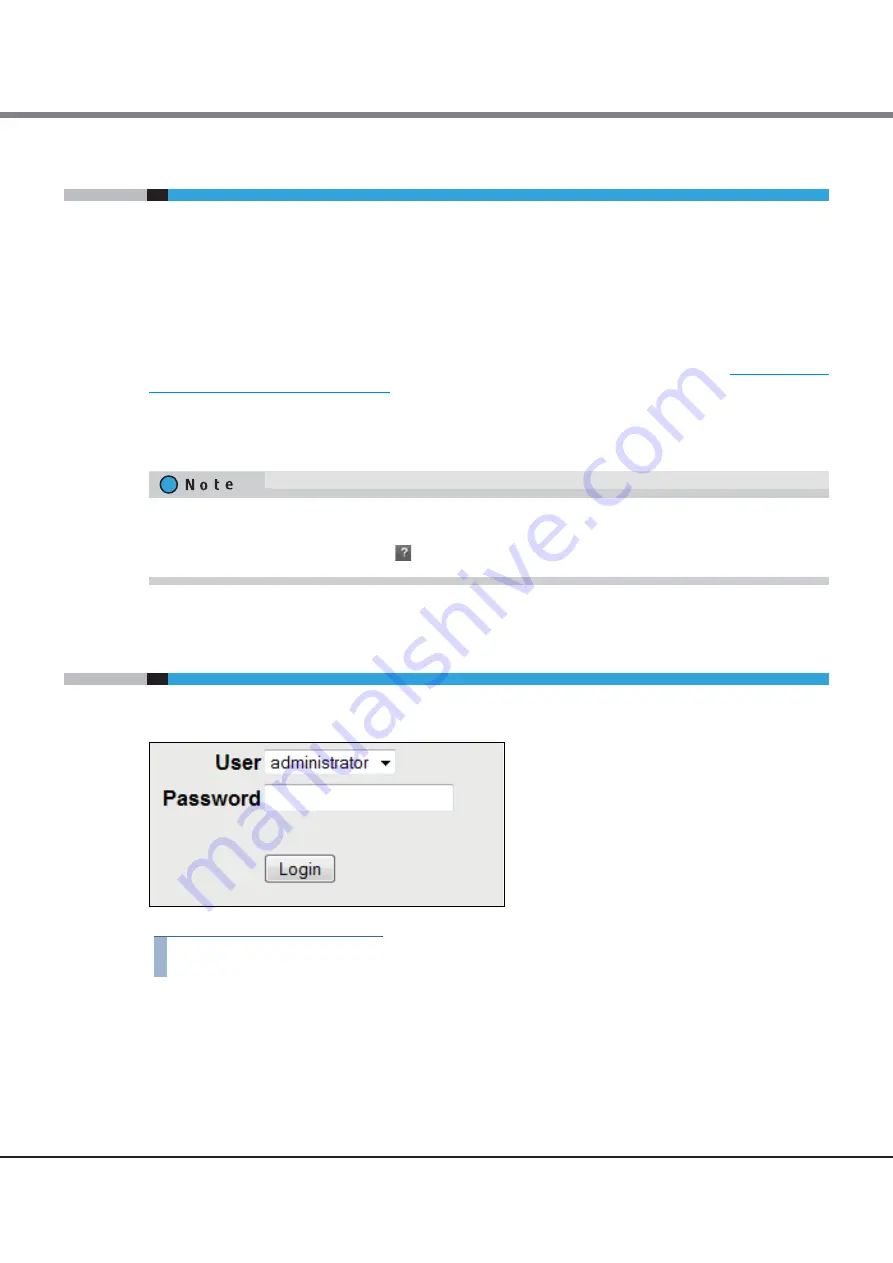
Chapter 2 Operating the Library
2.2 Using the Remote Panel
FUJITSU Storage ETERNUS LT260 Tape Library User’s Guide -Panel Operation-
Copyright 2016 FUJITSU LIMITED
P3AM-8802-04ENZ0
17
2.2
Using the Remote Panel
With the remote panel, you can monitor, configure, and operate most library functions from a web browser.
When possible, it is recommended that the remote panel be used as the primary library interface because the
web interface provides access to additional features, includes online help, and is easier to use. However, the
remote panel is not required to use the product, except to configure advanced features, such as SNMP, IPv6,
encryption, and partitions.
Before using the remote panel, you must configure the library network settings and set the administrator
password with the operator panel. This can be done with the Initial Configuration Wizard. See
Initial Configuration Wizard" (page 22)
To start the remote panel, open the latest version of a supported HTML browser and enter the IP address of
the library in the browser’s address bar. Supported browsers include Internet Explorer (version 9 or later is rec-
ommended), Firefox, Chrome and Safari.
2.3
Logging into the Library
Figure 2.1 Login
Procedure
1
Operator panel: If the operator panel screen saver is on, tap the screen.
Remote panel: Open a supported web browser and enter the IP address of the library in the
browser’s address bar.
2
Select the User.
3
If required, enter the Password.
Check the online help in the remote panel for additional information. The help pages are updated with firm-
ware updates and often contain up-to-date technical details that might not be contained in this document.
To access remote panel help, click the
icon on the right side of the remote panel top banner.