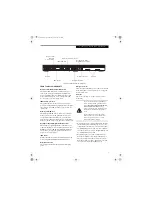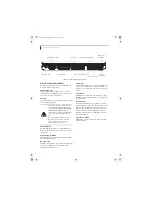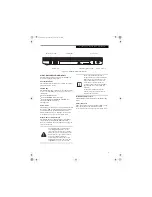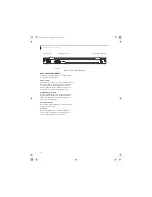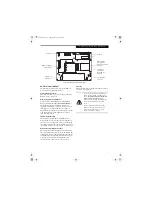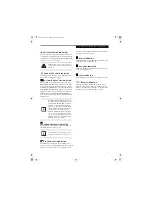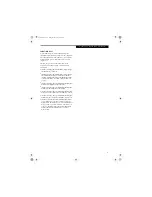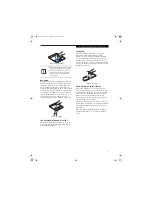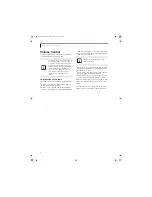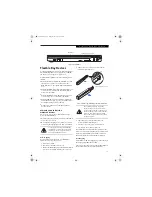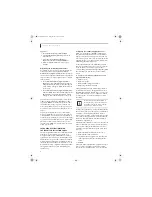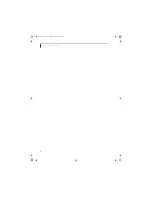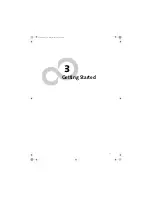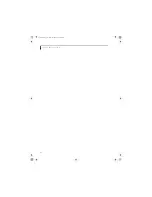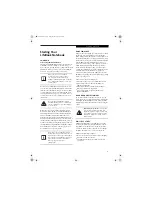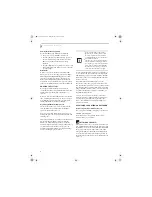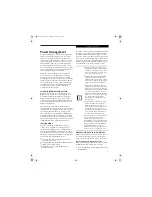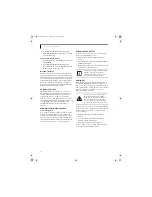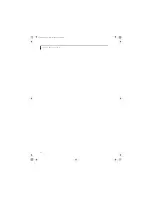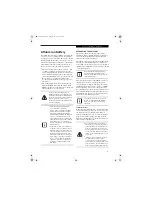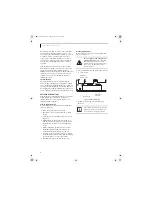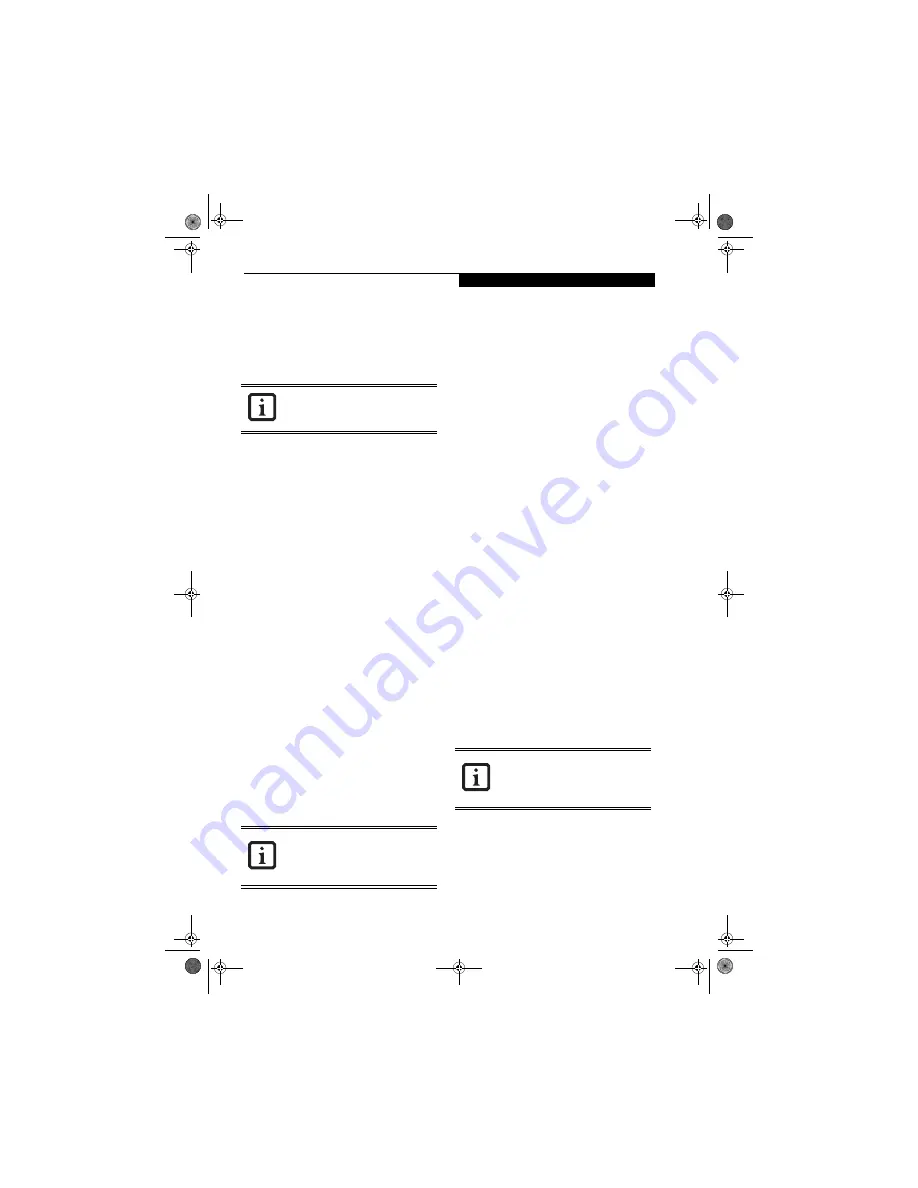
21
G e t t i n g t o K n o w Y o u r L i f e B o o k
Setting User Password
1 Go to the Start menu.
2. Click on Programs.
3. Click on Security Panel Application and
Set User Password.
4. Follow the on-screen instructions to set the
user password
.
OPERATING YOUR LIFEBOOK
SECURITY/APPLICATION PANEL
The security lock feature is in effect both when the system
resumes from Off or suspend state. You always need to
push the Suspend /Resume button to input the user pass-
word. Your system will not begin the boot sequence
without entering your supervisor/user password.
From Off State
1. Turn on your system.
2. When the Security Indicator flashes, enter the pass-
word and press [Enter] button.
For example, if the password is 22222, press button
number [2] five times and press [Enter] button.
The notebook will boot to normal operation.
From Suspend State
1. Press your Power/Suspend/Resume button.
2. When the Security Indicator flashes, enter the pass-
word and press [Enter] button.
The notebook should resume normal operation.
Incorrect Password Entry
If an invalid supervisor or user password is entered three
times in succession, the system will “beep” for about one
minute. If a valid password is entered within a minute
(while system beeps), the beeping will stop and the note-
book will resume normal operation. If no password (or
an invalid one) is entered while the system beeps, the
system will return to its previous locked state (suspend
or off) and the Security Indicator will go off. To reacti-
vate the notebook after a password failure, you must
press the Power/Suspend/Resume button, then enter a
correct password
.
PRECAUTIONS
Opening and Closing the Cover
Closing the cover automatically places the notebook into
suspend mode. Opening the cover does not automati-
cally place the notebook into normal operation. Instead,
you must enter the proper security password after
pushing the Power/Suspend/Resume button.
Low Battery Operations
If your LifeBook notebook has low battery, pushing the
Power/Suspend/Resume button only turns on the Secu-
rity Indicator. Your notebook does not unlock, the Secu-
rity Indicator turns off after one minute. To resume
normal operation, first attach a power supply to the
notebook. Then you may unlock the notebook.
UNINSTALLING THE SECURITY
PANEL APPLICATION
You have two options when uninstalling the security
panel application:
■
Uninstall the security panel application software.
This will disable all security feature.
■
Uninstall the security panel application with password
still active. This will not allow any changes to the
password.
Uninstalling the Security Panel Application
Remove passwords when User wants no password
protection whatsoever and doesn’t want to give anybody
the utility to set a password on their computer. In this
case, if passwords (supervisor, user, or both) are set, the
passwords must first be cleared BEFORE removing the
application. To clear passwords, follow same procedure
in “Setting Passwords” except this time, select [Remove],
enter current password then click [Next]. When asked to
confirm, select [Yes].
Removing Security Panel Application with
Passwords Still Active
Using this feature will not allow any changes to the
password.
User:
1. Go to
Start
Menu, Click on
Control Panel
.
2. Open
Add/Remove Programs Properties
in the
Control Panel.
3. Select the
Security Panel Application
in the list, and
click
Add/Remove
.
4. When the Confirm File Deletion box appears,
click
Yes
.
You may change or remove the supervisor
or user password by repeating the steps
defined above.
Remember the user password you
specified on the Security Panel Application.
If you forget the password you will not be
able to use your computer. The supervisor
password can override the user password.
Removing the applications does not
remove the password. It simply removes
the utility to change/add/remove
passwords. To change your password you
must reinstall the application.
E8210.book Page 21 Friday, March 10, 2006 4:33 PM
Summary of Contents for E8210 - LifeBook - Core 2 Duo 1.66 GHz
Page 1: ...Fujitsu LifeBook E8210 Notebook User s Guide E8210 book Page 1 Friday March 10 2006 4 33 PM ...
Page 2: ...E8210 book Page 2 Friday March 10 2006 4 33 PM ...
Page 8: ...L i f e B o o k E 8 0 0 0 N o t e b o o k E8210 book Page 8 Friday March 10 2006 4 33 PM ...
Page 9: ...1 Preface E8210 book Page 1 Friday March 10 2006 4 33 PM ...
Page 10: ...L i f e B o o k E 8 0 0 0 N o t e b o o k E8210 book Page 2 Friday March 10 2006 4 33 PM ...
Page 12: ...2 L i f e B o o k E 8 0 0 0 N o t e b o o k E8210 book Page 2 Friday March 10 2006 4 33 PM ...
Page 13: ...3 2 Getting to Know Your LifeBook Notebook E8210 book Page 3 Friday March 10 2006 4 33 PM ...
Page 14: ...4 L i f e B o o k E 8 0 0 0 N o t e b o o k E8210 book Page 4 Friday March 10 2006 4 33 PM ...
Page 34: ...24 L i f e B o o k E 8 0 0 0 N o t e b o o k E8210 book Page 24 Friday March 10 2006 4 33 PM ...
Page 35: ...25 3 Getting Started E8210 book Page 25 Friday March 10 2006 4 33 PM ...
Page 36: ...26 L i f e B o o k E 8 0 0 0 N o t e b o o k E8210 book Page 26 Friday March 10 2006 4 33 PM ...
Page 43: ...33 4 User Installable Features E8210 book Page 33 Friday March 10 2006 4 33 PM ...
Page 44: ...34 L i f e B o o k E 8 0 0 0 N o t e b o o k E8210 book Page 34 Friday March 10 2006 4 33 PM ...
Page 58: ...48 L i f e B o o k E 8 0 0 0 N o t e b o o k E8210 book Page 48 Friday March 10 2006 4 33 PM ...
Page 59: ...49 5 Troubleshooting E8210 book Page 49 Friday March 10 2006 4 33 PM ...
Page 60: ...50 L i f e B o o k E 8 0 0 0 N o t e b o o k E8210 book Page 50 Friday March 10 2006 4 33 PM ...
Page 74: ...64 L i f e B o o k E 8 0 0 0 N o t e b o o k E8210 book Page 64 Friday March 10 2006 4 33 PM ...
Page 75: ...65 6 Care and Maintenance E8210 book Page 65 Friday March 10 2006 4 33 PM ...
Page 76: ...66 L i f e B o o k E 8 0 0 0 N o t e b o o k E8210 book Page 66 Friday March 10 2006 4 33 PM ...
Page 80: ...70 L i f e B o o k E 8 0 0 0 N o t e b o o k E8210 book Page 70 Friday March 10 2006 4 33 PM ...
Page 81: ...71 7 System Specifications E8210 book Page 71 Friday March 10 2006 4 33 PM ...
Page 82: ...72 L i f e B o o k E 8 0 0 0 N o t e b o o k E8210 book Page 72 Friday March 10 2006 4 33 PM ...
Page 86: ...76 L i f e B o o k E 8 0 0 0 N o t e b o o k E8210 book Page 76 Friday March 10 2006 4 33 PM ...
Page 87: ...77 8 Glossary E8210 book Page 77 Friday March 10 2006 4 33 PM ...
Page 88: ...78 L i f e B o o k E 8 0 0 0 N o t e b o o k E8210 book Page 78 Friday March 10 2006 4 33 PM ...
Page 98: ...88 L i f e B o o k E 8 0 0 0 N o t e b o o k E8210 book Page 88 Friday March 10 2006 4 33 PM ...
Page 127: ...E8210 book Page 117 Friday March 10 2006 4 33 PM ...
Page 128: ...E8210 book Page 118 Friday March 10 2006 4 33 PM ...