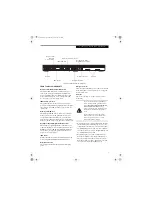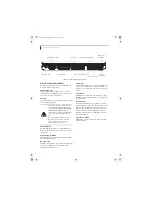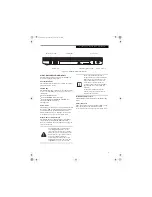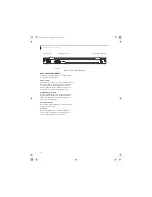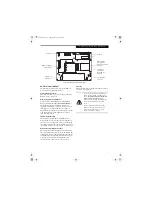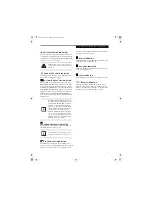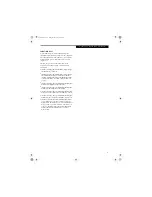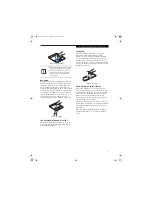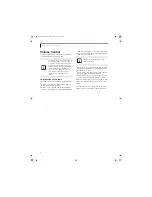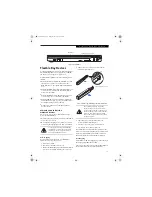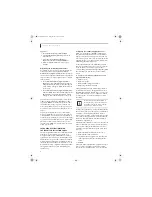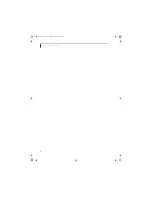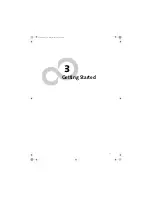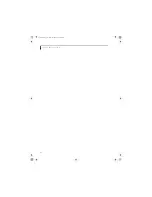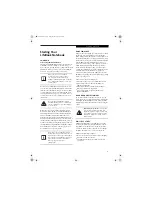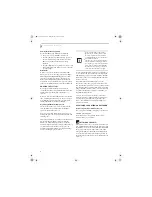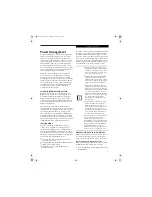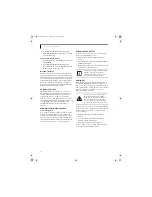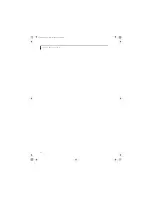19
G e t t i n g t o K n o w Y o u r L i f e B o o k
Figure 2-17 Flexible Bay
Flexible Bay Devices
Your Fujitsu LifeBook notebook contains a Flexible Bay.
The Flexible Bay can house an optical drive, a Lithium
ion battery, and a weight saver.
(Figure 2-17)
Your Flexible Bay will have one of the following devices
installed.
■
Modular Dual-Layer Multi-Format DVD Writer: This
allows you to access movies, software, and audio
DVD/CDs and record to DVD, CD, and DVD-RAM
discs
.
■
Modular DVD/CD-RW combo drive: This allows you
to access movies, software, and audio DVD/CDs as
well as to write to CDs.
■
Modular DVD-ROM drive: This allows you to access
software, data, video, or audio CDs and DVDs.
■
Modular Lithium ion battery: This is a rechargeable
battery that can be used to power your LifeBook note-
book when an adapter is not connected.
■
Weight Saver: This is used to fill the bay when no
device is needed.
REMOVING AND INSTALLING
MODULAR DEVICES
There are two ways to remove and install modular
devices in the Flexible Bay:
■
Cold-swapping: swapping devices while your LifeBook
notebook is powered off.
■
Hot-swapping: swapping devices while your system is
active using the Unplug/Eject icon from your taskbar.
Cold-swapping
To cold-swap modular devices in your Flexible Bay
follow these easy steps:
(Figure 2-18)
1. Close any open files.
2. Shut down your LifeBook notebook.
3. Pull out the Flexible Bay release latch. This will push
your device out slightly, allowing you to remove it.
4. Slide your device out until it is clear of the bay.
This will require light force.
Figure 2-18 Removing/Installing a device in the Flexible Bay
5. Slide the device you are installing into your
notebook until it clicks into place.
6. It is now safe to turn your notebook back on.
7. You can now access and use the device.
Your LifeBook notebook will automatically detect the
new device and activate it within your system. The drive
letters associated with the device will be created and
listed under My Computer and Windows Explorer.
Hot-swapping
Under Windows XP, hot-swapping is provided through
the Unplug or Eject Hardware utility.
The icon for the utility appears on the taskbar. Click on
the icon and follow the on-screen instructions.
Flexible Bay
Flexible Bay Release Latch
You should never leave your Flexible Bay
empty when the notebook is in operation.
If left empty, dust or foreign matter may
accumulate inside the notebook.
Be careful when aligning and seating
devices in the bay. If the fit is incorrect,
you may damage the bay or the device. If
the device does not move easily in the bay,
remove it, and check for dirt or foreign
objects. It will require a firm push to latch
the device in place.
Flexible Bay Release Latch
E8210.book Page 19 Friday, March 10, 2006 4:33 PM
Summary of Contents for E8210 - LifeBook - Core 2 Duo 1.66 GHz
Page 1: ...Fujitsu LifeBook E8210 Notebook User s Guide E8210 book Page 1 Friday March 10 2006 4 33 PM ...
Page 2: ...E8210 book Page 2 Friday March 10 2006 4 33 PM ...
Page 8: ...L i f e B o o k E 8 0 0 0 N o t e b o o k E8210 book Page 8 Friday March 10 2006 4 33 PM ...
Page 9: ...1 Preface E8210 book Page 1 Friday March 10 2006 4 33 PM ...
Page 10: ...L i f e B o o k E 8 0 0 0 N o t e b o o k E8210 book Page 2 Friday March 10 2006 4 33 PM ...
Page 12: ...2 L i f e B o o k E 8 0 0 0 N o t e b o o k E8210 book Page 2 Friday March 10 2006 4 33 PM ...
Page 13: ...3 2 Getting to Know Your LifeBook Notebook E8210 book Page 3 Friday March 10 2006 4 33 PM ...
Page 14: ...4 L i f e B o o k E 8 0 0 0 N o t e b o o k E8210 book Page 4 Friday March 10 2006 4 33 PM ...
Page 34: ...24 L i f e B o o k E 8 0 0 0 N o t e b o o k E8210 book Page 24 Friday March 10 2006 4 33 PM ...
Page 35: ...25 3 Getting Started E8210 book Page 25 Friday March 10 2006 4 33 PM ...
Page 36: ...26 L i f e B o o k E 8 0 0 0 N o t e b o o k E8210 book Page 26 Friday March 10 2006 4 33 PM ...
Page 43: ...33 4 User Installable Features E8210 book Page 33 Friday March 10 2006 4 33 PM ...
Page 44: ...34 L i f e B o o k E 8 0 0 0 N o t e b o o k E8210 book Page 34 Friday March 10 2006 4 33 PM ...
Page 58: ...48 L i f e B o o k E 8 0 0 0 N o t e b o o k E8210 book Page 48 Friday March 10 2006 4 33 PM ...
Page 59: ...49 5 Troubleshooting E8210 book Page 49 Friday March 10 2006 4 33 PM ...
Page 60: ...50 L i f e B o o k E 8 0 0 0 N o t e b o o k E8210 book Page 50 Friday March 10 2006 4 33 PM ...
Page 74: ...64 L i f e B o o k E 8 0 0 0 N o t e b o o k E8210 book Page 64 Friday March 10 2006 4 33 PM ...
Page 75: ...65 6 Care and Maintenance E8210 book Page 65 Friday March 10 2006 4 33 PM ...
Page 76: ...66 L i f e B o o k E 8 0 0 0 N o t e b o o k E8210 book Page 66 Friday March 10 2006 4 33 PM ...
Page 80: ...70 L i f e B o o k E 8 0 0 0 N o t e b o o k E8210 book Page 70 Friday March 10 2006 4 33 PM ...
Page 81: ...71 7 System Specifications E8210 book Page 71 Friday March 10 2006 4 33 PM ...
Page 82: ...72 L i f e B o o k E 8 0 0 0 N o t e b o o k E8210 book Page 72 Friday March 10 2006 4 33 PM ...
Page 86: ...76 L i f e B o o k E 8 0 0 0 N o t e b o o k E8210 book Page 76 Friday March 10 2006 4 33 PM ...
Page 87: ...77 8 Glossary E8210 book Page 77 Friday March 10 2006 4 33 PM ...
Page 88: ...78 L i f e B o o k E 8 0 0 0 N o t e b o o k E8210 book Page 78 Friday March 10 2006 4 33 PM ...
Page 98: ...88 L i f e B o o k E 8 0 0 0 N o t e b o o k E8210 book Page 88 Friday March 10 2006 4 33 PM ...
Page 127: ...E8210 book Page 117 Friday March 10 2006 4 33 PM ...
Page 128: ...E8210 book Page 118 Friday March 10 2006 4 33 PM ...