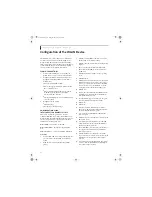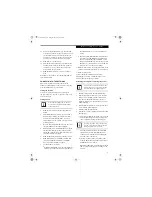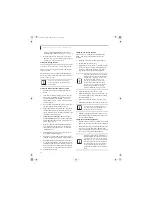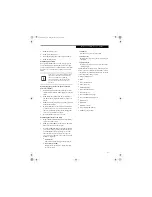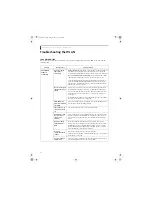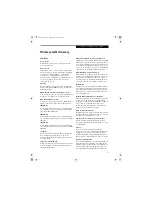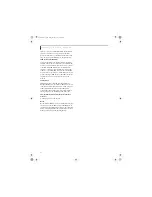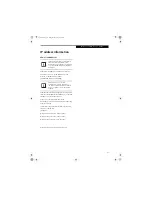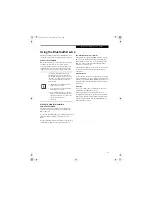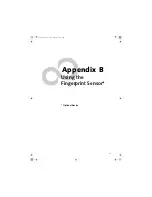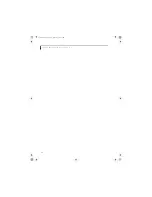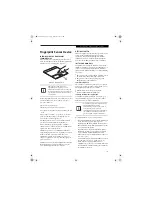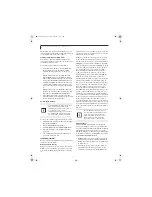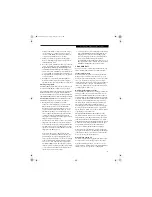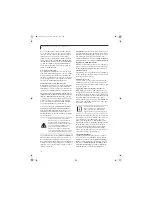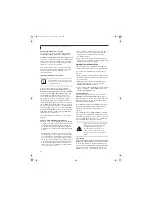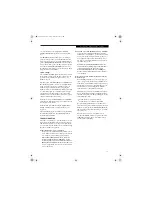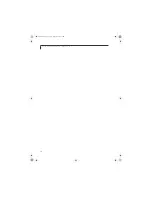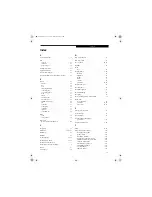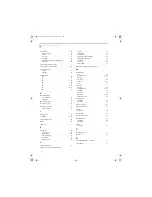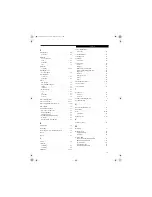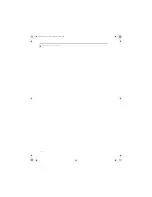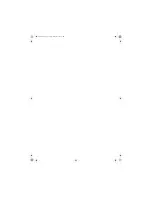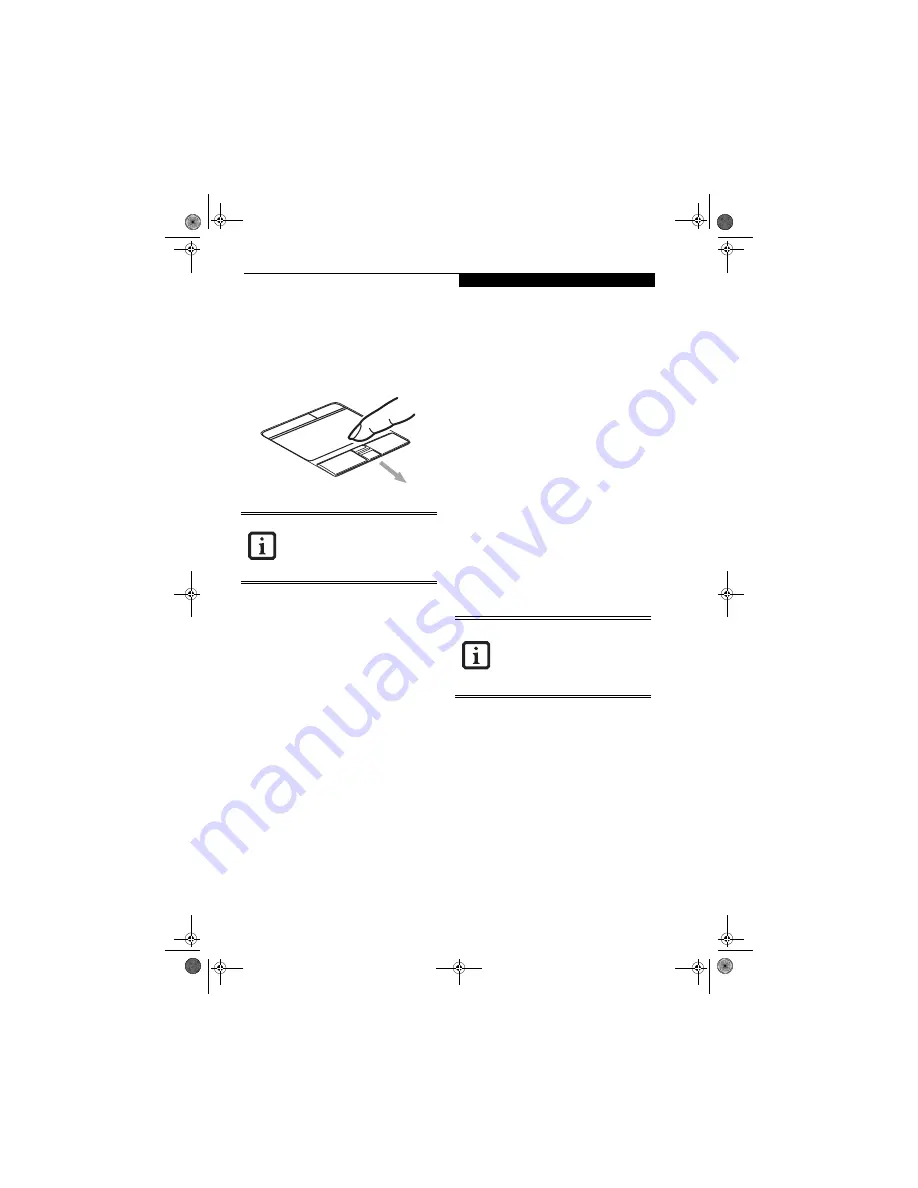
105
U s i n g t h e F i n g e r p r i n t S e n s o r
Fingerprint Sensor Device
INTRODUCING THE FINGERPRINT
SENSOR DEVICE
Your system has an optional fingerprint sensor device
below the Touchpad, between the left and right buttons.
This also serves as a scroll button.
(Figure 1)
Figure B-1 Fingerprint sensor
With a fingerprint sensor, you can avoid having to enter
a username and password every time you want to:
■
Log onto Windows
■
Recover from suspend mode
■
Cancel a password-protected screen saver
■
Log into homepages that require a username and pass-
word
After you have “enrolled” - or registered - your finger-
print, you can simply swipe your fingertip over the
sensor for the system recognize you.
The fingerprint sensor uses Softex OmniPass which
provides password management capabilities to
Microsoft Windows operating systems. OmniPass
enables you to use a "master password" for all Windows,
applications, and on-line passwords.
OmniPass requires users to authenticate themselves
using the fingerprint sensor before granting access to the
Windows desktop. This device results in a secure
authentication system for restricting access to your
computer, applications, web sites, and other password-
protected resources.
OmniPass presents a convenient graphical user interface,
through which you can securely manage passwords,
users, and multiple identities for each user.
GETTING STARTED
This section guides you through the preparation of your
system for the OmniPass fingerprint recognition
application. You will be led through the OmniPass
installation process. You will also be led through the
procedure of enrolling your first user into OmniPass.
INSTALLING OMNIPASS
If OmniPass has already been installed on your system,
skip this section and go directly to “User Enrollment” on
page 106. You can determine whether OmniPass has
already been installed by checking to see if the following
are present:
■
The presence of the gold key-shaped OmniPass icon in
the system tray at the bottom right of the screen.
■
The presence of the Softex program group in the
Programs
group of the
Start
menu
System Requirements
The OmniPass application requires space on your hard
drive; it also requires specific Operating Systems (OS’s).
The minimum requirements are as follows:
■
Windows XP Professional operating system
■
At least 35 MB available hard disk space
Installing the OmniPass Application
If OmniPass is already installed on your system, go to
“User Enrollment” on page 106
.
Otherwise continue
with this section on software installation.
To install OmniPass on your system you must:
1. Insert the installation media for the OmniPass appli-
cation into the appropriate drive. If you are
installing from CD-ROM or DVD-ROM, you must
find and launch the OmniPass installation program
(setup.exe) from the media.
2. Follow the directions provided in the OmniPass
installation program. Specify a location to which
you would like OmniPass installed
.
It is recom-
mended that you NOT install OmniPass in the root
directory (e.g.
C:
\
).
3. Once OmniPass has completed installation you will
be prompted to restart you system. Once your
system has rebooted you will be able to use
OmniPass. If you choose not to restart immediately
after installation, OmniPass will not be available for
use until the next reboot.
Although the system may have a
fingerprint sensor in place of a scroll
button, the fingerprint sensor can be used
for scrolling. Simply move your fingerprint
over the sensor the same as you would use
a scroll button.
For installation, OmniPass requires that the
user installing OmniPass have
administrative privileges to the system. If
your current user does not have
administrative privileges, log out and then
log in with an administrator user before
proceeding with OmniPass installation.
E8210.book Page 105 Friday, March 10, 2006 4:33 PM
Summary of Contents for E8210 - LifeBook - Core 2 Duo 1.66 GHz
Page 1: ...Fujitsu LifeBook E8210 Notebook User s Guide E8210 book Page 1 Friday March 10 2006 4 33 PM ...
Page 2: ...E8210 book Page 2 Friday March 10 2006 4 33 PM ...
Page 8: ...L i f e B o o k E 8 0 0 0 N o t e b o o k E8210 book Page 8 Friday March 10 2006 4 33 PM ...
Page 9: ...1 Preface E8210 book Page 1 Friday March 10 2006 4 33 PM ...
Page 10: ...L i f e B o o k E 8 0 0 0 N o t e b o o k E8210 book Page 2 Friday March 10 2006 4 33 PM ...
Page 12: ...2 L i f e B o o k E 8 0 0 0 N o t e b o o k E8210 book Page 2 Friday March 10 2006 4 33 PM ...
Page 13: ...3 2 Getting to Know Your LifeBook Notebook E8210 book Page 3 Friday March 10 2006 4 33 PM ...
Page 14: ...4 L i f e B o o k E 8 0 0 0 N o t e b o o k E8210 book Page 4 Friday March 10 2006 4 33 PM ...
Page 34: ...24 L i f e B o o k E 8 0 0 0 N o t e b o o k E8210 book Page 24 Friday March 10 2006 4 33 PM ...
Page 35: ...25 3 Getting Started E8210 book Page 25 Friday March 10 2006 4 33 PM ...
Page 36: ...26 L i f e B o o k E 8 0 0 0 N o t e b o o k E8210 book Page 26 Friday March 10 2006 4 33 PM ...
Page 43: ...33 4 User Installable Features E8210 book Page 33 Friday March 10 2006 4 33 PM ...
Page 44: ...34 L i f e B o o k E 8 0 0 0 N o t e b o o k E8210 book Page 34 Friday March 10 2006 4 33 PM ...
Page 58: ...48 L i f e B o o k E 8 0 0 0 N o t e b o o k E8210 book Page 48 Friday March 10 2006 4 33 PM ...
Page 59: ...49 5 Troubleshooting E8210 book Page 49 Friday March 10 2006 4 33 PM ...
Page 60: ...50 L i f e B o o k E 8 0 0 0 N o t e b o o k E8210 book Page 50 Friday March 10 2006 4 33 PM ...
Page 74: ...64 L i f e B o o k E 8 0 0 0 N o t e b o o k E8210 book Page 64 Friday March 10 2006 4 33 PM ...
Page 75: ...65 6 Care and Maintenance E8210 book Page 65 Friday March 10 2006 4 33 PM ...
Page 76: ...66 L i f e B o o k E 8 0 0 0 N o t e b o o k E8210 book Page 66 Friday March 10 2006 4 33 PM ...
Page 80: ...70 L i f e B o o k E 8 0 0 0 N o t e b o o k E8210 book Page 70 Friday March 10 2006 4 33 PM ...
Page 81: ...71 7 System Specifications E8210 book Page 71 Friday March 10 2006 4 33 PM ...
Page 82: ...72 L i f e B o o k E 8 0 0 0 N o t e b o o k E8210 book Page 72 Friday March 10 2006 4 33 PM ...
Page 86: ...76 L i f e B o o k E 8 0 0 0 N o t e b o o k E8210 book Page 76 Friday March 10 2006 4 33 PM ...
Page 87: ...77 8 Glossary E8210 book Page 77 Friday March 10 2006 4 33 PM ...
Page 88: ...78 L i f e B o o k E 8 0 0 0 N o t e b o o k E8210 book Page 78 Friday March 10 2006 4 33 PM ...
Page 98: ...88 L i f e B o o k E 8 0 0 0 N o t e b o o k E8210 book Page 88 Friday March 10 2006 4 33 PM ...
Page 127: ...E8210 book Page 117 Friday March 10 2006 4 33 PM ...
Page 128: ...E8210 book Page 118 Friday March 10 2006 4 33 PM ...