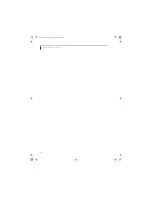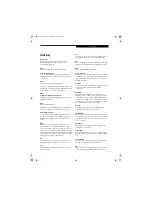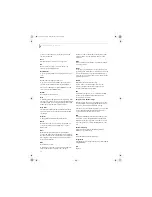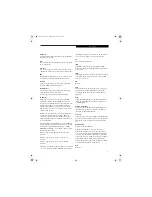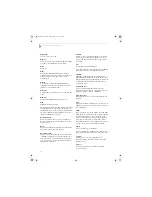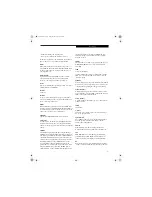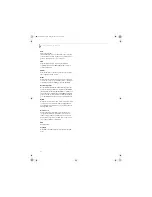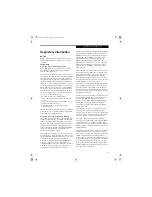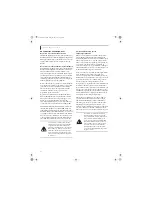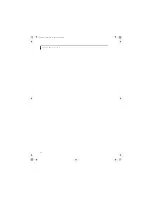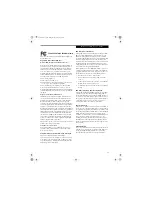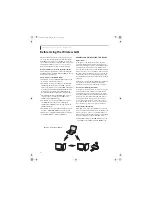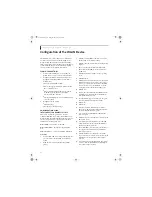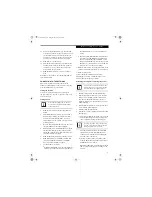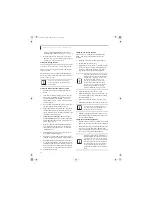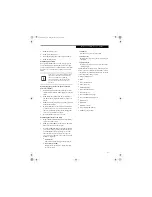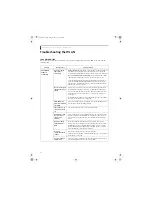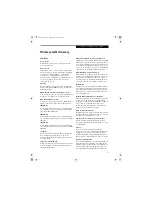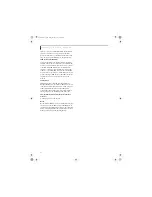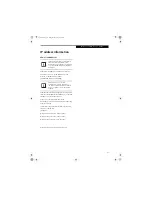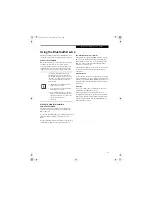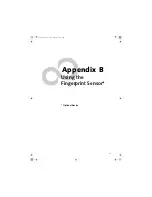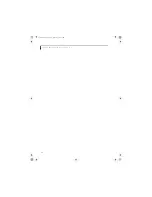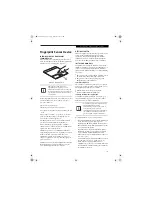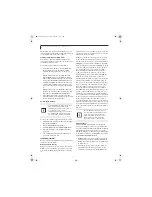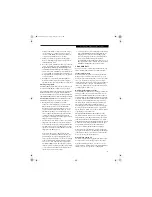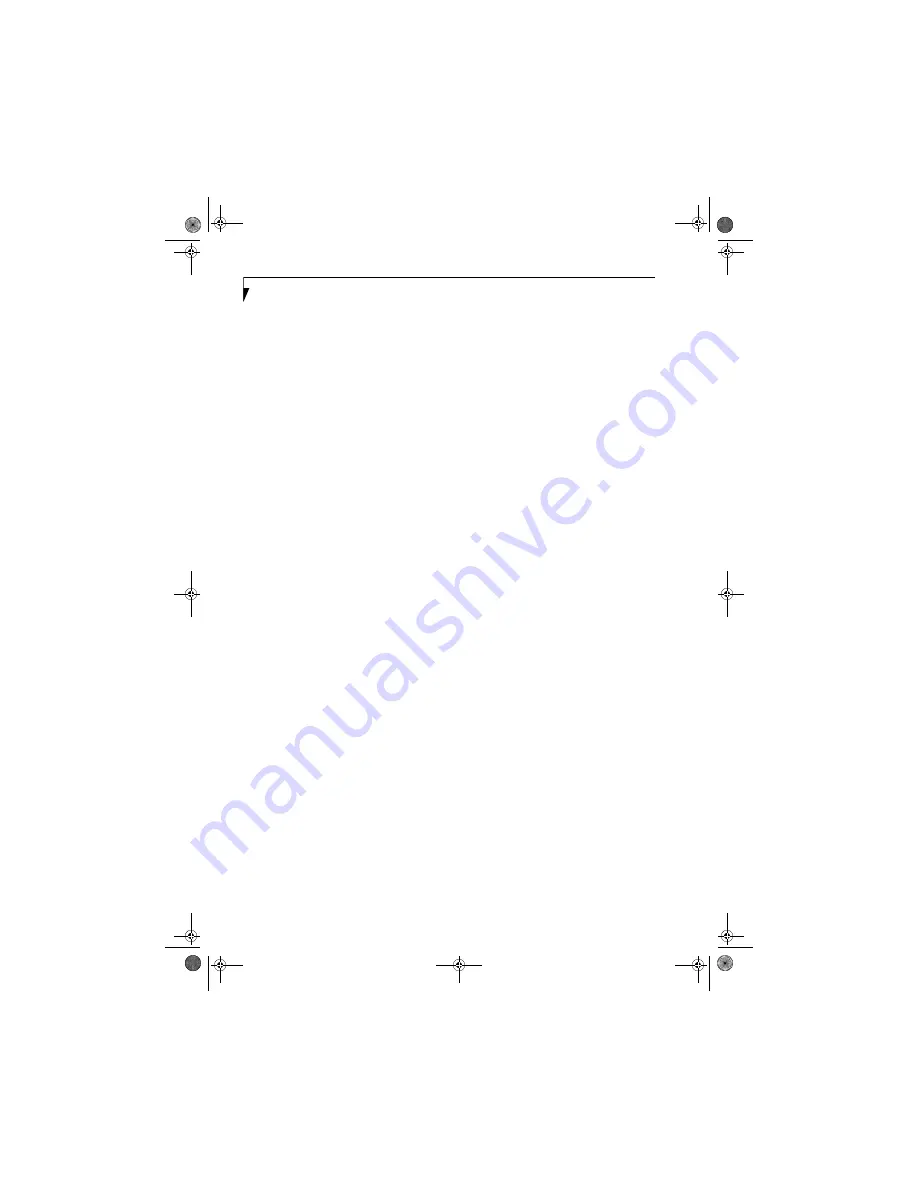
92
L i f e B o o k E S e r i e s N o t e b o o k - A p p e n d i x A
Configuration of the WLAN Device
The WLAN device can be configured to establish wire-
less network connectivity using the Intel PROSet for
Wireless utility. The Intel PROSet for Wireless utility
allows for multiple profile setup and supports automatic
profile switching. Support for most industry standard
security solutions is contained in this software.
FLOW OF OPERATIONS
1.
Activate the WLAN Device (See Activating the
WLAN Device on page 91 for more information).
2.
Configure the Wireless Network parameters (See
Configuration Using Intel PROSet for Wireless
Utility, below).
■
Enter the network name (SSID)
■
Choose the appropriate WLAN architecture (Ad
Hoc or Infrastructure)
■
Choose Authentication method: Open, Shared,
WPA-Enterprise, WPA2-Enterprise, WPA-
Personal, or WPA2-Personal.
■
If using static WEP keys, enter static WEP key and
choose key index.
3.
Configure network settings
■
TCP/IP settings
■
Workgroup or Domain settings.
CONFIGURATION USING
INTEL PROSET FOR WIRELESS UTILITY
This section explains the procedure to properly
configure the WLAN device using the Intel PROSet for
Wireless utility. Pre-defined parameters will be required
for this procedure. Please consult with your network
administrator for these parameters:
Network Name
- Also known as the SSID
Network Key (WEP)
- Required if using static WEP
keys.
Authentication Typ
e - Open, Shared, WPA, WPA-PSK
Procedure
1.
Activate the WLAN device using either the Wireless
On/Off Switch or the Intel PROSet for Wireless
utility.
2.
Click the [Start] button first and then [All Pro-
grams].
3.
Click the icon [Intel PROSet Wireless] to execute
the Intel PROSet for Wireless utility.
4.
Click the [Add] button. The General Settings dialog
displays.
5.
Enter a profile name in the Profile Name field.
6.
Enter the network SSID, in the Network Name
(SSID) field.
7.
Click Infrastructure or Ad Hoc for the operating
mode.
8.
Click [Advanced].
9.
The Mandatory Access Point option is only used if
Infrastructure mode is selected. Use this option to
connect to a specific access point. Enter the MAC
address for the access point. Click OK to save the
setting and return to the General Settings page.
10. Click [Next].
11. If you wish to enable Cisco Compatible Extensions,
click Cisco Options and check the “Enable Cisco
Compatible Extensions” box.
12. To enable LEAP support, check the 802.1x option
and choose LEAP from the pull down list.
13. Click [OK].
14. Click Next.
15. Select Open, Shared, WPA-Enterprise, WPA2-
Enterprise, WPA-Personal, or WPA2-Personal in
the Network Authentication options.
16. Select either None, WEP, CKIP, or TKIP for the
data encryption.
17. If WEP is selected, select either 64 or 128-bit for the
Encryption Level.
18. Select the appropriate key index for your WLAN.
The key index must be identical to the WEP key
index used by the Access Point.
19. Enter the WEP key if required. If your network does
not employ a 802.1x/EAP security mechanism,
please skip to step 24.
20. Click the Enable 802.1x checkbox to enable the
802.1x security option. Please contact your network
administrator if configuration of this setting is
required.
21. Select the appropriate Authentication Type. Please
contact your network administrator if configura-
tion of this setting is required.
E8210.book Page 92 Friday, March 10, 2006 4:33 PM
Summary of Contents for E8210 - LifeBook - Core 2 Duo 1.66 GHz
Page 1: ...Fujitsu LifeBook E8210 Notebook User s Guide E8210 book Page 1 Friday March 10 2006 4 33 PM ...
Page 2: ...E8210 book Page 2 Friday March 10 2006 4 33 PM ...
Page 8: ...L i f e B o o k E 8 0 0 0 N o t e b o o k E8210 book Page 8 Friday March 10 2006 4 33 PM ...
Page 9: ...1 Preface E8210 book Page 1 Friday March 10 2006 4 33 PM ...
Page 10: ...L i f e B o o k E 8 0 0 0 N o t e b o o k E8210 book Page 2 Friday March 10 2006 4 33 PM ...
Page 12: ...2 L i f e B o o k E 8 0 0 0 N o t e b o o k E8210 book Page 2 Friday March 10 2006 4 33 PM ...
Page 13: ...3 2 Getting to Know Your LifeBook Notebook E8210 book Page 3 Friday March 10 2006 4 33 PM ...
Page 14: ...4 L i f e B o o k E 8 0 0 0 N o t e b o o k E8210 book Page 4 Friday March 10 2006 4 33 PM ...
Page 34: ...24 L i f e B o o k E 8 0 0 0 N o t e b o o k E8210 book Page 24 Friday March 10 2006 4 33 PM ...
Page 35: ...25 3 Getting Started E8210 book Page 25 Friday March 10 2006 4 33 PM ...
Page 36: ...26 L i f e B o o k E 8 0 0 0 N o t e b o o k E8210 book Page 26 Friday March 10 2006 4 33 PM ...
Page 43: ...33 4 User Installable Features E8210 book Page 33 Friday March 10 2006 4 33 PM ...
Page 44: ...34 L i f e B o o k E 8 0 0 0 N o t e b o o k E8210 book Page 34 Friday March 10 2006 4 33 PM ...
Page 58: ...48 L i f e B o o k E 8 0 0 0 N o t e b o o k E8210 book Page 48 Friday March 10 2006 4 33 PM ...
Page 59: ...49 5 Troubleshooting E8210 book Page 49 Friday March 10 2006 4 33 PM ...
Page 60: ...50 L i f e B o o k E 8 0 0 0 N o t e b o o k E8210 book Page 50 Friday March 10 2006 4 33 PM ...
Page 74: ...64 L i f e B o o k E 8 0 0 0 N o t e b o o k E8210 book Page 64 Friday March 10 2006 4 33 PM ...
Page 75: ...65 6 Care and Maintenance E8210 book Page 65 Friday March 10 2006 4 33 PM ...
Page 76: ...66 L i f e B o o k E 8 0 0 0 N o t e b o o k E8210 book Page 66 Friday March 10 2006 4 33 PM ...
Page 80: ...70 L i f e B o o k E 8 0 0 0 N o t e b o o k E8210 book Page 70 Friday March 10 2006 4 33 PM ...
Page 81: ...71 7 System Specifications E8210 book Page 71 Friday March 10 2006 4 33 PM ...
Page 82: ...72 L i f e B o o k E 8 0 0 0 N o t e b o o k E8210 book Page 72 Friday March 10 2006 4 33 PM ...
Page 86: ...76 L i f e B o o k E 8 0 0 0 N o t e b o o k E8210 book Page 76 Friday March 10 2006 4 33 PM ...
Page 87: ...77 8 Glossary E8210 book Page 77 Friday March 10 2006 4 33 PM ...
Page 88: ...78 L i f e B o o k E 8 0 0 0 N o t e b o o k E8210 book Page 78 Friday March 10 2006 4 33 PM ...
Page 98: ...88 L i f e B o o k E 8 0 0 0 N o t e b o o k E8210 book Page 88 Friday March 10 2006 4 33 PM ...
Page 127: ...E8210 book Page 117 Friday March 10 2006 4 33 PM ...
Page 128: ...E8210 book Page 118 Friday March 10 2006 4 33 PM ...