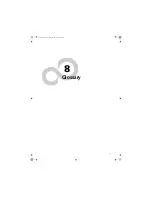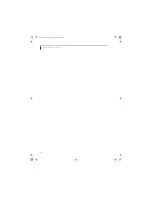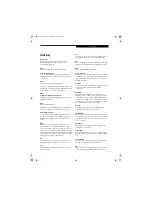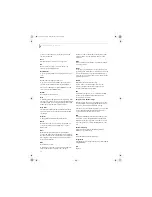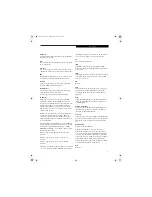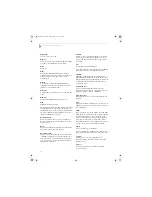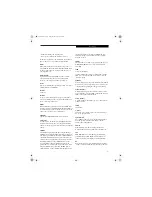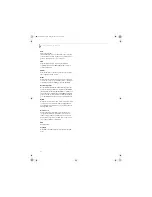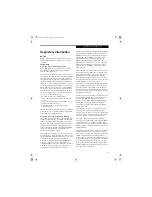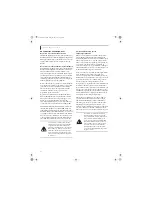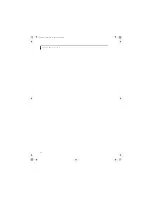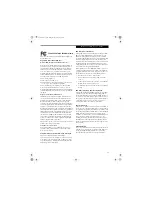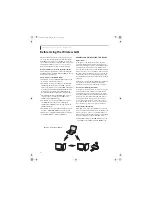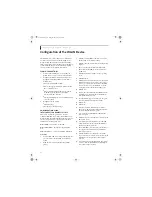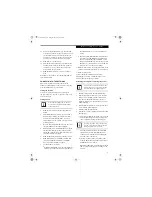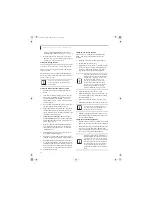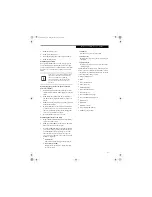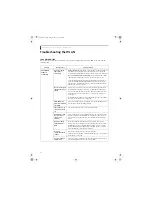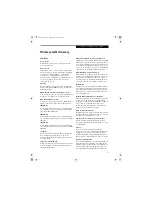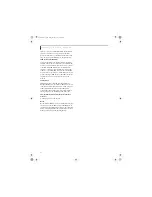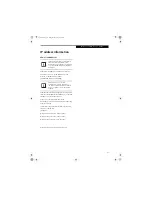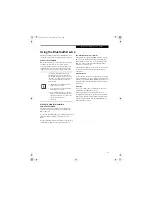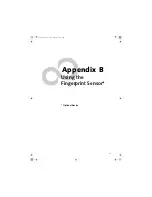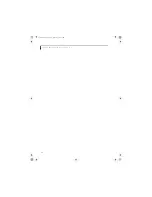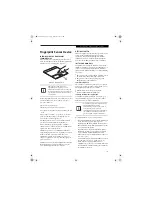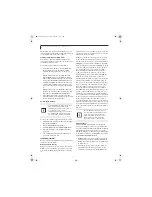91
W I r e l e s s L A N U s e r ’ s G u i d e
■
The WLAN device operates in the 2.4 GHz ISM band
and the 5 GHz lower, middle, and upper UNII bands.
■
Microwave ovens may interfere with the operation of
WLAN devices since they operate in the same 2.4 GHz
frequency range as IEEE802.11b/g devices. Interfer-
ence by microwaves does not occur with IEEE802.11a
radio which operates in the 5 GHz RF band.
■
Wireless devices that transmit in the 2.4 GHz fre-
quency range may interfere with the operation of
WLAN devices in IEEE802.11b/g modes. Symptoms of
interference include reduced throughput, intermittent
disconnects, and large amounts of frame errors. It is
recommended that these interfering devices be pow-
ered off to ensure the proper operation of the WLAN.
DEACTIVATING THE WLAN DEVICE
Deactivation of the WLAN device may be desired in
certain circumstances (to extend battery life) or where
certain environments require it (i.e. hospitals, clinics,
airplanes, etc.). Fujitsu mobile computers employ two
methods with which to deactivate the WLAN device,
1) the Wireless On/Off Switch, and, 2) in Windows using
the Intel PROSet for Wireless utility.
Deactivation using the Wireless On/Off Switch
The WLAN device can be deactivated quickly and effi-
ciently by toggling the Wireless On/Off Switch to the Off
position.
(Figure 5-3)
The Wireless On/Off switch has no effect on non-Wire-
less LAN models.
Figure A-3. Wireless LAN On/Off Switch
Deactivation using Intel PROSet for Wireless Utility
The WLAN device can also be deactivated in Windows
using the Intel PROSet for Wireless utility. The proce-
dure to accomplish this:
1.
Click [Start]-> [All Programs].
2.
Select Intel ProSet Wireless, then click on Intel
ProSet Wireless from the menu that appears. The
Intel ProSet Wireless utility will be displayed.
3.
At the bottom left corner of the window, select
Wireless Off from the dropdown list.
ACTIVATING THE WLAN DEVICE
Activation of the WLAN device can be accomplished
using the same methods as the deactivation process
■
Using the Wireless On/Off Switch
■
In Windows using the Intel PROSet for Wireless utility
Before using the wireless LAN device, you
must first install ClickMe! to ensure that
the correct software for your device is
installed.
(See Installing Click Me! on
page 28 for more information)
WLAN Switch
Figure A-2. Access Point
ADSL modem,
cable modem,
or similar
Internet
Wired LAN
Access Point*
Wireless LAN
*An optional hub for a wired
LAN may be required depending
upon the type of access point used.
(Infrastructure) Mode Network
E8210.book Page 91 Friday, March 10, 2006 4:33 PM
Summary of Contents for E8210 - LifeBook - Core 2 Duo 1.66 GHz
Page 1: ...Fujitsu LifeBook E8210 Notebook User s Guide E8210 book Page 1 Friday March 10 2006 4 33 PM ...
Page 2: ...E8210 book Page 2 Friday March 10 2006 4 33 PM ...
Page 8: ...L i f e B o o k E 8 0 0 0 N o t e b o o k E8210 book Page 8 Friday March 10 2006 4 33 PM ...
Page 9: ...1 Preface E8210 book Page 1 Friday March 10 2006 4 33 PM ...
Page 10: ...L i f e B o o k E 8 0 0 0 N o t e b o o k E8210 book Page 2 Friday March 10 2006 4 33 PM ...
Page 12: ...2 L i f e B o o k E 8 0 0 0 N o t e b o o k E8210 book Page 2 Friday March 10 2006 4 33 PM ...
Page 13: ...3 2 Getting to Know Your LifeBook Notebook E8210 book Page 3 Friday March 10 2006 4 33 PM ...
Page 14: ...4 L i f e B o o k E 8 0 0 0 N o t e b o o k E8210 book Page 4 Friday March 10 2006 4 33 PM ...
Page 34: ...24 L i f e B o o k E 8 0 0 0 N o t e b o o k E8210 book Page 24 Friday March 10 2006 4 33 PM ...
Page 35: ...25 3 Getting Started E8210 book Page 25 Friday March 10 2006 4 33 PM ...
Page 36: ...26 L i f e B o o k E 8 0 0 0 N o t e b o o k E8210 book Page 26 Friday March 10 2006 4 33 PM ...
Page 43: ...33 4 User Installable Features E8210 book Page 33 Friday March 10 2006 4 33 PM ...
Page 44: ...34 L i f e B o o k E 8 0 0 0 N o t e b o o k E8210 book Page 34 Friday March 10 2006 4 33 PM ...
Page 58: ...48 L i f e B o o k E 8 0 0 0 N o t e b o o k E8210 book Page 48 Friday March 10 2006 4 33 PM ...
Page 59: ...49 5 Troubleshooting E8210 book Page 49 Friday March 10 2006 4 33 PM ...
Page 60: ...50 L i f e B o o k E 8 0 0 0 N o t e b o o k E8210 book Page 50 Friday March 10 2006 4 33 PM ...
Page 74: ...64 L i f e B o o k E 8 0 0 0 N o t e b o o k E8210 book Page 64 Friday March 10 2006 4 33 PM ...
Page 75: ...65 6 Care and Maintenance E8210 book Page 65 Friday March 10 2006 4 33 PM ...
Page 76: ...66 L i f e B o o k E 8 0 0 0 N o t e b o o k E8210 book Page 66 Friday March 10 2006 4 33 PM ...
Page 80: ...70 L i f e B o o k E 8 0 0 0 N o t e b o o k E8210 book Page 70 Friday March 10 2006 4 33 PM ...
Page 81: ...71 7 System Specifications E8210 book Page 71 Friday March 10 2006 4 33 PM ...
Page 82: ...72 L i f e B o o k E 8 0 0 0 N o t e b o o k E8210 book Page 72 Friday March 10 2006 4 33 PM ...
Page 86: ...76 L i f e B o o k E 8 0 0 0 N o t e b o o k E8210 book Page 76 Friday March 10 2006 4 33 PM ...
Page 87: ...77 8 Glossary E8210 book Page 77 Friday March 10 2006 4 33 PM ...
Page 88: ...78 L i f e B o o k E 8 0 0 0 N o t e b o o k E8210 book Page 78 Friday March 10 2006 4 33 PM ...
Page 98: ...88 L i f e B o o k E 8 0 0 0 N o t e b o o k E8210 book Page 88 Friday March 10 2006 4 33 PM ...
Page 127: ...E8210 book Page 117 Friday March 10 2006 4 33 PM ...
Page 128: ...E8210 book Page 118 Friday March 10 2006 4 33 PM ...