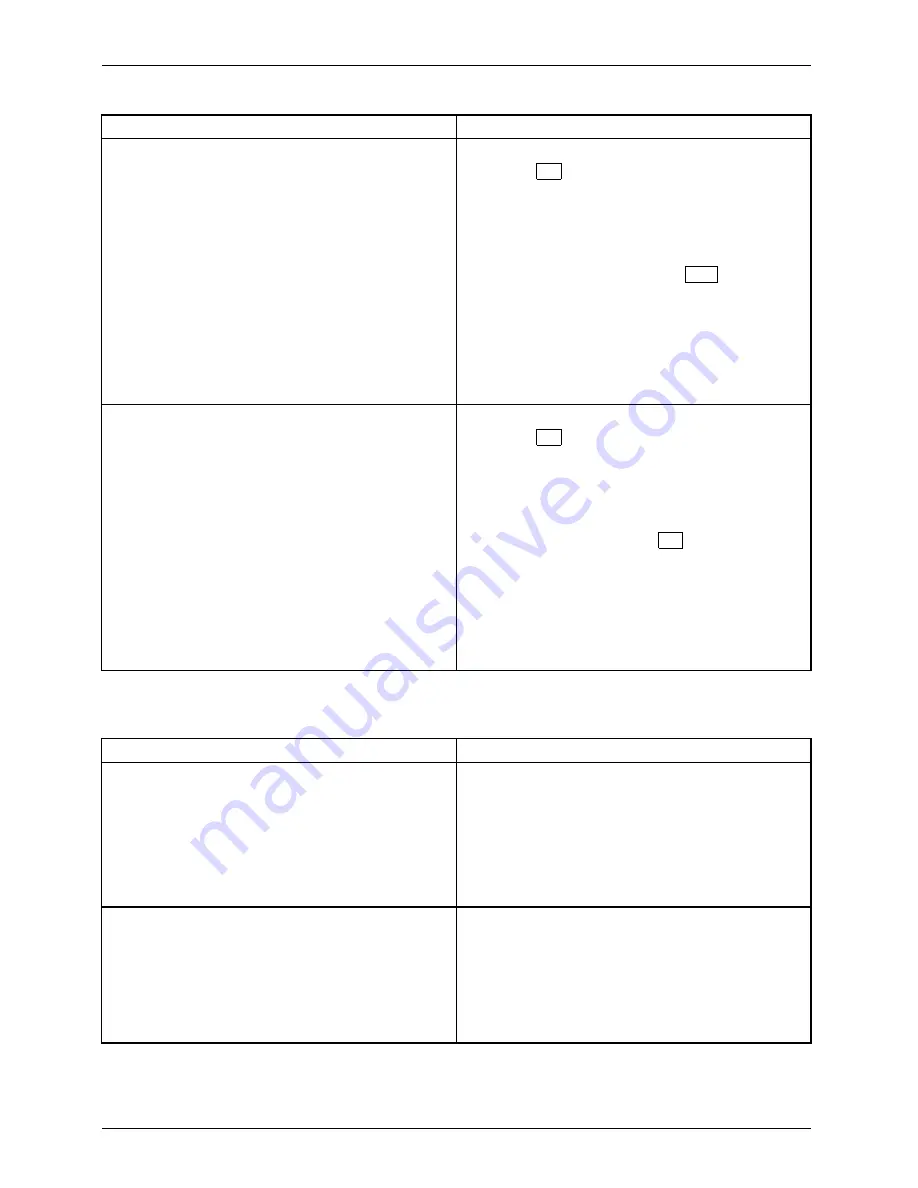
Troubleshooting and tips
Cause
Remedy
Incorrect setting for the monitor in Windows Vista
►
Restart the device.
►
Press
F8
while the system is booting.
Either the
Windows Advanced Start Options
menu
or the menu for selecting the operating system
will appear.
►
If the menu for selecting the operating
system appears, press the
F8
key.
►
Select
Safe Mode
or
Safe Mode with Network
.
►
Go to
Start symbol – (Settings) – Control
Panel – Appearance and Personalization –
Personalization
and enter the correct values
for the connected monitor as described in
the operating manual of the monitor.
Wrong monitor has been set under Windows 7
►
Restart the device.
►
Press
F8
while the system is booting.
Either the
Windows Advanced Start Options
menu
or the menu for selecting the operating system
appears.
►
If the menu for selecting the operating
system appears, press
F8
.
►
Select
Safe Mode
or
Safe Mode with Network
.
►
Go to
Start – Control Panel – Appearance
and Personalization – Display
to enter the
correct values for the connected monitor as
described in the operating manual of the
monitor.
No mouse pointer displayed on the screen
Cause
Remedy
The mouse is not correctly connected.
►
Shut down the operating system properly.
►
Switch the device off.
►
Check that the mouse cable is properly
connected to the system unit. If you use an
adapter or extension lead with the mouse
cable, check the connections.
►
Switch the device on.
The mouse controller is not enabled.
►
Check in the
BIOS-Setup
whether the mouse
controller is
enabled
.
►
Check that the mouse driver is properly
installed and is present when the application
programme is started. Detailed information
can be found in the user guide for the mouse
and application programme.
30
Fujitsu Technology Solutions
Summary of Contents for CELSIUS W520
Page 1: ...System Operating Manual CELSIUS W520 ...
Page 3: ......






























