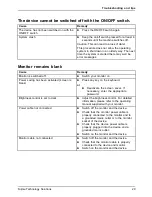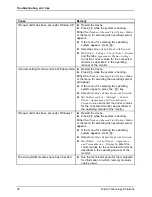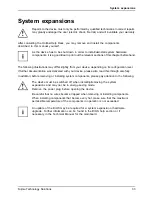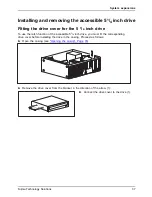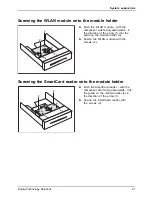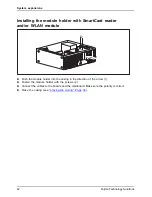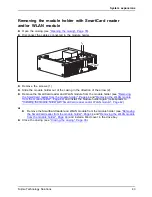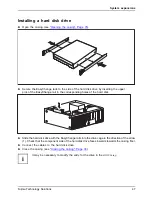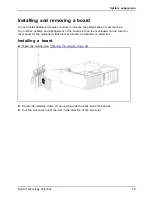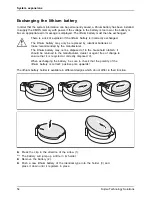System expansions
Installing the module holder with SmartCard reader
and/or WLAN module
22
1
►
Push the module holder into the casing in the direction of the arrow (1).
►
Fasten the module holder with the screws (2).
►
Connect the cables to the boards and the mainboard. Make sure the polarity is correct.
►
Close the casing (see
"Closing the casing", Page 36
).
42
Fujitsu Technology Solutions
Summary of Contents for CELSIUS W410
Page 1: ...System Operating Manual CELSIUS W410 ...
Page 3: ......