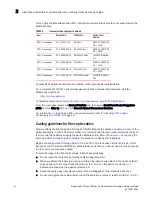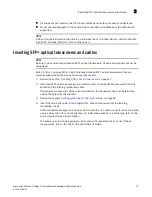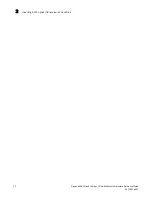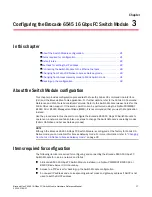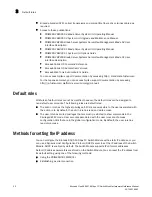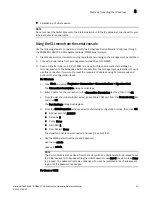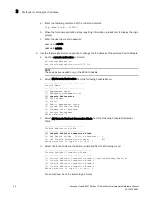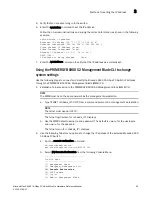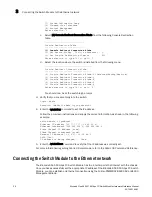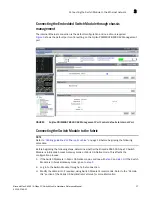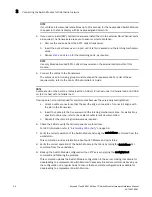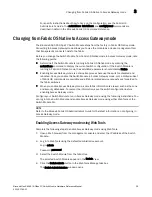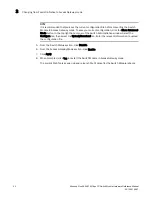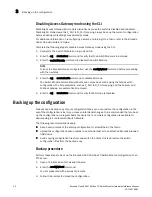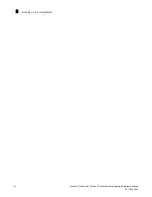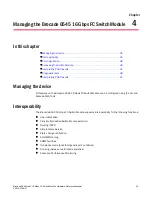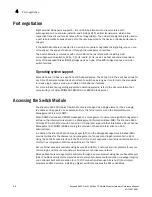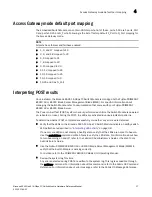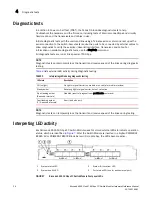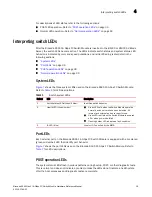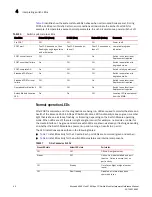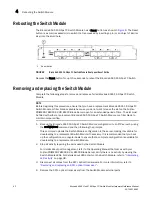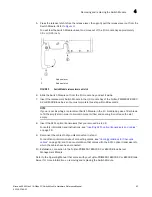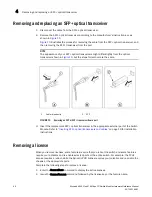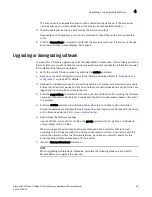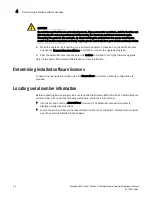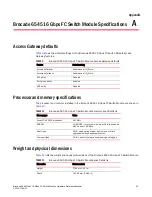32
Brocade Gen5 6545 16-Gbps FC Switch Module Hardware Reference Manual
53-1003184-01
Backing up the configuration
3
Disabling Access Gateway mode using the CLI
Disabling Access Gateway (AG) mode is disruptive because the switch is disabled and rebooted.
Disabling AG mode clears the F_Port to N_Port mapping. Always back up the current configuration
before enabling or disabling Access Gateway mode.
For additional information on reconfiguring a switch and joining it to a fabric, refer to the
Brocade
Fabric OS Administrator’s Guide
.
Complete the following steps to disable Access Gateway mode using the CLI.
1. Connect to the Switch Module and log in as admin.
2. Enter the ag
--
modeshow command to verify that the Switch Module is in AG mode.
3. Enter the switchDisable command to disable the Switch Module.
NOTE
To save the Access Gateway configuration, use the configUpload command before proceeding
with the next step.
4. Enter the ag
--
modedisable command to disable AG mode.
The Switch Module automatically reboots and comes back online using the fabric switch
configuration. The AG parameters, such as F_Port to N_Port mapping, and the Failover and
Failback policies, are automatically removed.
5. Enter the ag
--
modeshow command to verify that AG mode is disabled.
Backing up the configuration
Always keep a backup copy of your configuration files, so you can restore the configuration in the
event the configuration is lost or you make unintentional changes. It is recommended that you back
up the configuration on a regular basis to ensure that a complete configuration is available for
downloading to a replacement Switch Module.
The following recommendations apply:
•
Keep backup copies of the startup configuration for all switches in the fabric.
•
Upload the configuration backup copies to an external host or to an attached Brocade-branded
USB device.
•
Avoid copying configuration files from one switch to another. Instead restore the switch
configuration files from the backup copy.
Backup procedure
Perform these steps to back up the Brocade 6545 16 Gbps FC Switch Module configuration to an
FTP server.
1. Open a Telnet session to the serial console.
2. Enter the configUpload command.
You are presented with a series of prompts.
3. Follow the prompts to upload the configuration.