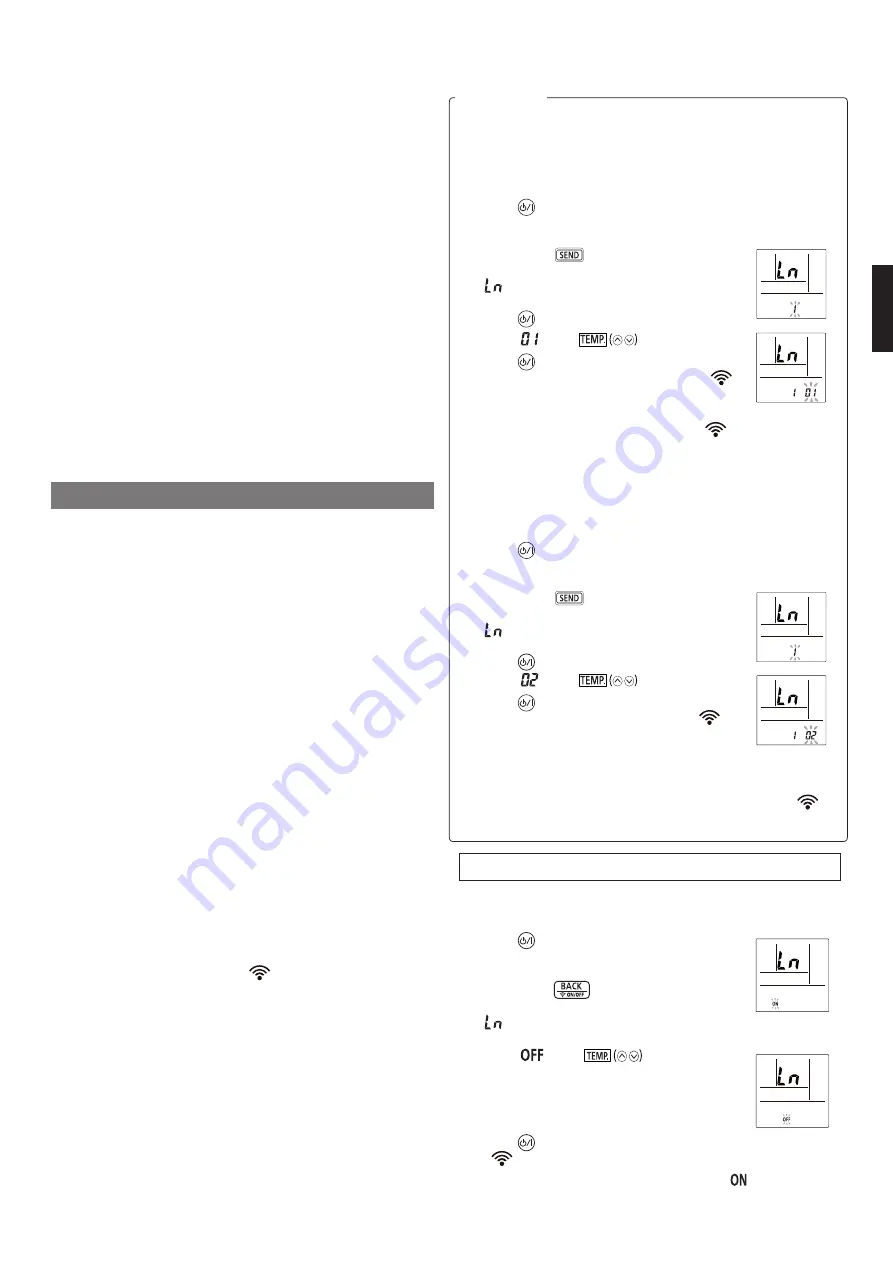
En-10
<Manual mode>
Setting procedure of the remote controller
NOTES:
If you do not press any buttons of the remote controller for 60
seconds, the remote controller display will return to the original
display.
1.
Press
on the remote controller until
only the clock is displayed on the remote
controller display.
2.
Press down
on the remote controller
for more than 5 seconds.
will be displayed on the remote controller
display.
3.
Press
.
4.
Select
using
.
5.
Press
.
The indoor unit enters Manual mode and [
]
indicator on the indoor unit will blink.
NOTES:
If the registration is not be
fi
nished in several minutes,
Manual mode is canceled and [
] indicator turns o
ff
.
In this case, please repeat the remote controller setting.
<Button mode>
Setting procedure of the remote controller
NOTES:
If you do not press any buttons of the remote controller for 60
seconds, the remote controller display will return to the original
display.
1.
Press
on the remote controller until
only the clock is displayed on the remote
controller display.
2.
Press down
on the remote controller
for more than 5 seconds.
will be displayed on the remote controller
display.
3.
Press
.
4.
Select
using
.
5.
Press
.
The indoor unit enters Button mode and [
]
indicator on the indoor unit will blink (on/o
ff
=
1sec/1sec).
When the W-LAN adapter
fi
nd a connectable W-LAN access point,
the blinking will become slowly (on/o
ff
= 2sec/0.5sec).
NOTES:
If the connection to W-LAN access point is not be
fi
nished
in several minutes, Button mode is canceled and
turns o
ff
.
In this case, please repeat the remote controller setting.
Temporary deactivation of wireless LAN
NOTES:
If you do not press any buttons of the remote controller for 60
seconds, the remote controller display will return to the original
display.
1.
Press
on the remote controller until
only the clock is displayed on the remote
controller display.
2.
Press down
on the remote controller
for more than 5 seconds.
will be displayed on the remote controller
display.
3.
Select
using
. *
4.
Press
.
[
] indicator on the indoor unit will turn o
ff
.
* If you want to activate wireless LAN again, select
in step 2.
■
Others
●
Use this product as regular wireless LAN equipment.
• Do not use this product in hospitals or in/near locations with
medical equipment.
• Do not use this product within aircraft.
• Do not use this product near electronic equipment that
handles high-precision control or weak signals.
Examples of electronic equipment to be careful of:
Hearing aids, pacemakers,
fi
re alarms, automatic doors and
other automatic control equipment
●
This is not a guarantee of wireless connection and
performance with all wireless routers and in all residential
environments. Radio waves may not reach or may be
interrupted in the following situations.
• Use in buildings made from concrete, rebars or metal
• Installation near obstacles
• Interference with wireless communication equipment using
the same frequency
• Places where there are magnetic
fi
elds from equipment
such as microwave ovens, or static electricity or radio wave
interference occurs
●
Install and setup this product only after reading the operation
manual of the wireless router.
9.2. Setting to use wireless LAN control
Step 1. Application software installation
1.
Open “Google Play” or “App Store” depending on the type
of your smartphone or tablet PC.
2.
Search for “FGLair”.
3.
Install the application software (mobile app) following the
instructions on your screen.
Step 2. User registration
1.
Open the installed mobile app.
2.
Register the user (with either a smartphone or tablet PC)
by following the instructions in the create an account
section of the mobile app.
Step 3. Air conditioner registration (pairing of W-LAN
adapter)
NOTES:
• Before starting this setting, reconnect the power supply of the air
conditioner and wait for 60 seconds or more.
• Check that the smartphone or tablet PC is linked to the wireless
router you are connecting the air conditioner. The setting will not
work if it is not connected to the same wireless router.
• To control 2 or more air conditioners with the same smartphone or
tablet PC, repeat the setup of the chosen mode.
Register the air conditioner by following the instructions on
the mobile app.
When the registration is completed, [
] indicator on the indoor unit
will turn on.
For reference
9387602098̲OM.indb 10
9387602098̲OM.indb 10
2022/09/26 19:41:40
2022/09/26 19:41:40
















