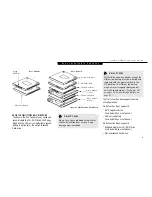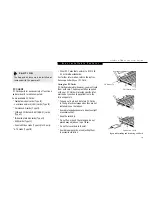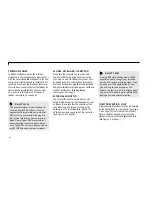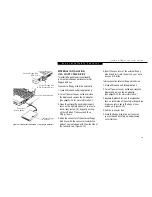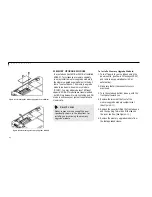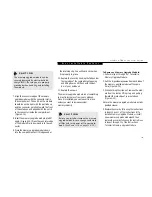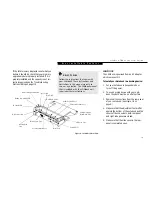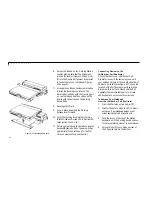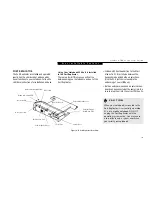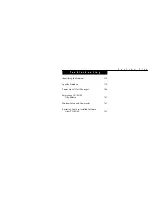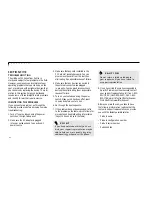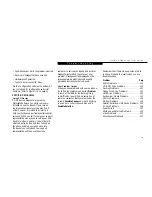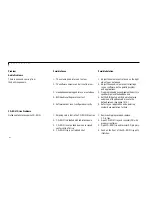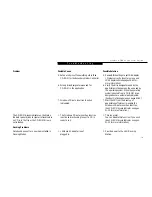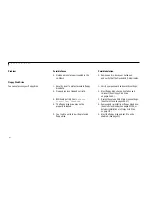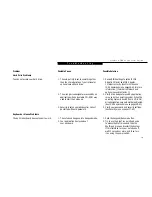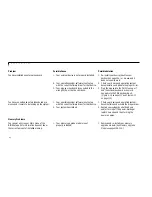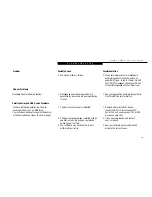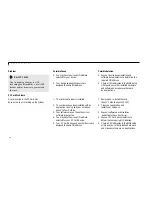S e c t i o n F o u r
110
3. The System Memory and the Extended
Memory capacity, as detected by your note-
book during the Power On Self Test (POST),
are displayed at the bottom of the Main
menu screen.
Example:A system with 32MB of memory
will display 640K System Memory, 31M
Extended Memory.
When you have installed additional memory,
the display should change. For example for:
C A U T I O N
The memory upgrade module can
be severely damaged by electro-static
discharge (ESD). Be sure you are properly
grounded when handling and removing
the module.
Total RAM
System
Extended
Installed
Memory
Memory
16MB
640 K
15M
24MB
640K
23.5M
32MB
640 K
31.7M
48 MB
640 K
48.5M
64 MB
640 K
64M
96 MB
640 K
97M
Figure 4-13 LANdock Front View
LANdock unit
Leveling
Alignment Foot
Alignment Notches
Docking Connector
Telephone Connector
Undock Request Button
Docked LED
Ready to Undock LED
Docking Release Lever
Docking Alignment Pins
Checking the Computer Recognition
of New Memory Capacity
When you have changed system memory capac-
ity by adding or removing a memory upgrade
module, be sure to check that your notebook
has recognized all of the memory. You can
check memory capacity by looking at the Main
menu of the setup utility:
1. Turn on power using the power switch.
2.Enter the setup utility by pressing the
F2
key
as soon as the Fujitsu logo appears on the
screen. (See pages 53-54.)
Summary of Contents for 735Dx
Page 6: ...T a b l e o f C o n t e n t s ...
Page 9: ...LifeB o ok 70 0 Series f rom Fu jit su P r e f a c e ...
Page 172: ...I n d e x ...