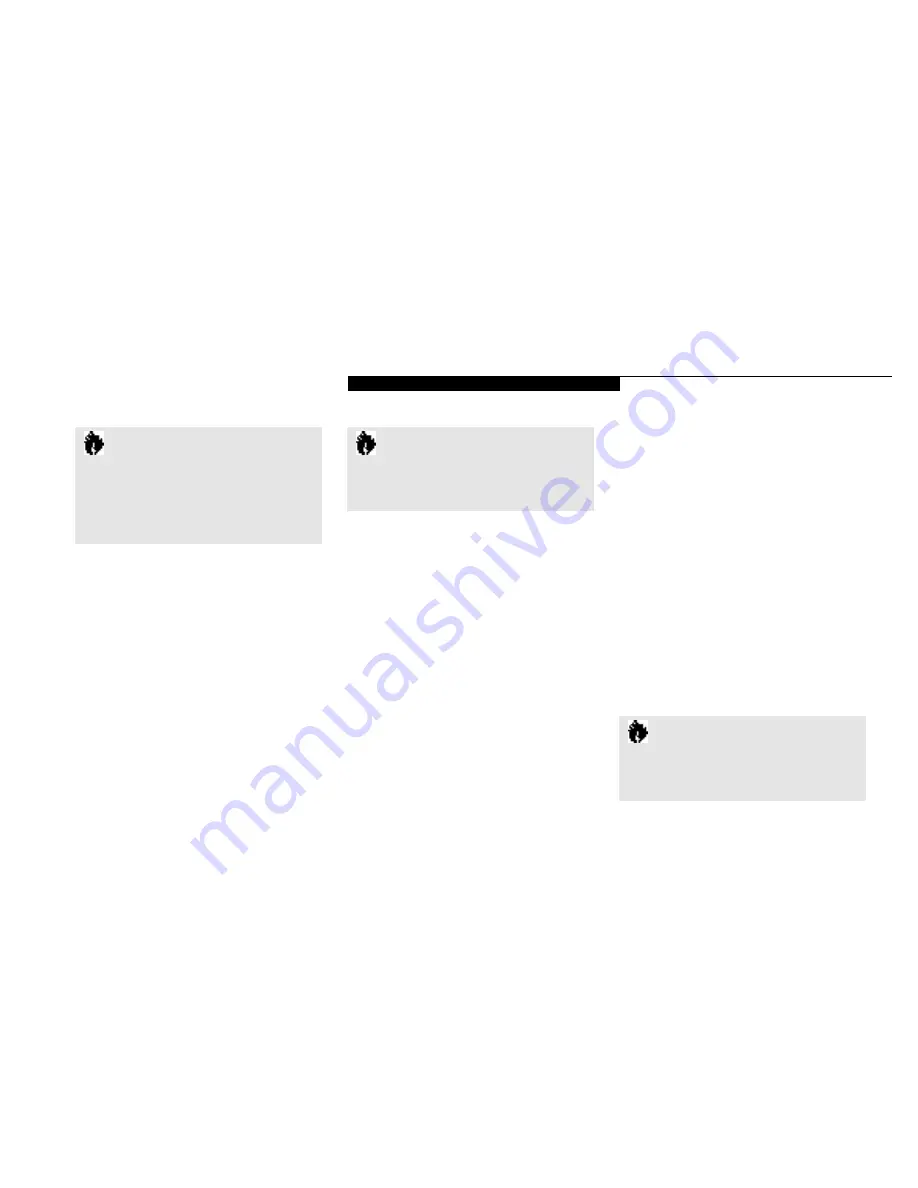
U s e r I n s t a l l a b l e F e a t u r e s
L i f e B o o k 4 0 0 S e r i e s f r o m F u j i t s u
81
C A U T I O N
Installing or removing a card while your
notebook is in the process of going
through the power on or power off
sequence may damage the card and/or
your notebook
C A U T I O N
Windows 95 has a shutdown pro c e d u re for
PCMCIA cards that must be followed before
beginning to remove a card.
shuto
ff
the power with the Power Switch. (See
Power O
ff
on page 23.)
Other Operating Systems
1. Save all files, close all applications,then
shuto
ff
the power with the Power Switch.
(See Power O
ff
on page 23.)
2. Slide the PCMCIA card lock toward the back
of your notebook to unlock the card.
3.Flip the Eject Button toward the back of the
notebook.
4. Press the Eject Button to eject the card.
(Figure 4-4.)
5. Grasp the body of the card firmly and pull it
out of the slot.
3. Insert the PCMCIA card in the card slot,
with the product name label facing up.
(Figure 4-4.)
4. When the PCMCIA card is fully inserted,
the Eject Button will pop out.
5.Flip this button toward the front of the note-
book to fold it out of the way.
6. When the card is installed,lock it in place
by sliding the Lock Button to the right.
(Figure 4-4.)
Removing PCMCIA Cards from your
Notebook
If you wish to remove or replace the PCMCIA
card, use the following procedure:
Shutdown operation of the card by
Windows 95
1. Click on the PC Card Indicator on the
task bar.
2. Select the card to be removed and click on it.
3. Verify that the
device cannot be removed
message does not appear and click on OK.
4. If the
device cannot be removed
message appears,save all files, close all
applications,and exit Windows 95 and then
C A U T I O N
If the PCMCIA card has an external con-
nector and cable, do not pull on this
cable when removing the card.
Summary of Contents for 420D
Page 3: ...T a b l e o f C o n t e n t s ...
Page 149: ...I n d e x ...






























